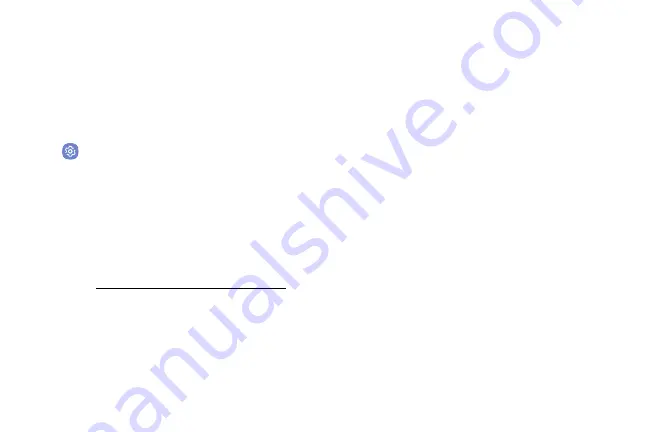
Settings
143
Advanced Security
Settings
Use these options to configure advanced security
settings.
1. From a Home screen, swipe up to access
Apps
.
2. Tap
Settings
>
Lock screen and security
>
Other security settings
for the following advanced
options:
•
Trust agents
: Perform selected actions when
trusted devices are connected.
-
This option is only displayed when a lock
screen is enabled. For more information,
“Set a Secure Screen Lock” on page
•
Pin windows
: Pin an app on your device screen,
preventing access to other features of your
device.
•
Usage data access
: View the applications that
can access your device’s usage history.
•
Notification access
: View the applications that
can access notifications you receive on your
device.
•
Do not disturb permission
: View which apps
have permission to change the Do not disturb
settings.
Содержание Galaxy J36V
Страница 1: ...User guide ...
Страница 8: ...Learn about your mobile device s special features Special Features ...
Страница 14: ...Set Up Your Device Learn how to set up your device for the first time ...
Страница 105: ...Configure your device s connections and settings Settings ...
Страница 108: ...Connections Manage connections between your device and a variety of networks and other devices ...
Страница 129: ...Notifications Customize or block app alerts ...
Страница 131: ...Display Configure your display s brightness screen timeout delay and other settings ...
Страница 144: ...Lock Screen and Security Secure your device and protect your data with Lock Screen and Security settings ...
Страница 152: ...Accounts Set up and manage accounts including your Google Account Samsung account email and social networking accounts ...
Страница 161: ...Other Settings Configure features on your device that make it easier to use ...
Страница 164: ...Additional resources foryour device Getting Help ...
Страница 166: ...View legal information foryour device Legal ...






























