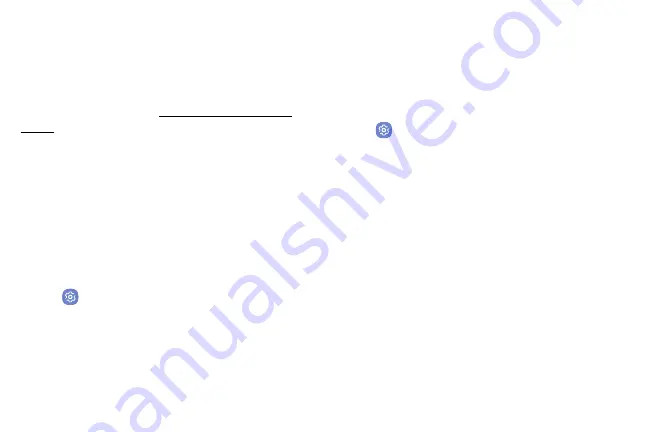
Settings
130
Memory Card (SD Card)
Once an optional memory card (not included) has been
installed in your device, the card memory is displayed
in the Storage setting.
For more information, see
.
Mount a Memory Card
When you install an optional memory card, it is
automatically mounted (connected to the device) and
prepared for use. However, should you unmount the
card without removing it from the device, you need to
mount it before it can be accessed.
1. From a Home screen, swipe up to access
Apps
.
2. Tap
Settings
>
Storage
.
3. Under
Portable storage
, tap your SD card, and then
tap
Mount
.
Remove a Memory Card
To prevent damage to information stored on the
memory card, unmount the card before removing it
from the device.
1. From a Home screen, swipe up to access
Apps
.
2. Tap
Settings
>
Storage
.
3. Under
Portable storage
, tap your SD card, and then
tap
Unmount
.
4. Remove the memory card from the device.
Содержание Galaxy J36V
Страница 1: ...User guide ...
Страница 8: ...Learn about your mobile device s special features Special Features ...
Страница 14: ...Set Up Your Device Learn how to set up your device for the first time ...
Страница 105: ...Configure your device s connections and settings Settings ...
Страница 108: ...Connections Manage connections between your device and a variety of networks and other devices ...
Страница 129: ...Notifications Customize or block app alerts ...
Страница 131: ...Display Configure your display s brightness screen timeout delay and other settings ...
Страница 144: ...Lock Screen and Security Secure your device and protect your data with Lock Screen and Security settings ...
Страница 152: ...Accounts Set up and manage accounts including your Google Account Samsung account email and social networking accounts ...
Страница 161: ...Other Settings Configure features on your device that make it easier to use ...
Страница 164: ...Additional resources foryour device Getting Help ...
Страница 166: ...View legal information foryour device Legal ...
















































