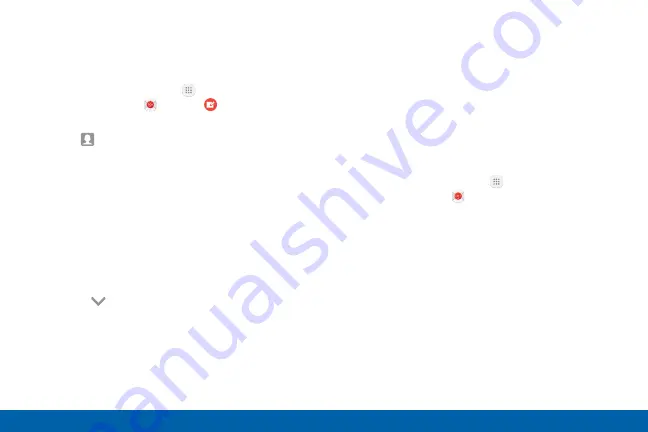
84
Applications
Create and Send an Email
This section describes how to create and send an
email using the Email app.
1. From a Home screen, tap
Apps
>
Samsung
folder >
>
Compose
.
2. Tap the
To
field to manually add an email address
or tap
Add recipient
to select a recipient from
Contacts or Groups.
•
If manually entering recipients, enter additional
recipients by separating each entry with a
semicolon (;). More recipients can be added at
any time before the message is sent.
•
If adding a recipient from your Contacts, tap
the contact to place a checkmark, and then
tap
Done
. The contact is displayed in the
recipients field.
•
Tap
More
to add Cc and Bcc fields.
3. Tap the
Subject
and
Message
fields to enter text.
•
Tap
Attach
to add Files, Images, Audio, and
more to your email.
•
Tap
More
for additional email options.
4. Review your message and tap
Send
.
Remove Email Accounts
To remove an email account:
1. From a Home screen, tap
Apps
>
Samsung
folder >
.
2. Tap
More
>
Settings
.
3. Tap the account you want to remove.
4. Tap
Remove
. Confirm when prompted.
Содержание GALAXY J3 V
Страница 9: ...vii Table of Contents Date and Time 163 Accessibility 164 Help 167 About Phone 168 System Updates 169...
Страница 43: ...Calling Make telephone calls using a variety of calling features and services...
Страница 111: ...Settings Configure your device s connections and settings add accounts and customize Home screens apps and features...






























