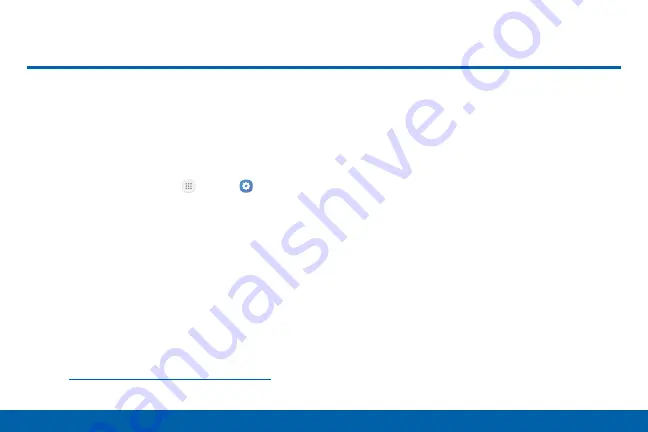
164
Settings
Accessibility
Accessibility
Accessibility services are special features
that make using the device easier for those
with certain physical disabilities.
Note
: You can download additional accessibility
applications from the Google Play store.
1. From a Home screen, tap
Apps
>
Settings
.
2. Tap
Accessibility
for options:
Vision
•
Dark screen
: Keep the screen turned off at all
times for privacy.
•
Rapid key input
: Release your finger to enter
selection instead of double tapping.
•
Speak passwords
: Read the characters aloud
as you enter your passwords.
•
Text-to-speech
: Set your preferred TTS
engine and options. For more information, see
“Text-to-Speech Options” on page 159
.
•
Accessibility shortcut
: Quickly enable
accessibility features in two quick steps.
•
Font size
: Set the font size.
•
High contrast fonts
: Adjust the color and
outline of fonts to increase the contrast with
the background.
•
High contrast keyboard
: Adjust the size of
the Samsung keyboard and change its colors
to increase the contrast between the keys and
the background.
•
Show button shapes
: Show buttons with
shaded backgrounds to make them stand out.
•
Magnification gestures
: Use exaggerated
gestures such as triple-tapping, double
pinching, and dragging two fingers across the
screen.
•
Grayscale
: Change all colors to gray.
Содержание GALAXY J3 V
Страница 9: ...vii Table of Contents Date and Time 163 Accessibility 164 Help 167 About Phone 168 System Updates 169...
Страница 43: ...Calling Make telephone calls using a variety of calling features and services...
Страница 111: ...Settings Configure your device s connections and settings add accounts and customize Home screens apps and features...




















