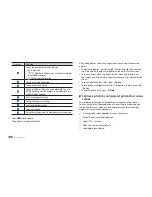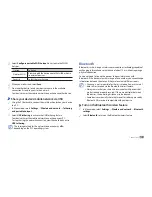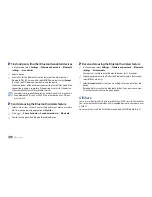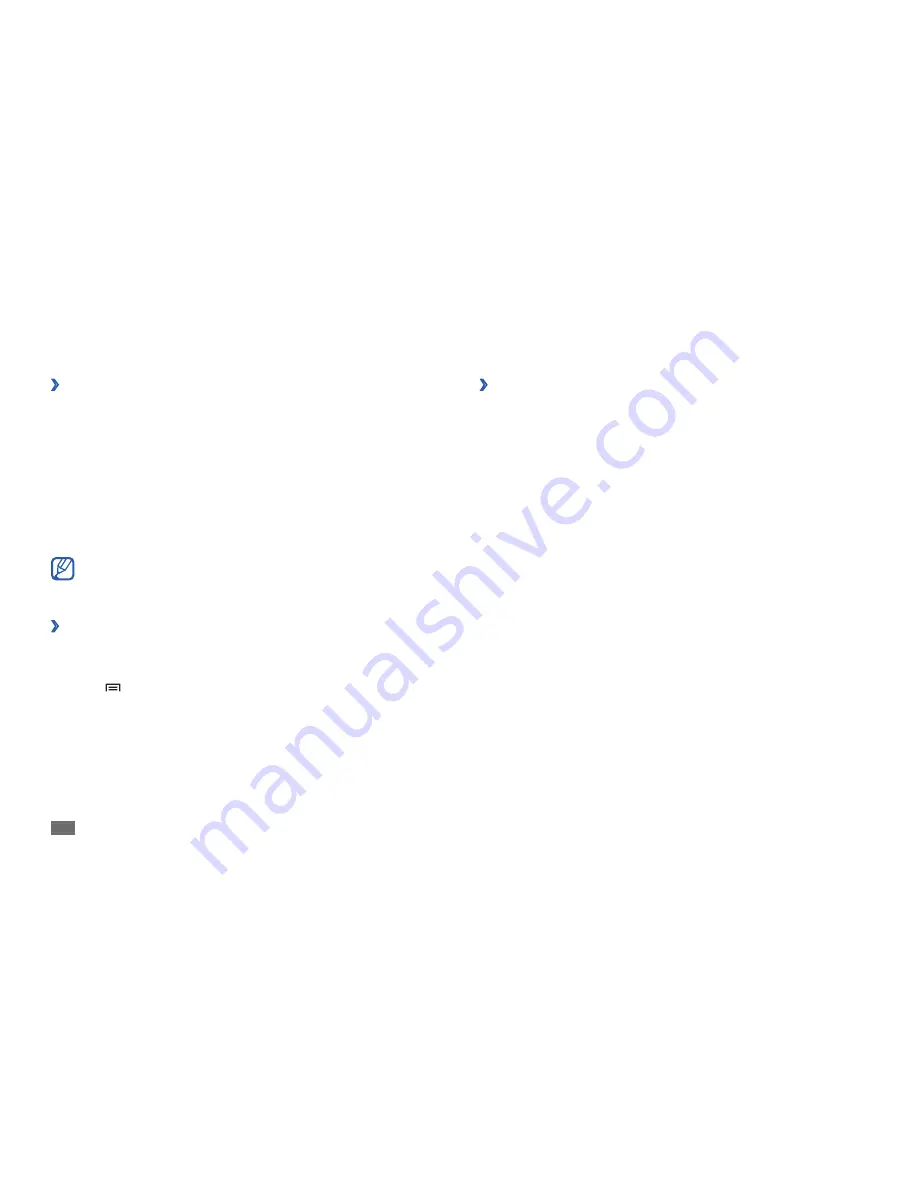
Connectivity
60
›
Receive data using the Bluetooth wireless feature
In Menu mode, select
1
Settings
→
Wireless and network
→
Bluetooth
settings
→
Discoverable
.
Your device is visible to other Bluetooth devices for 120 seconds.
When prompted, enter the PIN for the Bluetooth wireless feature and
2
select
OK
(if necessary).
Select
3
Accept
to confirm that you are willing to receive data from the
device.
Received data is saved to the bluetooth folder. If you receive a contact,
it is automatically saved to the phonebook.
AllShare
Learn to use the Digital Living Network Alliance (DLNA) service that enables
you to share media files between DLNA-enabled devices in your home over
a WLAN.
You must first activate the WLAN feature and add a WLAN profile.
►
p. 57
Find and pair with other Bluetooth-enabled devices
›
In Menu mode, select
1
Settings
→
Wireless and network
→
Bluetooth
settings
→
Scan devices
.
Select a device.
2
Enter a PIN for the Bluetooth wireless feature or the other device’s
3
Bluetooth PIN, if it has one, and select
OK
. Alternatively, select
Accept
to match the PIN between your device and the device.
When the owner of the other device enters the same PIN or accepts the
connection, pairing is complete. If the pairing is successful, the device
will automatically search for available services.
Some devices, especially headsets or hands-free car kits, may have a
fixed Bluetooth PIN, such as 0000. If the other device has a PIN, you
must enter it.
Send data using the Bluetooth wireless feature
›
Select a file or item, such as a contact, calendar event, memo, or media
1
file, from an appropriate application or
My Files
.
Press [
2
]
→
Share
,
Send via
, or
Send namecard via
→
Bluetooth
.
Search for and pair with a Bluetooth-enabled device.
3
Содержание Galaxy GT-P1000L
Страница 2: ...GT P1000L usermanual ...