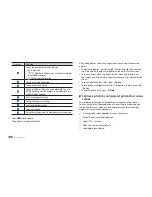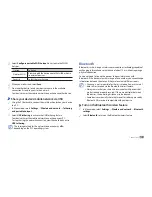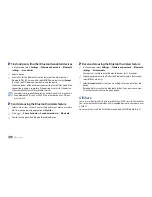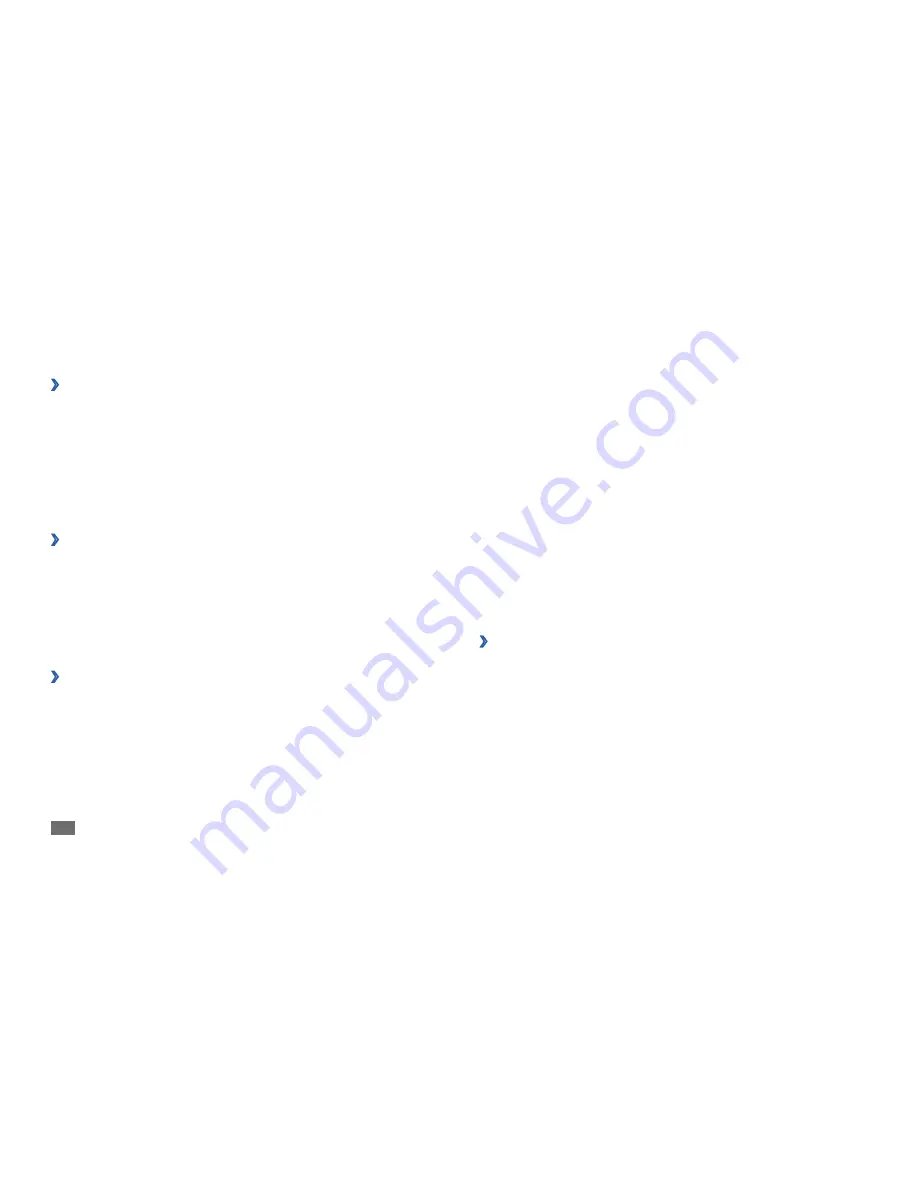
Connectivity
58
In Menu mode, select
1
Settings
→
Wireless and network
→
Wi-Fi
settings
→
WPS button connection
.
Press a WPS button on the access point within 2 minutes.
2
To connect to a WLAN with a WPS PIN,
In Menu mode, select
1
Settings
→
Wireless and network
→
Wi-Fi
settings
.
Select a network indicated by the WPS icon and select
2
WPS PIN
.
On the access point, enter the PIN and press the start button.
3
Mobile network sharing
Learn to set your device as a wireless modem or wireless access point for
PCs or other devices, and share your device’s mobile network connection.
›
Share your device’s mobile network via WLAN
In Menu mode, select
1
Settings
→
Wireless and network
→
Tethering
and portable hotspot
.
Select
2
Portable Wi-Fi hotspot settings
→
Portable Wi-Fi hotspot
to
activate the WLAN hotspot.
Find and connect to a WLAN
›
In Menu mode, select
1
Settings
→
Wireless and network
→
Wi-Fi
settings
.
The device will automatically search for available WLANs.
Select a network under
2
Wi-Fi networks
.
Enter a password for the network (if necessary).
3
Select
4
Connect
.
Add a WLAN manually
›
In Menu mode, select
1
Settings
→
Wireless and network
→
Wi-Fi
settings
→
Add Wi-Fi network
.
Enter the SSID for the network and select the security type.
2
Set the security settings depending on the selected security type.
3
Select
4
Save
.
Connect to a WLAN using a Wi-Fi Protected Setup
›
(WPS)
You can connect to a secured network by using a WPS button or WPS PIN.
To connect to a WLAN with a WPS button,
Содержание Galaxy GT-P1000L
Страница 2: ...GT P1000L usermanual ...