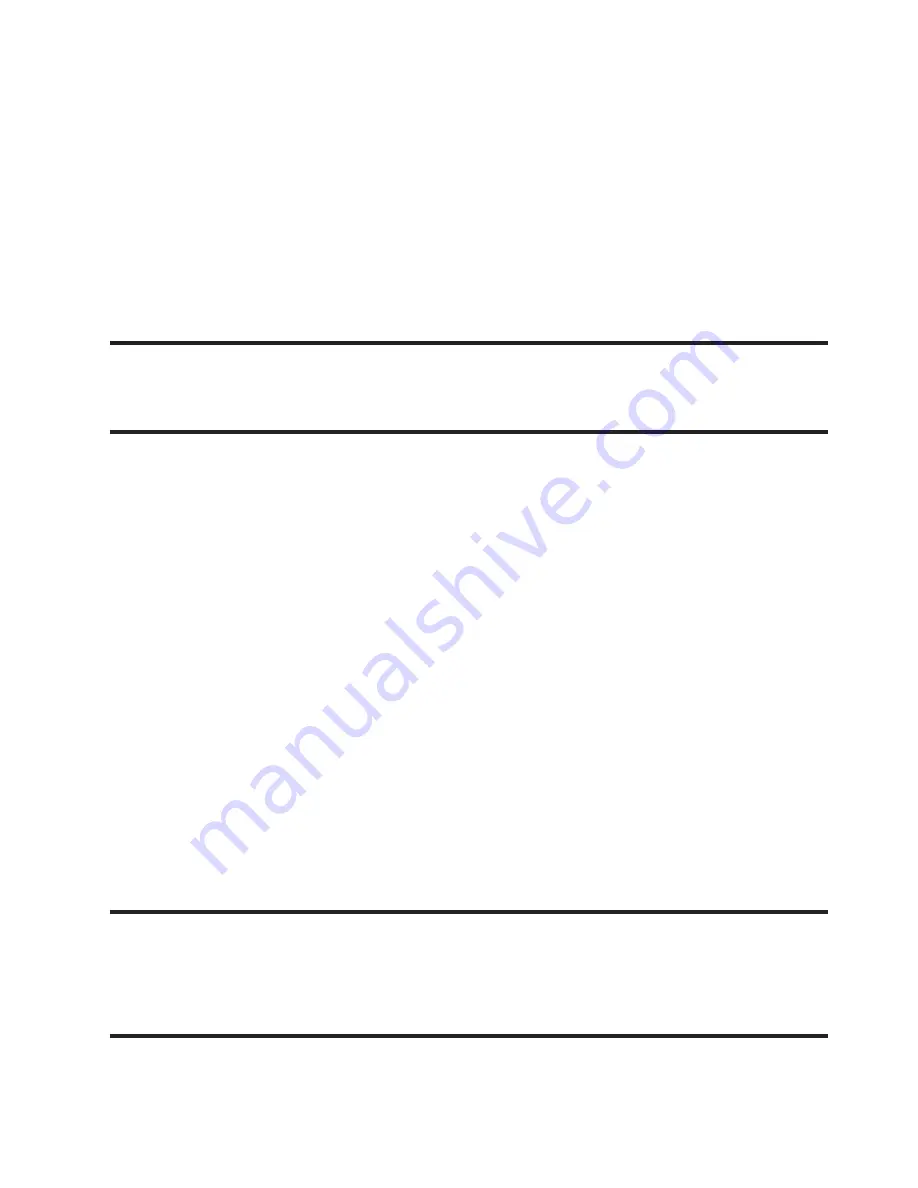
126
•
If your network requires SSL encryption, tap the
Use secure connection
(SSL)
field to place a check mark in the box and activate this additional
level. Most often, this option should be enabled.
•
If your network requires that you accept SSL certificates, tap the
Accept
all SSL certificates
field to place a check mark in the box and activate
this additional level. Most often, this option is not required. Confirm this
information with your IT Administrator.
Important!
If your exchange server requires this feature, leaving this
field unchecked can prevent connection.
8.
With the new server information entered, tap
Next
.
9.
If prompted, read the on-screen Activation disclaimer and,
when prompted, tap
OK
. The device then verifies your
incoming server settings.
10.
If prompted, read the
Remote security administration
information and tap
OK
to accept the service and continue.
11.
Adjust the various on-screen Account settings configuration
fields and tap
Next
. It may take a few seconds for the next
screen to load.
12.
If prompted, read the
Activate device administrator?
screen and
tap
Activate
to complete the email setup process.
Note:
This process can take a few minutes. If the previous setup
screen re-appears,
ignore it and do not alter any fields
during
this process.
















































