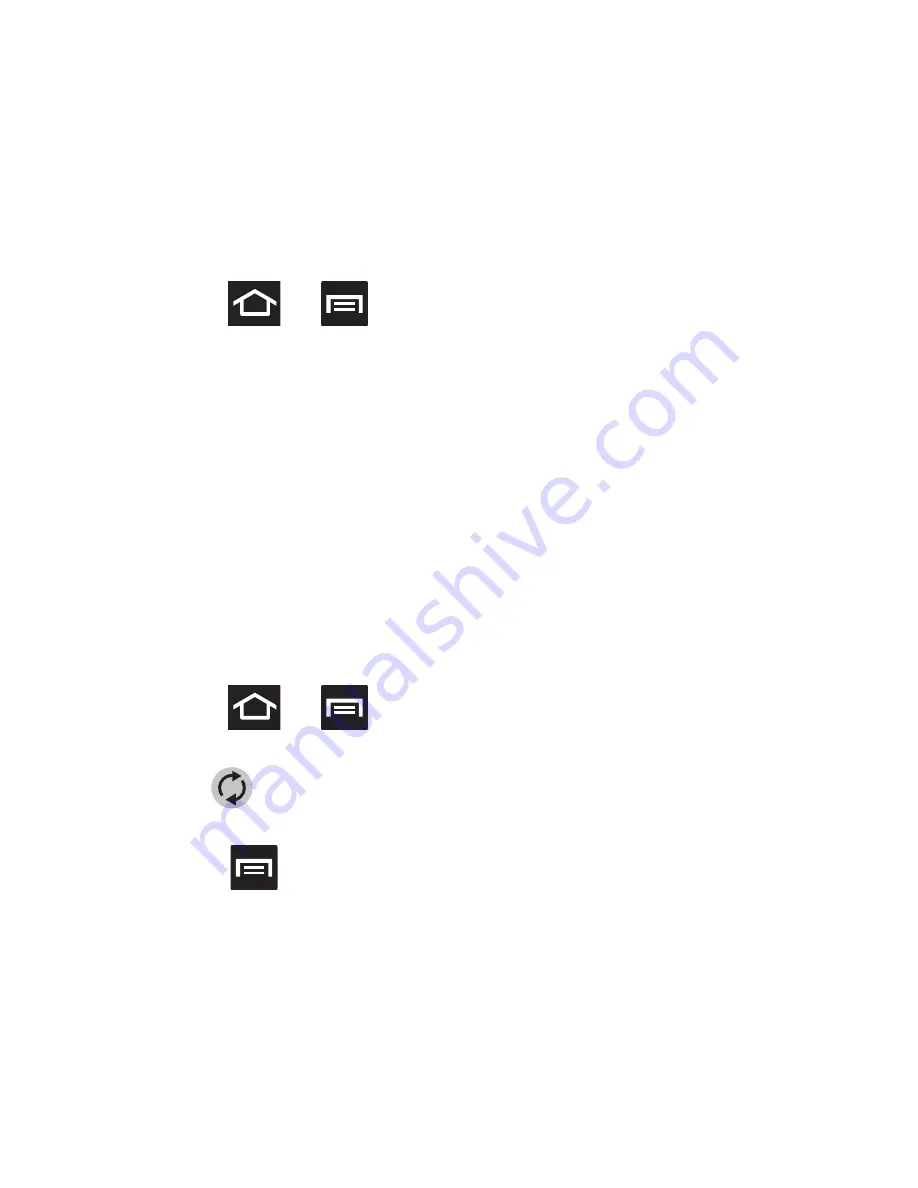
Contacts 103
Adding more Contacts via Accounts and
Sync
When you synchronize applications such as a corporate email
account, Email, or Google, using the Accounts and sync option
synchronizes the data from the selected account type with your
Contacts list.
1.
Press
➔
and then tap
System settings
➔
Accounts
& sync
➔
ADD ACCOUNT
.
2.
Determine which type of account information you want to
synchronize with your Contact list.
3.
Tap an account type to add.
4.
Follow the prompts. The selected account type synchronizes
with your Contacts list.
5.
After synchronizing accounts you may want to link contact
information.
To resync Social Network Contacts:
1.
Press
➔
and then tap
System settings
➔
Accounts
& sync.
2.
Tap
within the adjacent SNS account field to reveal the
account’s synchronization settings screen.
3.
Press
and tap
Sync now
.






























