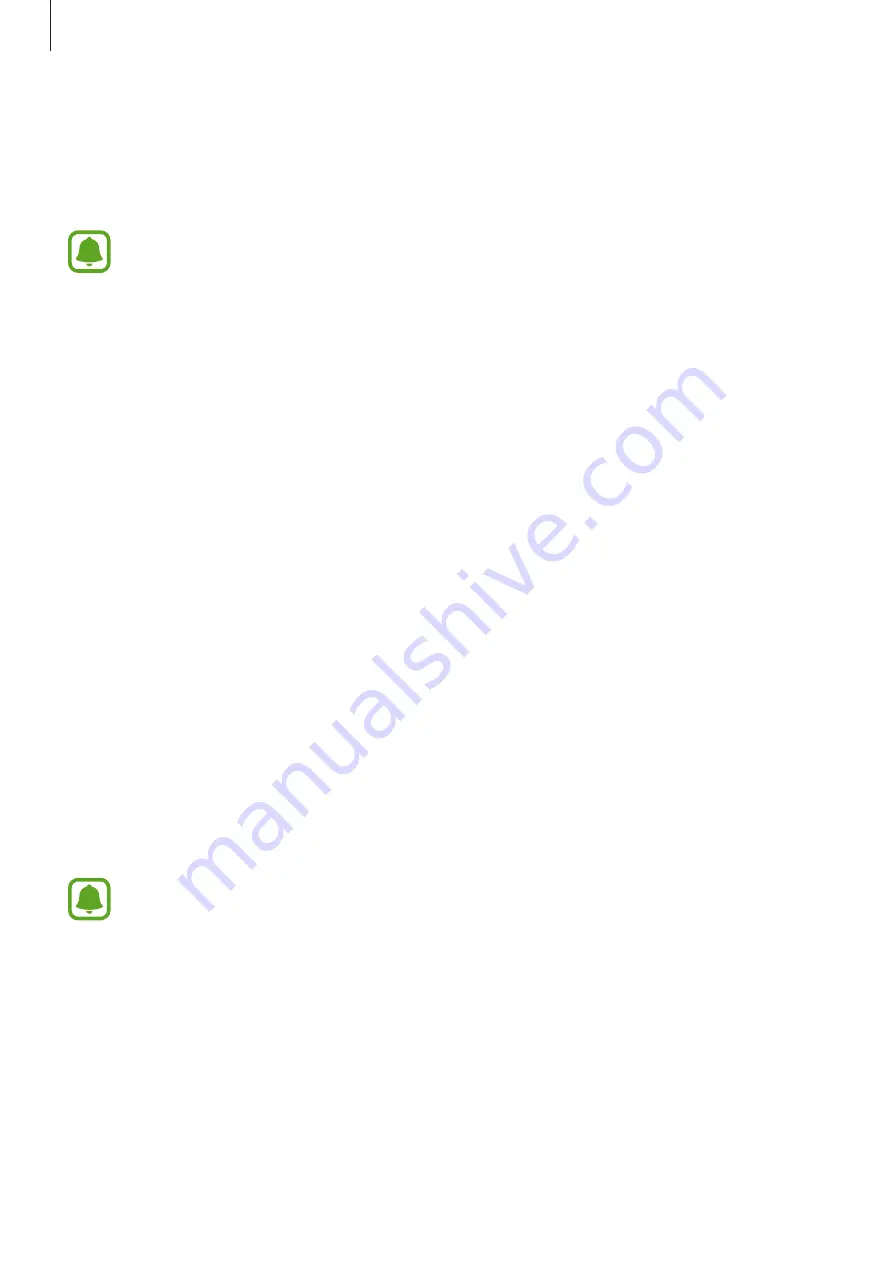
Settings
117
•
Direct call
: Set the device to make a voice call by picking up and holding the device near
your ear while viewing call, message, or contact details.
•
Smart alert
: Set the device to alert you if you have missed calls or new messages when
you pick up the device.
This feature may not work if the screen is turned on or the device is not on a flat
surface.
•
Easy mute
: Set the device to mute incoming calls or alarms by using palm motions or
facing the device’s screen downwards.
•
Send SOS messages
: Set the device to send help messages by pressing the Power
key three times. You can also send sound recordings along with the message to the
recipients. Refer to
for more information.
•
Direct share
: Set the device to display the people you contacted on the sharing options
panel to allow you to share content directly.
Send SOS messages
In an emergency situation, quickly press the Power key three times. The device sends
messages to your emergency contacts. The messages include your location information.
1
On the Settings screen, tap
Advanced features
→
Send SOS messages
, and then tap the
switch to activate it.
2
Follow the on-screen instructions to add emergency contacts if you have not already
done so.
To send help messages with audio recordings or photos, tap the
Attach audio recording
or
Attach pictures
switch to activate it.
The
Attach pictures
option may not be available depending on the region or service
provider.
Adding emergency contacts
On the Settings screen, tap
Advanced features
→
Send SOS messages
→
Send messages
to
→
ADD
. Tap
Create contact
and enter contact information or tap
Select from Contacts
to
add an existing contact as an emergency contact.
















































