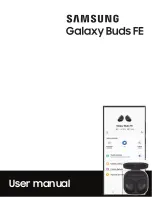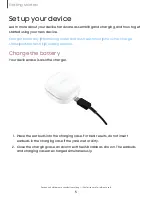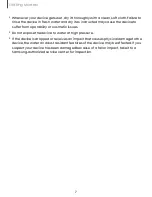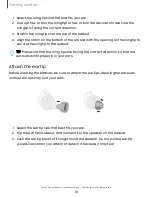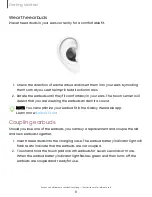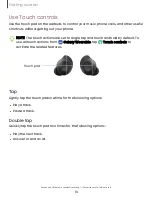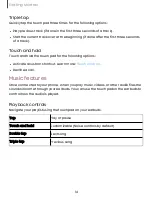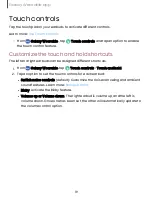Отзывы:
Нет отзывов
Похожие инструкции для Galaxy Buds FE

BBH120
Бренд: BeeWi Страницы: 76

VISO HP50
Бренд: NAD Страницы: 8

SHB6017
Бренд: Philips Страницы: 2

SHC5102/79
Бренд: Philips Страницы: 7

SHB6017
Бренд: Philips Страницы: 12

SHB7000
Бренд: Philips Страницы: 14

SHB5950
Бренд: Philips Страницы: 14

SHB7250
Бренд: Philips Страницы: 16

SHC5200
Бренд: Philips Страницы: 37

SHC 8680
Бренд: Philips Страницы: 150

BC-T105
Бренд: BC Master Страницы: 12

NE-980
Бренд: Naxa Страницы: 15

AP-B770MV
Бренд: Sven Страницы: 6

AP-G333MV
Бренд: Sven Страницы: 12

SoundGear-150
Бренд: TAGG Страницы: 2

62456AU
Бренд: Audity Страницы: 18

RF100
Бренд: TREBLAB Страницы: 12

Elite 3-Navy
Бренд: Jabra Страницы: 5