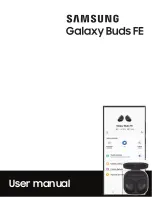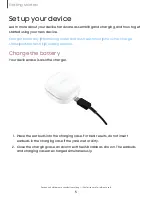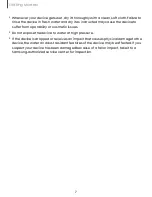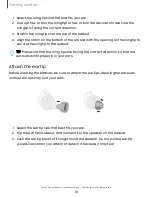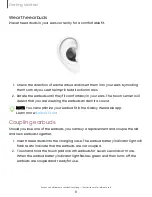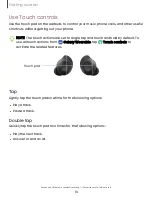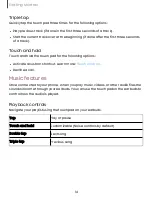Отзывы:
Нет отзывов
Похожие инструкции для Galaxy Buds FE

ZEB-MIST
Бренд: Zebronics Страницы: 6
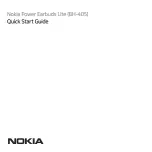
BH-405
Бренд: Nokia Страницы: 11

AR127A1WHA
Бренд: Brookstone Страницы: 11

PIIQ MDR-PQ4
Бренд: Sony Страницы: 2

PIIQ MDR-PQ2
Бренд: Sony Страницы: 2

PIIQ MDR-PQ1
Бренд: Sony Страницы: 2

NWZ-S774BT
Бренд: Sony Страницы: 2

NOISE CANCELLING MDR-NC5
Бренд: Sony Страницы: 2

MDREX10LP/GRN
Бренд: Sony Страницы: 1

MV-02HP
Бренд: Sony Страницы: 2

MDR-ZX700
Бренд: Sony Страницы: 2

MDR-ZX600/GRAY
Бренд: Sony Страницы: 1

MDR-ZX600/BLK
Бренд: Sony Страницы: 1

MDR7502 - Professional Stereo Headphone
Бренд: Sony Страницы: 4

MDR-ZX660AP
Бренд: Sony Страницы: 2

MDR-ZX700
Бренд: Sony Страницы: 2

MDR-ZX500
Бренд: Sony Страницы: 1

MDR-ZX500
Бренд: Sony Страницы: 1