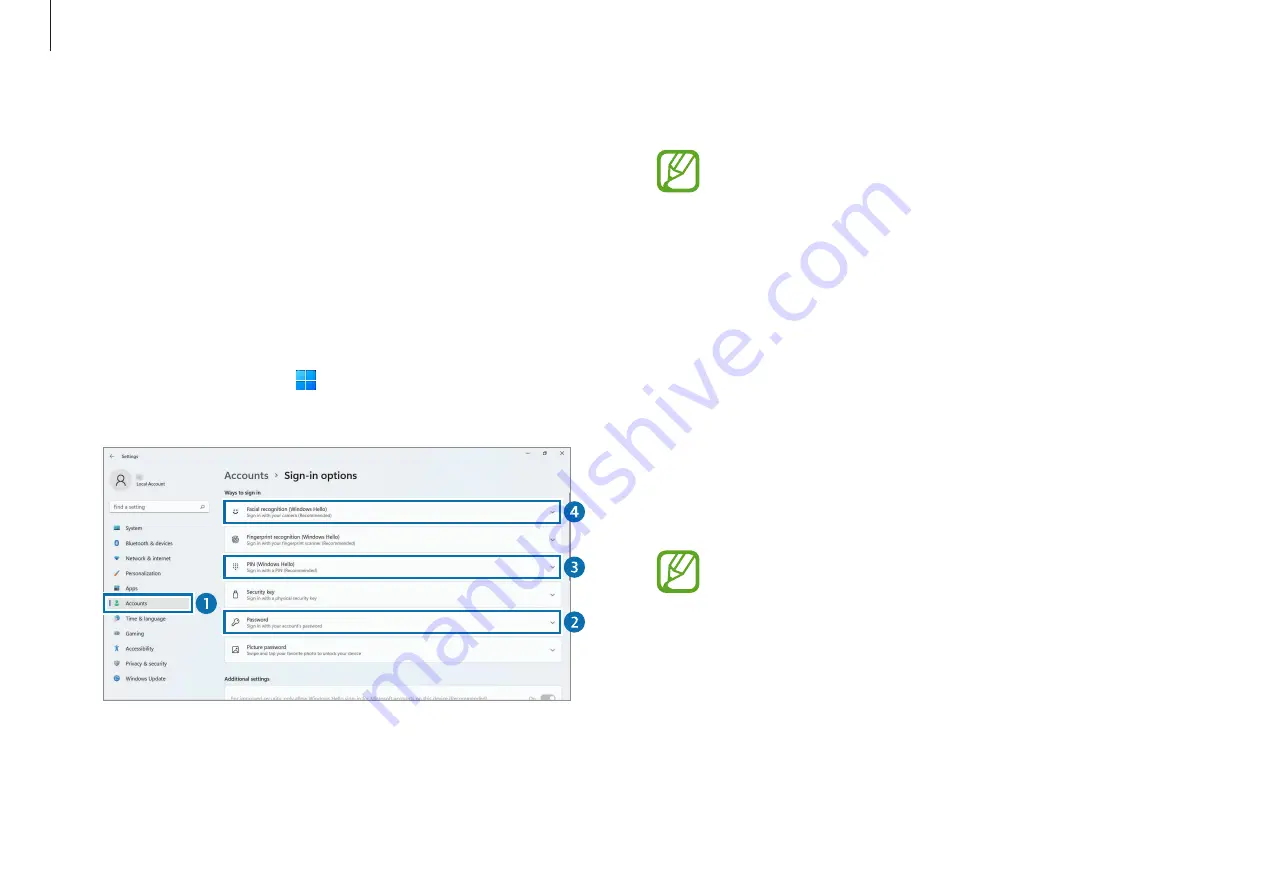
Basics
33
3
Select
PIN (Windows Hello)
→
Set up
to create a PIN number.
If the face recognition sensor stops functioning, the screen
may not be unlocked with the face recognition feature. In
this case, you can unlock the screen with the password or
PIN that you set.
4
Select
Facial recognition (Windows Hello)
→
Set up
to start
the face registration.
5
Select
Get started
on the
Windows Hello setup
window.
6
When the face recognition LED at the top of the computer is
on, follow the instructions on the screen. Face forward and
position your face in the middle of the frame.
The face recognition sensor will scan your face.
•
If your face is too close or far from the screen, the face
recognition sensor may not scan your face. Position
your whole face in the middle of the frame.
•
If you wear glasses, select
Improve recognition
to
register your face without glasses. The computer will
then recognize your face whether you are wearing
glasses or not.
Face recognition
You can unlock the screen more easily and safely, using the face
recognition feature rather than entering a password.
Registering your face
Create a
Password
and
PIN
first to use the face recognition
feature.
1
Select the Start button ( )
→
Settings
→
Accounts
→
Sign-
in options
.
2
Select
Password
→
Add
to create a password.
Содержание Galaxy Book2 Business
Страница 1: ...www samsung com User Manual ...
















































