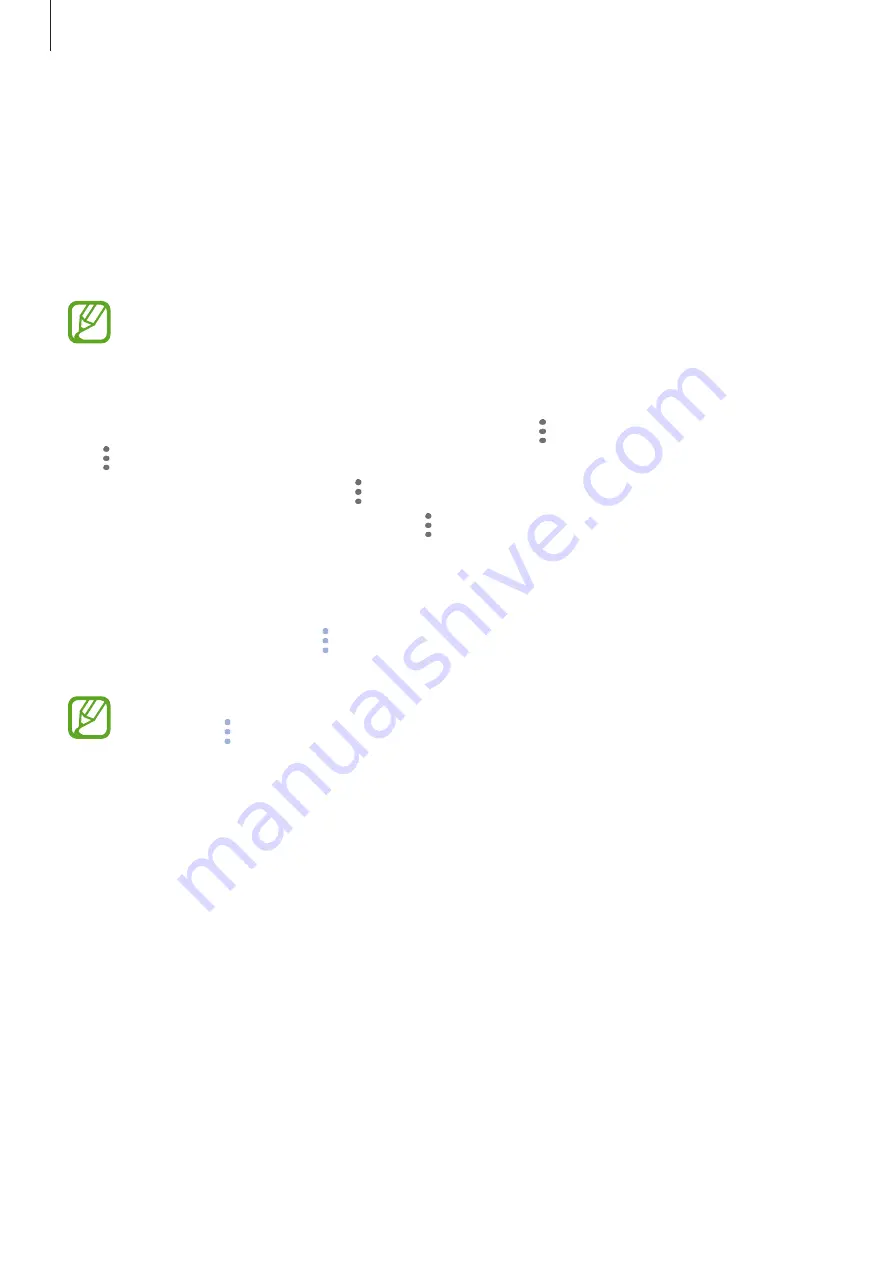
Apps and features
53
Using recommended content on Bixby Home
When you open Bixby Home, you can view the content that is frequently updated as Bixby
cards. Swipe upwards or downwards to view the Bixby cards.
For example, on the way to the office in the morning, you can view your day’s schedule and
play your favourite music on the Bixby Home screen. In the evening, you can view alarms,
check your daily activity, and view your friends’ feeds.
The content and order of the cards update automatically at a specified interval. To
manually update cards, swipe downwards on the screen.
Editing Bixby cards list
•
To pin a card to the top of the Bixby Home screen, tap
→
Pin to top
. To unpin a card, tap
→
Unpin
.
•
To hide a card from the list, tap
→
Hide for now
.
•
To stop displaying a card on the list, tap
→
Don’t show again
.
Selecting apps to show as Bixby cards
Add or delete apps to show as cards on the Bixby Home screen.
On the Bixby Home screen, tap
→
Settings
→
Cards
and tap the switches next to items to
add or delete them.
If an app is not installed on the device, you must install it to use it. On the Bixby Home
screen, tap
→
Settings
→
Cards
and then download an app.
















































