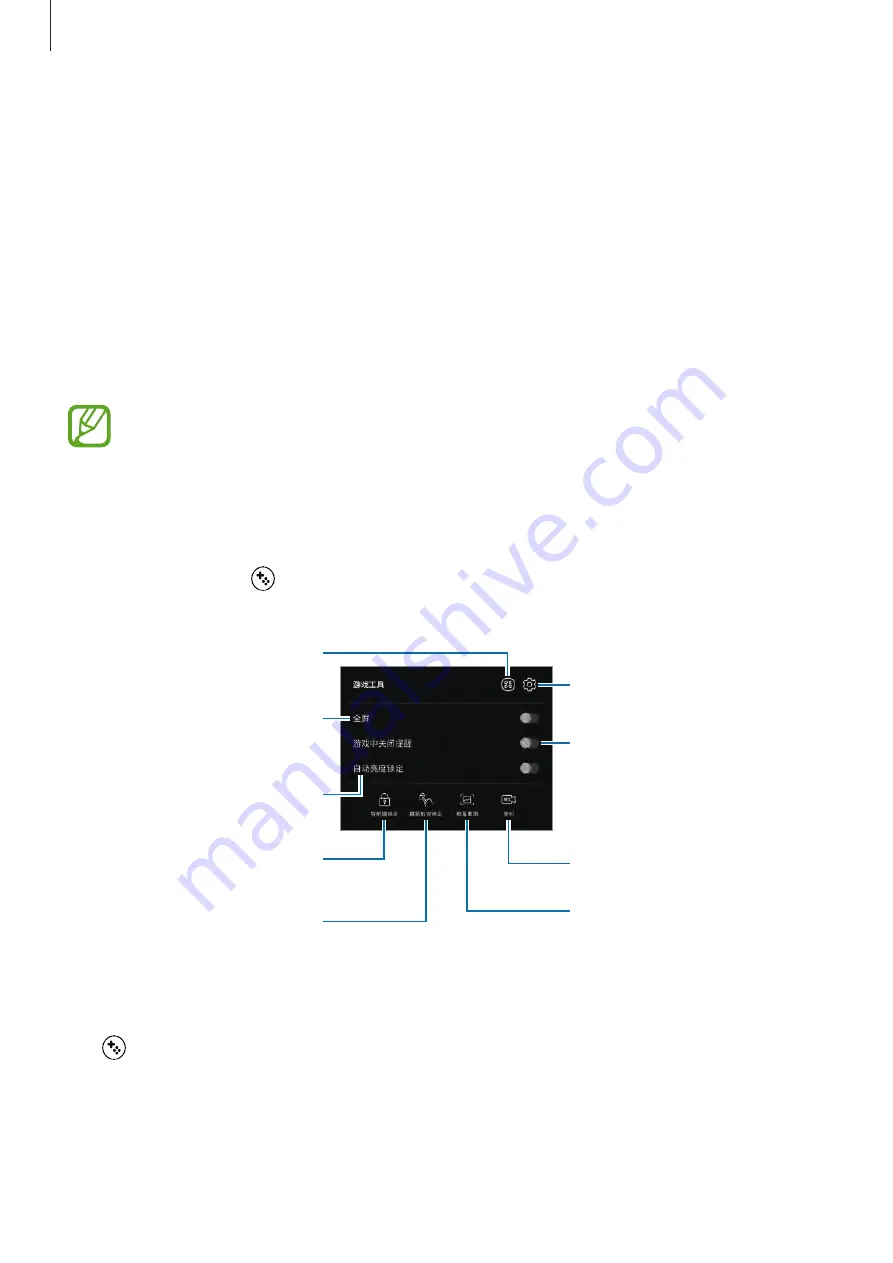
Apps and features
142
Changing the performance mode
You can change the game performance mode.
Launch the
Game Launcher
app, tap
Normal performance
, and then tap the button
repeatedly to select the mode you want.
•
Normal performance
: Power saving mode or high performance mode is not used.
•
Save power
: This decreases the battery power consumption but it will reduce the system
performance.
•
High performance
: This improves system performance but it will increase the battery
power consumption.
Battery power efficiency may vary by game.
Using Game Tools
You can use various options on the Game Tools panel while playing a game. To open the
Game Tools panel, tap on the navigation bar. If the navigation bar is hidden, drag upwards
from the bottom of the screen to show it.
Record your game session.
Mute notification sounds and
display notifications only for
incoming calls and emergency
alerts.
Access the Game Tools settings.
Play games in full screen.
Access the Game Launcher
screen.
Hide the buttons on the
navigation bar.
Lock the touchscreen while the
game is being played.
Lock the auto brightness
adjustment feature.
Capture screenshots.
Blocking notifications during games
Tap and tap the
No alerts during game
switch to activate it. The device will mute
notification sounds and display only notifications for incoming calls and emergency alerts,
so that you can enjoy your games without being disturbed. If you receive an incoming call, a
small notification will appear at the top of the screen.






























