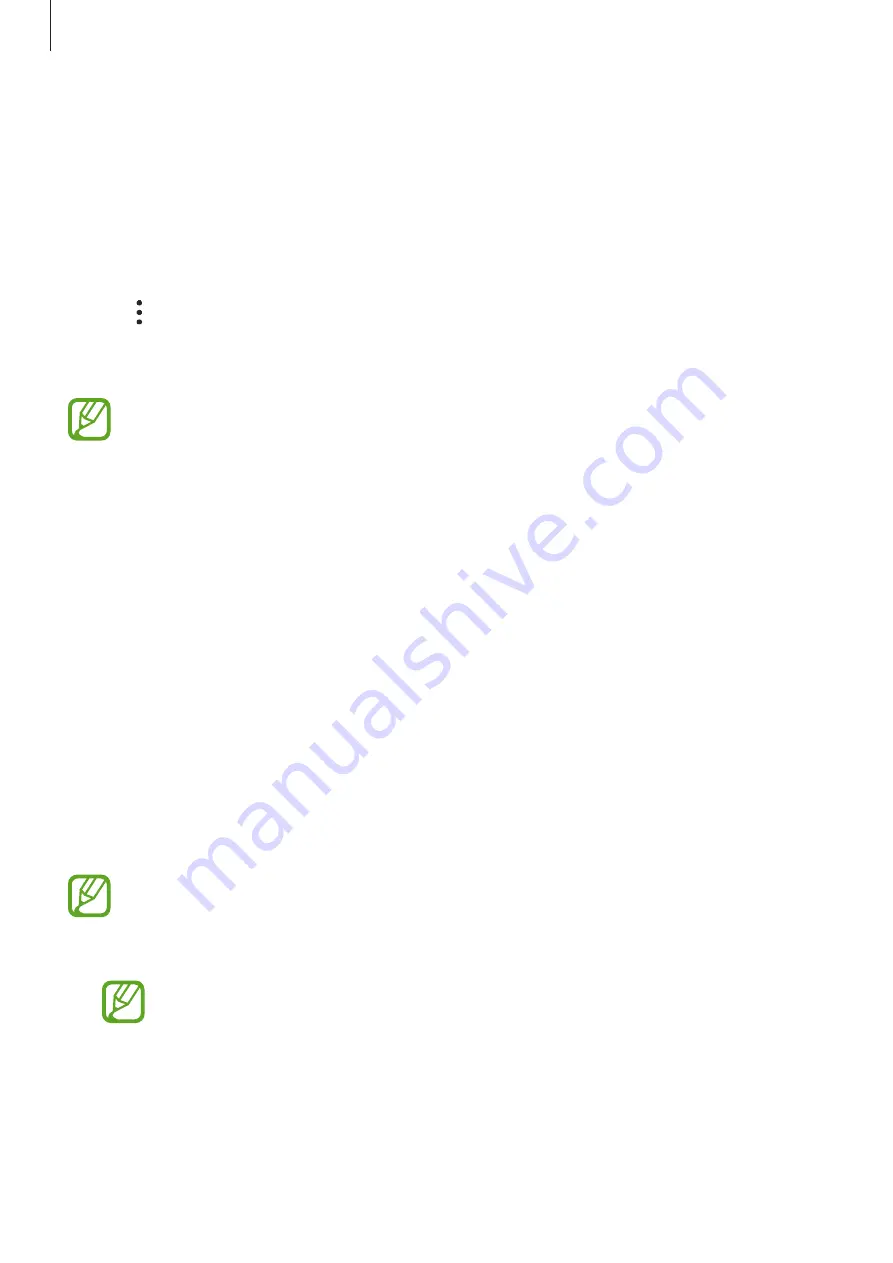
Settings
200
Syncing data from your device
You can sync data saved in your device, such as images, videos, and events, with Samsung
Cloud and access it from other devices.
1
On your new device, launch the
Settings
app and tap
Accounts and backup
→
Samsung Cloud
.
2
Tap
→
Settings
→
Sync and auto backup settings
→
Sync
.
3
Tap the switches next to the items you want to sync with.
You can check the saved data or change the settings by tapping the
Gallery
,
Other
synced data
, or
Samsung Cloud Drive
.
Configure settings for some features provided by Google.
On the Settings screen, tap
.
Advanced features
Options
Activate advanced features and change the settings that control them.
On the Settings screen, tap
Advanced features
.
Excessive shaking or an impact to the device may cause an unintended input for
some features using sensors.
•
Accessories
: Change the accessory settings.
This feature may not be available depending on the region or service provider.
Содержание Galaxy A6
Страница 20: ...Basics 20 Single SIM models Galaxy A6 A6 models ...
Страница 21: ...Basics 21 Galaxy A7 models ...
Страница 22: ...Basics 22 Dual SIM models Galaxy A6 A6 models SIM card tray 1 ...
Страница 23: ...Basics 23 SIM card tray 2 ...
Страница 24: ...Basics 24 Galaxy A7 models ...
Страница 29: ...Basics 29 Galaxy A6 A6 models ...






























