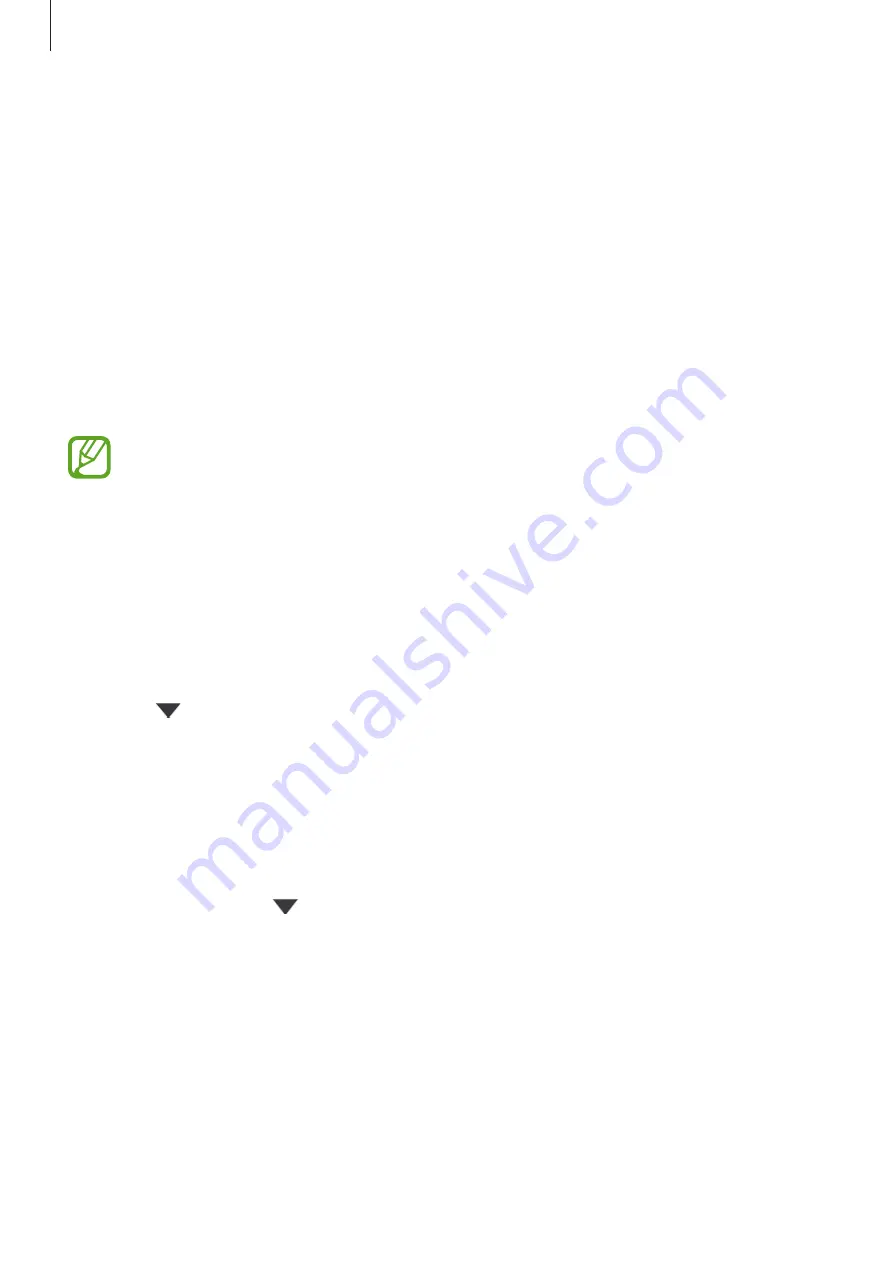
Settings
199
Samsung Cloud
Back up data from your previous device to Samsung Cloud and restore the data to your
new device. You can also sync data saved in your device with Samsung Cloud and view data
saved on the Samsung Cloud. You must register and sign in to your Samsung account to use
Samsung Cloud. Refer to
for more information.
Backing up data from your previous device
1
On your previous device, sign in to your Samsung account.
2
Launch the
Settings
app, select the backup option, and back up your data.
•
If your device supports Samsung Cloud, launch the
Settings
app, tap
Accounts
and backup
→
Samsung Cloud
→
Back up this phone
, tick items you want to
back up, and then tap
Back up
to back up your data.
•
The data backup method may vary depending on your model.
•
Some data will not be backed up. To check which data will be backed up, launch
the
Settings
app, tap
Accounts and backup
→
Samsung Cloud
→
Back up this
phone
.
•
To view the backup data for each device in your Samsung Cloud, launch the
Settings
app, tap
Accounts and backup
→
Samsung Cloud
→
Restore data
→
, and then select a device you want.
Restoring data from your previous device
1
On your new device, launch the
Settings
app and tap
Accounts and backup
→
Samsung Cloud
.
2
Tap
Restore data
→
and select a previous device.
3
Tick the data types you want to restore and tap
Restore
.
Содержание Galaxy A6
Страница 20: ...Basics 20 Single SIM models Galaxy A6 A6 models ...
Страница 21: ...Basics 21 Galaxy A7 models ...
Страница 22: ...Basics 22 Dual SIM models Galaxy A6 A6 models SIM card tray 1 ...
Страница 23: ...Basics 23 SIM card tray 2 ...
Страница 24: ...Basics 24 Galaxy A7 models ...
Страница 29: ...Basics 29 Galaxy A6 A6 models ...






























