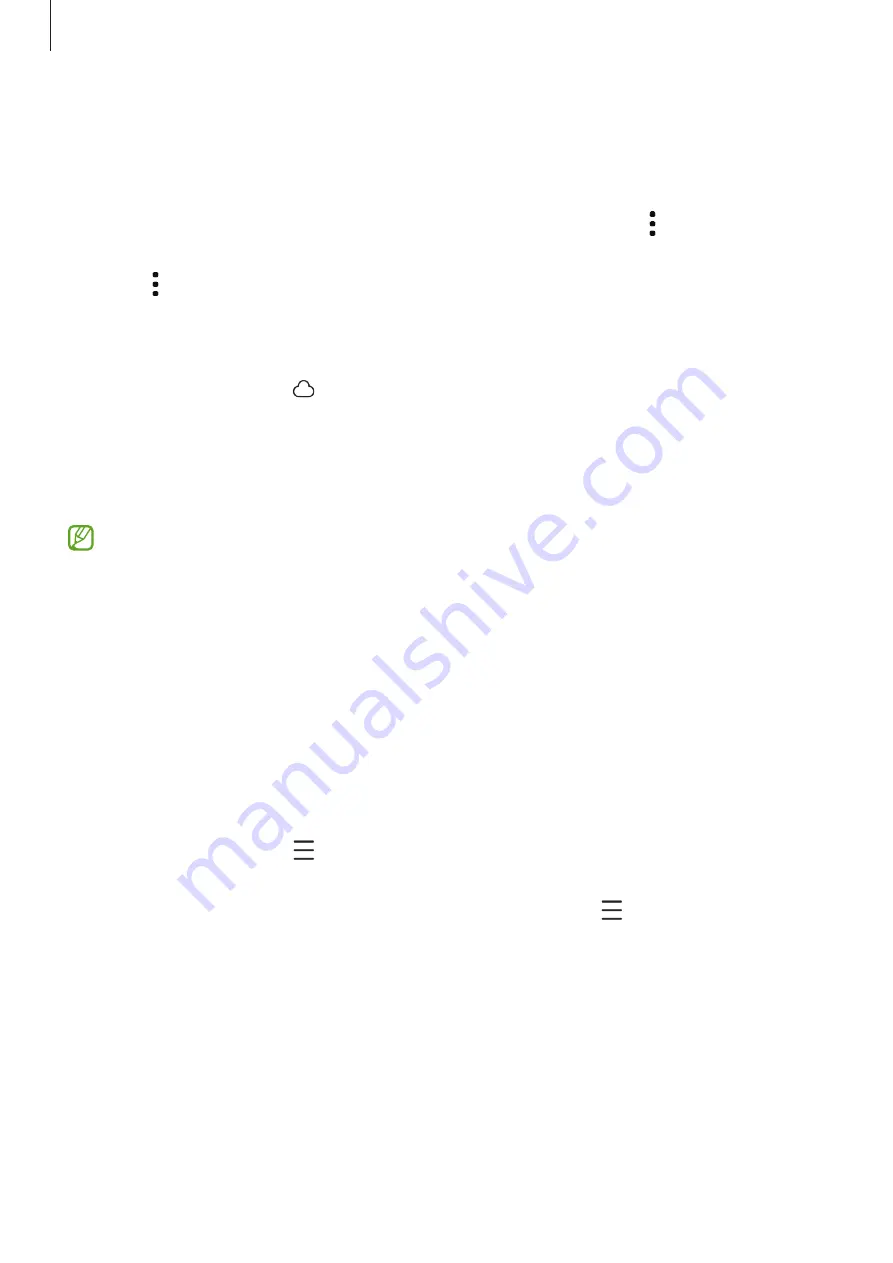
Apps and features
65
Stories
When you capture or save images and videos, the device will read their date and location
tags, sort the images and videos, and then create stories.
Open the
Gallery
app, tap
Stories
, and then select a story. If you tap , you can use
various options, such as managing story content or changing the story title.
If you tap
→
Create story
on the stories list, you can create stories manually.
Syncing images and videos
Open the
Gallery
app, tap , and then follow the on-screen instructions to complete
the sync. The
Gallery
app and the cloud will be synced.
When your
Gallery
app is synced with the cloud, pictures and videos you take will also be
saved in the cloud. You can access images and videos saved in the cloud in your
Gallery
app and from other devices.
When you connect your Samsung account and Microsoft account, you can set the
cloud storage as Microsoft OneDrive.
Deleting images or videos
Open the
Gallery
app, touch and hold an image, a video, or a story to delete, and then tap
Delete
.
Using the recycle bin feature
You can keep the deleted images and videos in the recycle bin. The files will be deleted
after a certain period.
Open the
Gallery
app, tap
→
Settings
, and then tap the
Recycle bin
switch to turn it
on.
To access files in the recycle bin, open the
Gallery
app and tap
→
Recycle bin
.






























