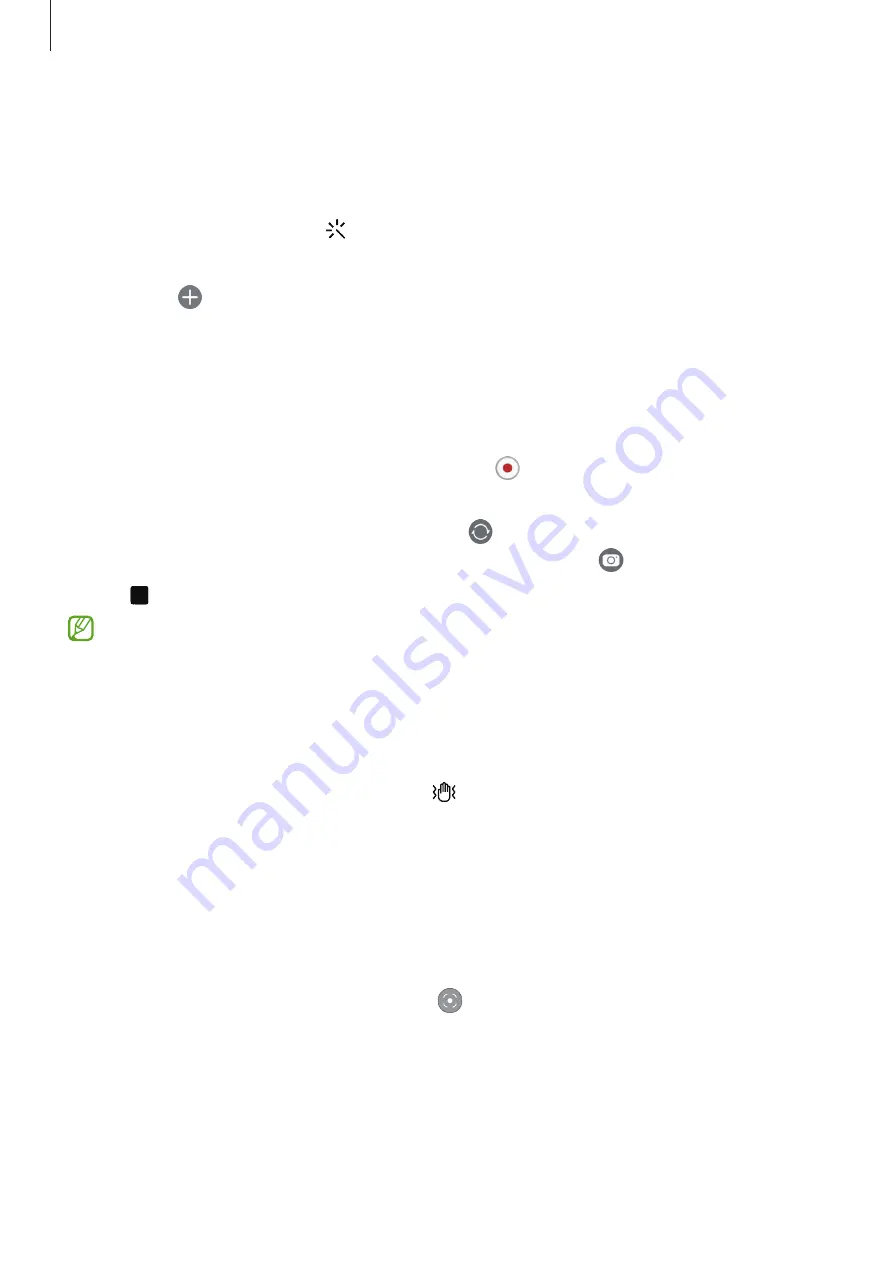
Apps and features
53
Applying filter and beauty effects
You can select a filter effect and modify facial features, such as your skin tone or face
shape, before taking a picture.
1
On the preview screen, tap .
2
Select effects and take a picture.
If you tap , you can download filters from
Galaxy Store
, or you can create your own
filter using an image with a colour tone you like from
Gallery
.
Video mode
The camera adjusts the shooting options automatically depending on the surroundings.
1
On the shooting modes list, tap
VIDEO
and tap to record a video.
•
To switch between the front and rear cameras while recording, swipe upwards or
downwards on the preview screen or tap .
•
To capture an image from the video while recording, tap .
2
Tap to stop recording the video.
The optical zoom may not work in low-light environments.
Stabilising videos (Super steady)
If there is a lot of shaking when recording videos, use the Super steady feature for
further video stabilisation.
Tap
VIDEO
on the shooting modes list, tap on the shooting options to turn it on, and
then record a video.
Using the auto framing feature
(Changing the shooting angle and zoom by tracking people)
You can set the device to change the shooting angle and zoom automatically by
recognising and tracking people while recording videos.
On the shooting modes list, tap
VIDEO
, tap to turn it on, and then record a video.






























