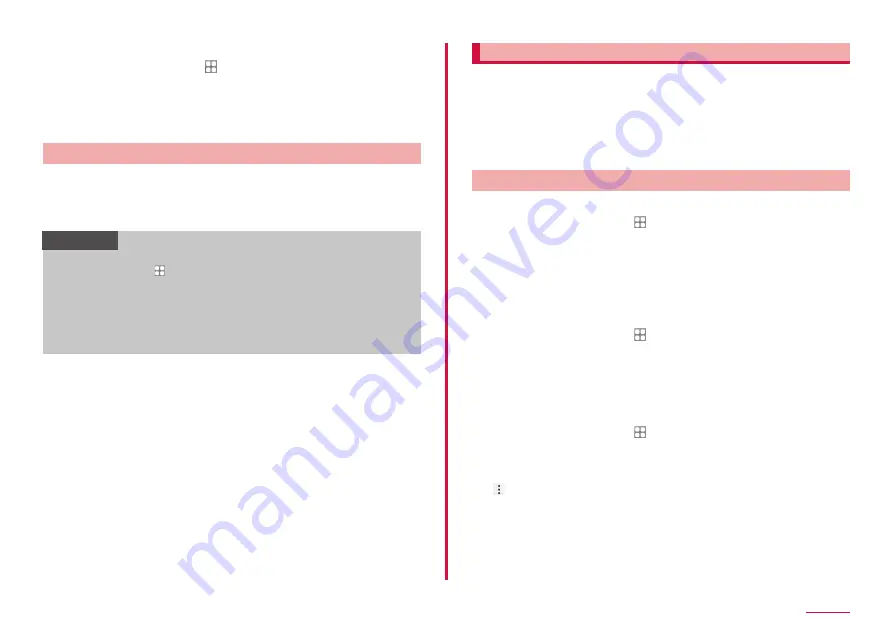
117
Settings
■ Removing fingerprint
1
From the Home screen, → "Settings" → "Biometrics and
security" → "Fingerprints"
• Cancel the security to protect fingerprint.
2
Touch and hold the fingerprint to remove → "Remove" →
"Remove"
Authenticating fingerprint
1
When the fingerprint authentication screen appears, place
your finger all over the fingerprint sensor to cover it
• If authentication failed, put off your finger from the fingerprint sensor
then retry authentication.
Information
• If you do not use fingerprint to unlock the terminal, from the
Home screen, tap → "Settings" → "Biometrics and security" →
"Fingerprints" and set "Fingerprint unlock" to OFF.
• When the security is not registered correctly, you can cancel the
screen lock by swiping the screen and using the method of unlock
when you registered the fingerprint.
• If fingerprint authentication fails five times in a row, a message will
be displayed to input again after 30 seconds.
Galaxy Pass
You can sign in to the website or app, etc. easily using Galaxy Pass
with biometrics authentication such as face recognition (P.115) and
fingerprint authentication (P.116).
• Sign in Galaxy account to use Galaxy Pass.
• The website sign-in feature is only available for websites that you access
via some app such as the "Internet" app (P.80). Some websites may
not support this feature.
Setting Galaxy Pass
■ Registering each Biometric to Galaxy Pass
1
From the Home screen, → "Settings" →"Biometrics and
security" → "Face recognition"/"Fingerprints"
• Cancel the security to protect each Biometric.
2
"Galaxy Pass"
3
After this step, follow the onscreen instructions to register
• Galaxy Pass Icon is displayed on the Home screen.
■ Setting Galaxy Pass
1
From the Home screen, → "Settings" → "Biometrics and
security" → "Galaxy Pass"
• User authentication is performed using biometric authentication
(fingerprint authentication) when setting Galaxy Pass.
2
Set each item
■ Deleting the data of Galaxy Pass
1
From the Home screen, → "Settings" → "Biometrics and
security" → "Galaxy Pass"
• User authentication is performed using biometric authentication
(fingerprint authentication) when setting Galaxy Pass.
2
→ "Settings" → "Delete data" → "Delete"
3
Input the password of Galaxy account → "OK"
Содержание Galaxy A41
Страница 1: ...INSTRUCTION MANUAL SC 41A...






























