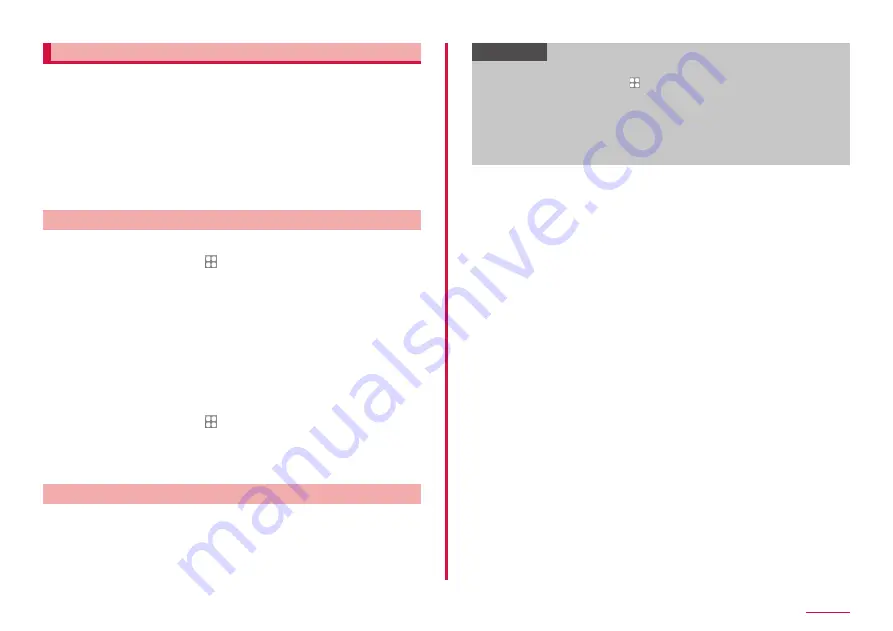
115
Settings
Face recognition
You can unlock the terminal by recognizing the face.
■ Precautions for using face recognition
• Your device could be unlocked by someone or something that looks
like your image like twins.
• Face recognition is less secure than Pattern, PIN or Finger print.
■ Precautions for registering face
• Consider the conditions when registering, such as wearing glasses,
hat, mask, beard, or heavy makeup.
• Ensure that you are in a well-lit area and that the camera lens is clean
when registering.
• Ensure your image is not blurry for better match results.
Setting face recognition
■ Registering the face
1
From the Home screen, → "Settings" → "Biometrics and
security" → "Face recognition"
• When a security unlock preference which requires authentication is
selected, proceed to step 3 after authentication operation.
2
"Continue" → Set the unlock screen method
• For unlocking method of screen lock, see "Setting unlock method for
3
"Continue" → Follow the onscreen instruction to register
your face → "Done"
■ Removing face data
1
From the Home screen, → "Settings" → "Biometrics and
security" → "Face recognition"
• Cancel the security to protect face recognition.
2
"Remove face data" → "Remove"
Operating face recognition
1
Hold the terminal so that the face is in front of the front
camera on the lock screen/face recognition screen
• If the authentication failed, perform the authentication operations
with the auxiliary security unlock preference registered at face
recognition.
Information
• If you do not want to use face recognition to unlock the terminal,
from the Home screen, tap → "Settings" → "Biometrics and
security" → "Face recognition" and set "Face unlock" to OFF.
• If face authentication failed, you can cancel the screen lock by
swiping the screen and using the method of unlock when you
registered the face.
• If face authentication fails five times in a row, a message will be
displayed to input again after 30 seconds.
Содержание Galaxy A41
Страница 1: ...INSTRUCTION MANUAL SC 41A...






























