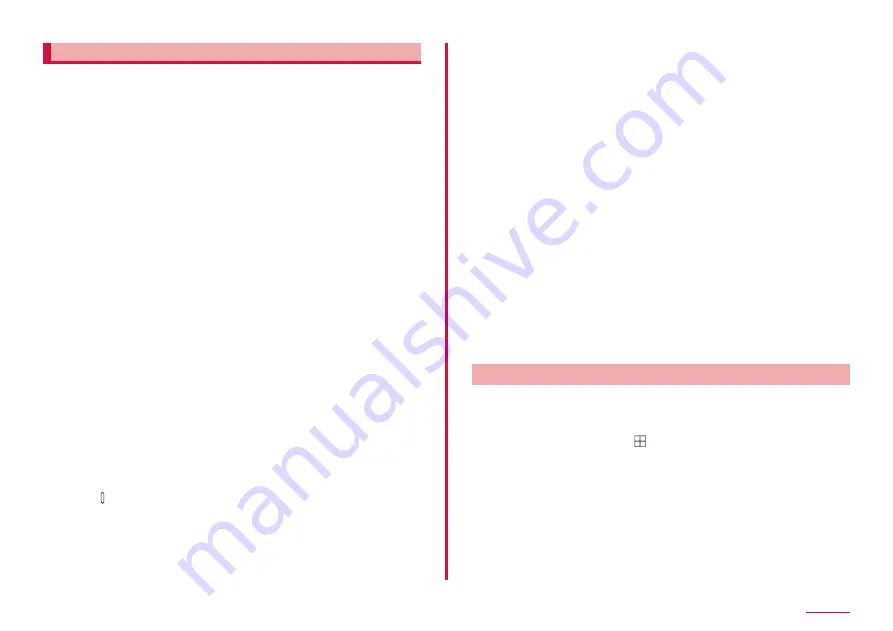
116
Settings
Fingerprints
Fingerprint authentication is an authentication sliding your finger over the
fingerprint sensor.
■ Precautions for using fingerprint authentication
• If you want to use screen protection film, check that it supports a
fingerprint sensor.
• Fingerprint authentication may fail if you place screen protection film on
the display.
• This function is designed to authenticate using the characteristics
information of fingerprint image. For this reason, user with fingerprint
that does not provide enough characteristics information may not be
able to use the fingerprint authentication.
• Scanning several times with the same finger is needed to register your
fingerprint. Do not use different fingers to register.
• Authentication performance (the probability of successful fingerprint
authentication for correctly holding down your finger) depends on usage
conditions. Fingerprint registration may be difficult or the authentication
performance may decrease depending on conditions such as the hand is
dry. Taking measures according to the condition of your finger including
washing hands, wiping hands, using a different finger for fingerprint
authentication, etc. may improve the authentication performance.
• When registering or authenticating your fingerprint, put your fingers to
the sensor on the screen, release your finger when it vibrates repeatedly.
Reposition your finger each time so that you can capture to the end of
the fingerprint.
• If you bend your finger or touching the fingerprint sensor with fingertip,
recognition may not be performed normally.
• If you hold down your finger too lightly or take it away too quickly, your
fingerprint may not be recognized correctly. Try as much as possible to
place your finger so that the center of the whorl of the fingerprint comes
to the center of the fingerprint sensor.
• Do not touch the fingerprint sensor before the lock screen appears by
pressing [side key] . The fingerprint sensor may fail to work.
• If fingerprint registration or authentication is started with the finger put
on the fingerprint sensor, activation may fail. Put the finger off from the
fingerprint sensor and retry the operation.
• Fingerprint authentication technology does not guarantee complete
identity authentication or verification. The likelihood of the fingerprint
sensor confusing two different fingerprints is very low. However, in
rare cases where separate fingerprints are very similar the sensor
may recognize them as identical. Note that DOCOMO assumes
no responsibility for any damage caused by use of the terminal or
unavailability of the terminal.
■ Usage precautions for fingerprint sensor
• Malfunction may occur if dirt adheres to the surface of the fingerprint
sensor or your fingertip. Wipe any dirt with a soft cloth before use. Also
wrinkled fingertip with water may cause malfunction.
• Do not strike the terminal or give a hard shock. May cause failure or
damage. Do not scratch the surface of the fingerprint sensor or pick with
a pointed objected, such as a nib.
• Rubbing hard with a fingernail or hard object such as metal piece of
strap may scratch the surface of the fingerprint sensor.
• Dirt with mud etc. or scratch on the surface of the fingerprint sensor
may cause failure or damage.
• Dirt of dust, sebum, etc. may make fingerprint scanning difficult or reduce
the authentication performance. Clean the surface of the fingerprint
sensor from time to time.
• When fingerprint registration or authentication fails often, clean the
surface of the fingerprint sensor. The phenomenon may be improved.
Setting fingerprint authentication
Register fingerprints or set function to use. You can register up to four
fingerprints.
■ Removing fingerprint
1
From the Home screen, → "Settings" → "Biometrics and
security" → "Fingerprints"
• When a security unlock preference which requires authentication is
selected, proceed to step 3 after authentication operation.
2
"Continue" → Set the unlock screen method
• For unlocking method of screen lock, see "Setting unlock method for
3
"Continue" → Follow the onscreen instruction to register
your face → "Done"
Содержание Galaxy A41
Страница 1: ...INSTRUCTION MANUAL SC 41A...






























