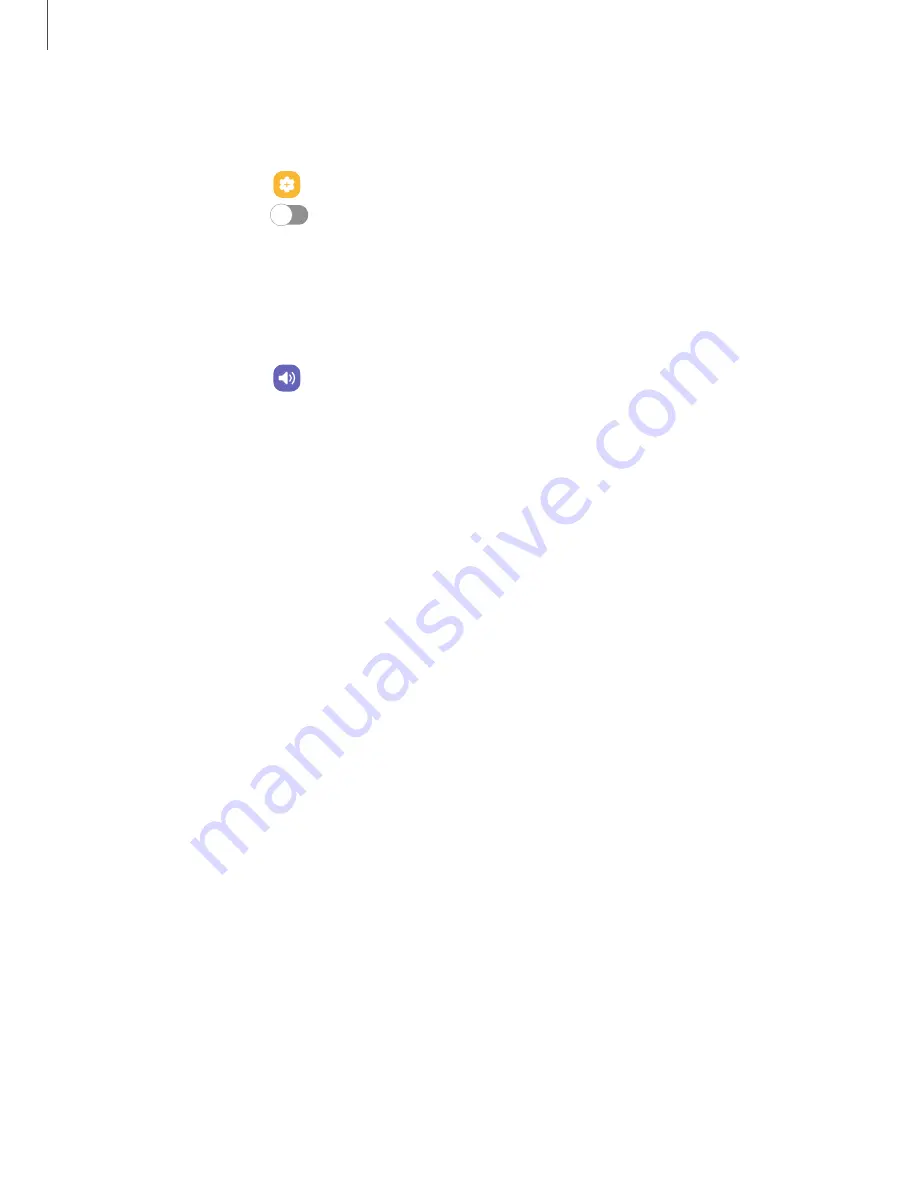
Mute with gestures
Quickly mute sounds by covering the screen or turning the device over.
◌
From Settings, tap
Advanced features
> Motions and gestures >
Mute with
gestures, and tap
to enable.
Vibrations
You can control how and when your device vibrates. Options may vary by service
provider.
1. From Settings, tap
Sounds and vibration.
2. Tap options to customize:
•
Call vibration: Choose from preset vibration patterns for calls.
•
Notification vibration: Choose from preset vibration patterns for notifications.
•
System vibration: Configure vibration intensity and feedback for the following
options:
–
System vibration intensity: Drag the slider to adjust vibration intensity.
–
Touch interactions:
Vibrate when you tap navigation buttons or touch
and hold items on the screen.
–
Dialing keypad: Vibrate when dialing numbers on the Phone keypad.
–
Samsung keyboard: Vibrate when typing with the Samsung
keyboard.
–
Charging: Vibrate when a charger is connected.
–
Navigation gestures: Vibrate when using gestures.
•
Vibration
intensity: Set vibration intensity levels for calls, notifications, and
touch interactions by dragging the sliders.
108
Settings






























