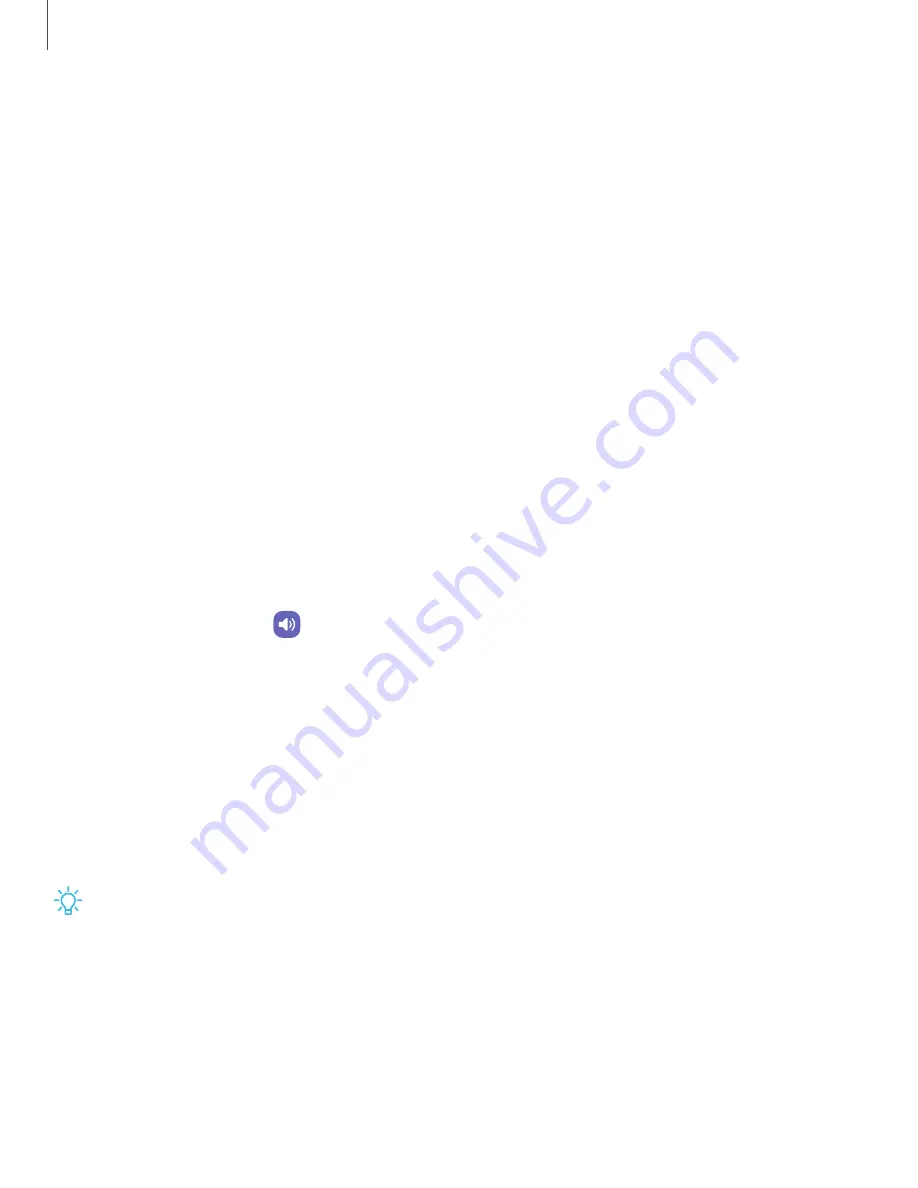
•
Smart View: Show your device's screen or play videos on a nearby TV.
•
Galaxy Wearable: Connect your device to your Samsung watch and earbuds.
•
SmartThings: Use your device to connect to an ecosystem of smarter living
solutions.
•
Android Auto: Connect your device and compatible car displays so that you
can focus on driving.
Sounds and vibration
You can control the sounds and vibrations used to indicate notifications, screen
touches, and other interactions.
|
|
|
|
|
|
|
|
|
Sound mode
You can change the sound mode on your device without using Volume buttons.
◌
From Settings, tap
Sounds and vibration, and then choose a mode:
•
Sound: Use the sounds, vibrations, and volume levels you have chosen in
Sound settings for notifications and alerts.
– Vibrate while ringing:
Set your device to vibrate in addition to ringing when
you receive a call.
•
Vibrate: Use vibration only for notifications and
alerts.
•
Mute: Set your device to make no sounds.
– Temporary mute: Set a time limit for muting the device.
TIP
Use the sound mode setting instead of Volume buttons to change the sound
mode without losing your customized sound levels.
107
Settings






























