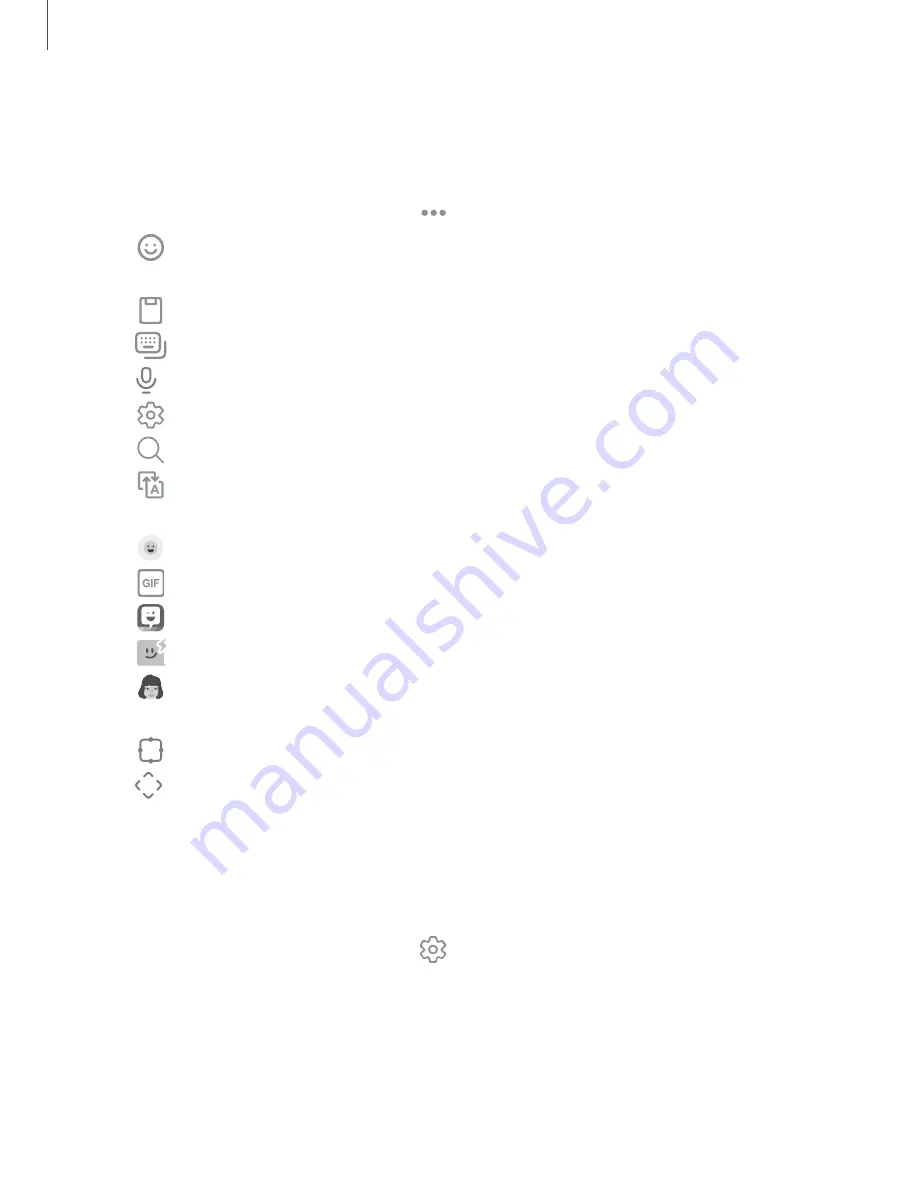
Getting
started
Toolbar
The toolbar provides quick access to features of the keyboard. Options may vary by
carrier.
◌
From the Samsung keyboard, tap
Expand toolbar
for the following options:
•
Expression: Explore different types of emojis, GIFs, create custom
combined emojis, and
more.
•
Clipboard: Access the clipboard.
•
Modes: Select
a keyboard layout.
•
Voice input:
Use Samsung voice input.
•
Settings: Access keyboard settings.
•
Search: Locate specific words
or phrases in your conversations.
•
Translate: Type words or sentences in the keyboard to translate them
into another language.
•
Emojis: Insert an emoji.
•
GIFs: Add animated GIFs.
•
Bitmoji: Create your own personal emoji and use it in stickers.
•
Mojitok: Create your own stickers or insert automatically suggested ones.
•
AR
Emoji: Create your own personal emoji and use it in stickers you can
share.
•
Keyboard size: Adjust the height and width of the keyboard.
•
Text
editing:
Use an editing panel to help pinpoint text that you want to
cut, copy, and paste.
Configure
the
Samsung keyboard
Set customized options
for the Samsung keyboard.
◌
From the Samsung keyboard, tap
Settings
for the following
options:
•
Languages and
types: Set
the keyboard type and
choose which languages
are available on the keyboard.
–
To switch between languages, swipe the Space bar left or right.
43






























