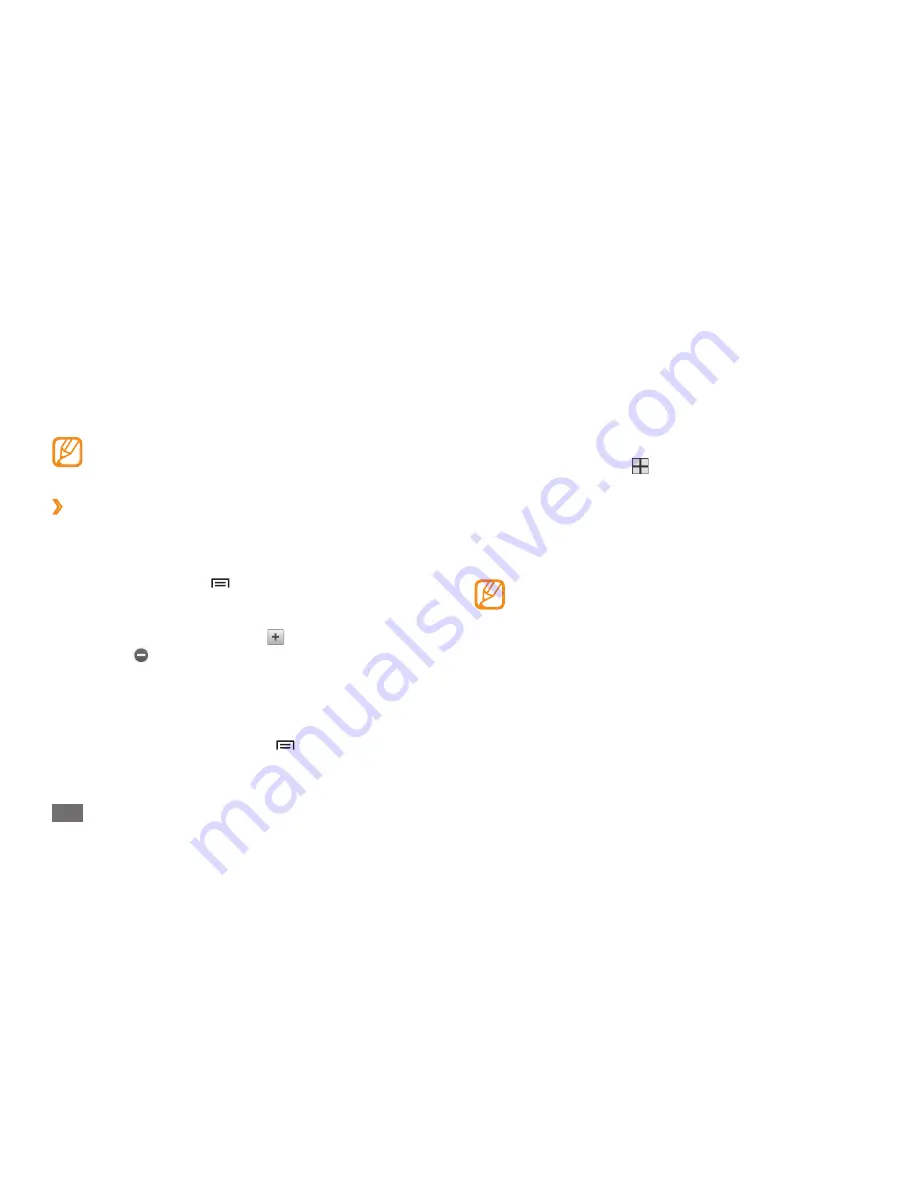
Getting started
24
Access applications
To access your device’s applications,
In Idle mode, select
1
to access the application list.
Scroll left or right to another application screen.
2
You can also select a dot on the top of the screen to
move to the corresponding main menu screen directly.
Select an application.
3
When you use applications provided by Google,
•
you must have a Google account. If you do not
have a Google account, sign up for a Google
account.
You can add a shortcut to an application by
•
tapping and holding the application icon from
the application list. You can move the icon to the
location you want on the idle screen.
Silent
•
: Activate or deactivate Silent mode.
Auto rotation
•
: Activate or deactivate the auto rotation.
Available options may vary depending on your
region or service provider.
›
Add or remove panels to the idle screen
You can add or remove panels of the idle screen to
organise widgets according to your preferences and needs.
In Idle mode, press [
1
]
→
Edit
.
Add or remove panels by using the following features:
2
To add a new panel, select
•
. To remove a panel,
select .
To change the order of the panels, tap and hold the
•
thumbnail of a panel and drag it to the location you
want.
When you are finished, press [
3
]
→
Save
.
Содержание Galaxy 5 GT-I5503T
Страница 1: ...GT I5503T usermanual ...
Страница 128: ......
















































