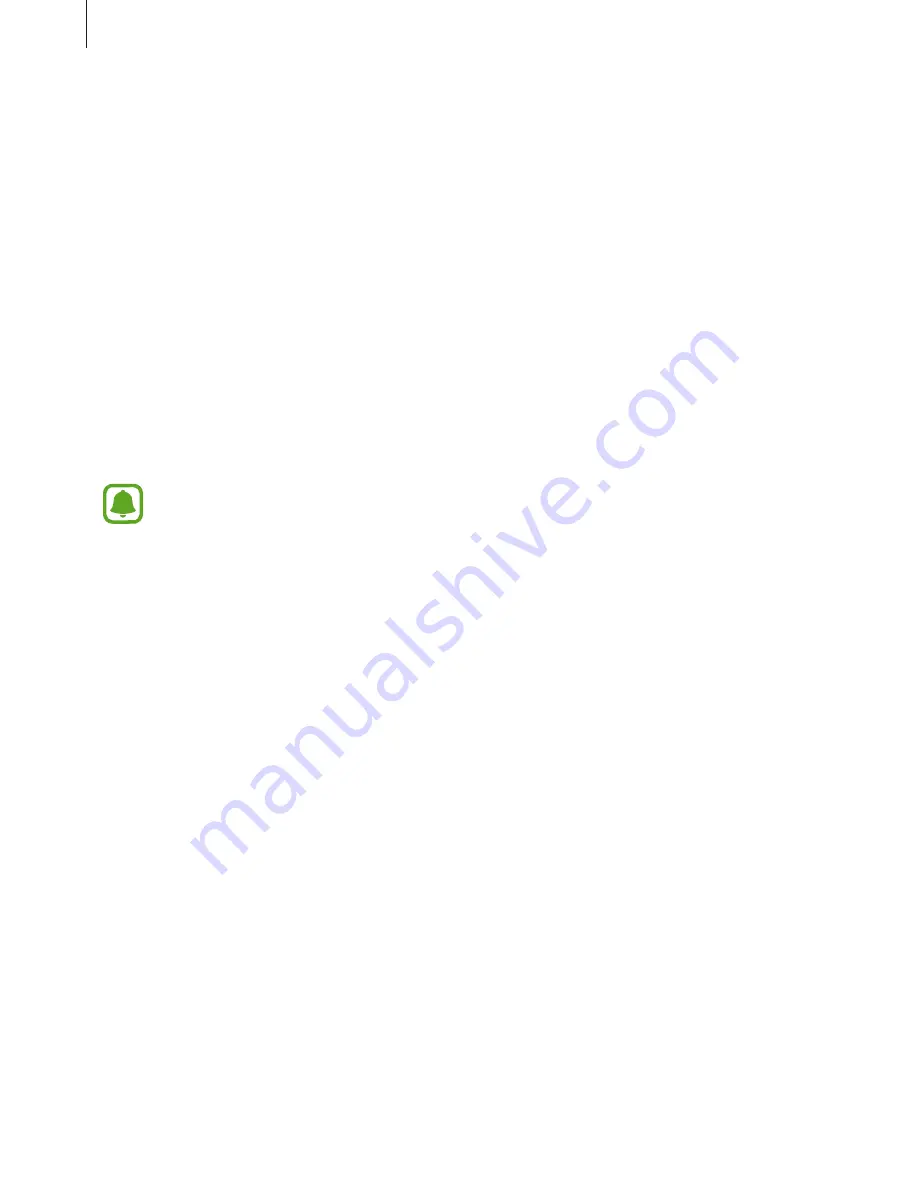
Basics
31
To change the screen lock method, on the Apps screen, tap
Settings
→
Lock screen and
security
→
Screen lock type
, and then select a method.
When you set a pattern, PIN, password, or fingerprint for the screen lock method, you can
protect your personal information by preventing others from accessing your device. After
setting the screen lock method, the device will require an unlock code whenever unlocking it.
•
Swipe
: Swipe in any direction on the screen to unlock it.
•
Pattern
: Draw a pattern with four or more dots to unlock the screen.
•
PIN
: Enter a PIN with at least four numbers to unlock the screen.
•
Password
: Enter a password with at least four characters, numbers, or symbols to unlock
the screen.
•
None
: Do not set a screen lock method.
•
Fingerprints
: Register your fingerprints to unlock the screen. Refer to
Fingerprint
recognition
for more information.
•
If the unlock code is forgotten, take the device to a Samsung Service Centre to
reset it.
•
You can set your device to perform a factory data reset if you enter the unlock code
incorrectly several times in a row and reach the attempt limit. On the Apps screen,
tap
Settings
→
Lock screen and security
→
Secure lock settings
and tap the
Auto factory reset
switch to activate it.
















































