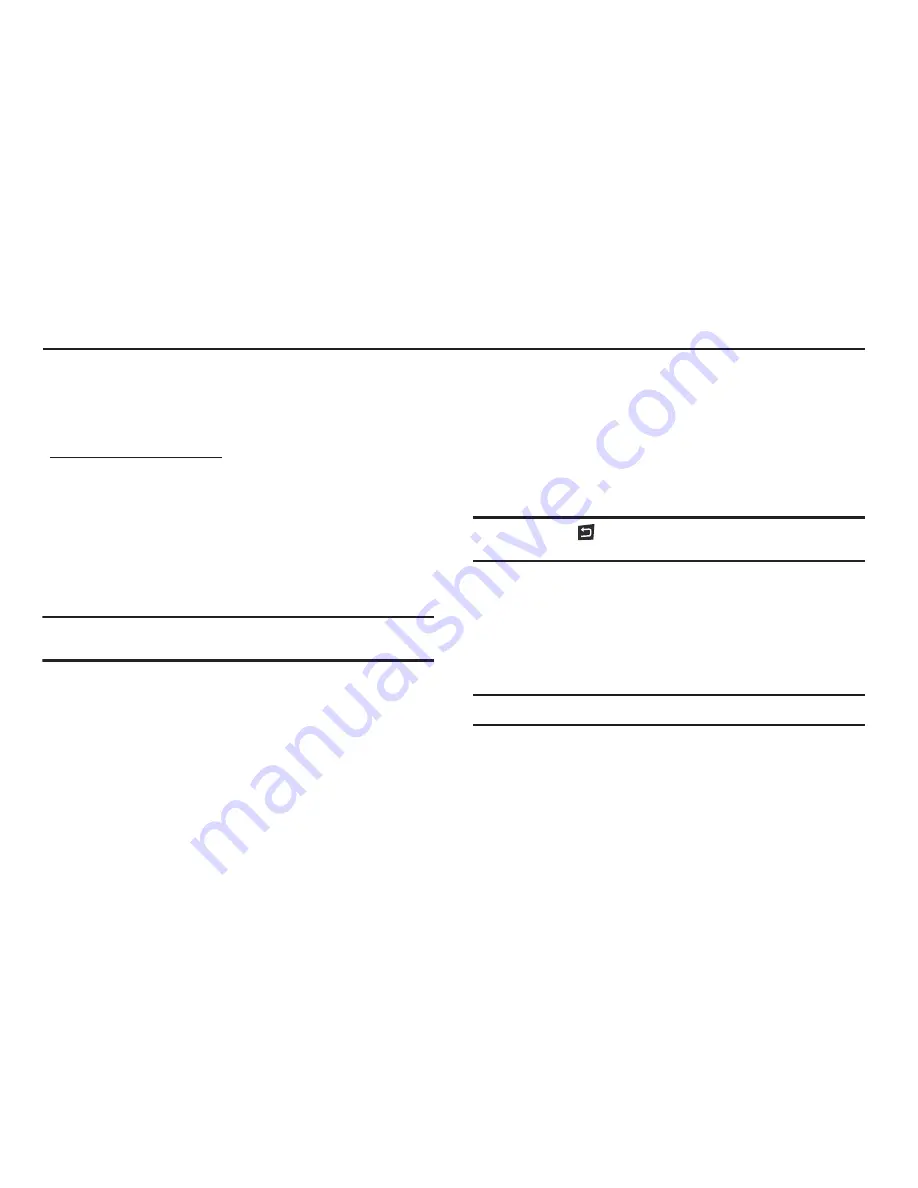
Settings 78
Section 12: Settings
This section explains how to configure your phone’s language,
network preferences, security options, and other settings.
Accessing Your Phone’s Settings
To launch the
Settings
menu:
䊳
In Standby mode, press
Menu
, then select
Settings
.
The
Settings
menu appears in the display.
Location
You can set your phone to pass Global Positioning System (GPS)
data to identify your location to the network continually (
Location
On
) or only when you make an emergency (911) call (
911 Only
).
Note:
Check with your Wireless Carrier to determine if/when/where location-
based services are available.
Display Settings
Display settings let you change your phone’s menu appearance,
display brightness and contrast, and display content to better
meet your needs.
Wallpaper
Wallpaper lets you choose an image to appear in the background
on your phone’s Main display while in Standby mode. You can
choose from downloaded images in your
My Images
folder or
from the
Preset Images
folder.
Banner
Create your own 12-character
Personal
greeting that appears in
the display while your phone is in Standby mode, or select the
ERI Banner
.
Tip:
Press and hold
to erase an existing banner, if necessary. (For more
information, refer to
“Entering Text”
on page 15.)
Backlight
You can set the
Brightness
of the backlight for your display or
keypad. You can separately set the
Main Display
,
Keypad
, and/or
Charging
backlight to remain on for 10, 15, or 30 seconds; to be
Always On
; or to be
Always Off
.
Note:
Prolonged backlight use drains your battery faster.
Main Clock
You can set the Main Clock to appear in the display (
On
, the
default value) or to not appear (
Off
).






























