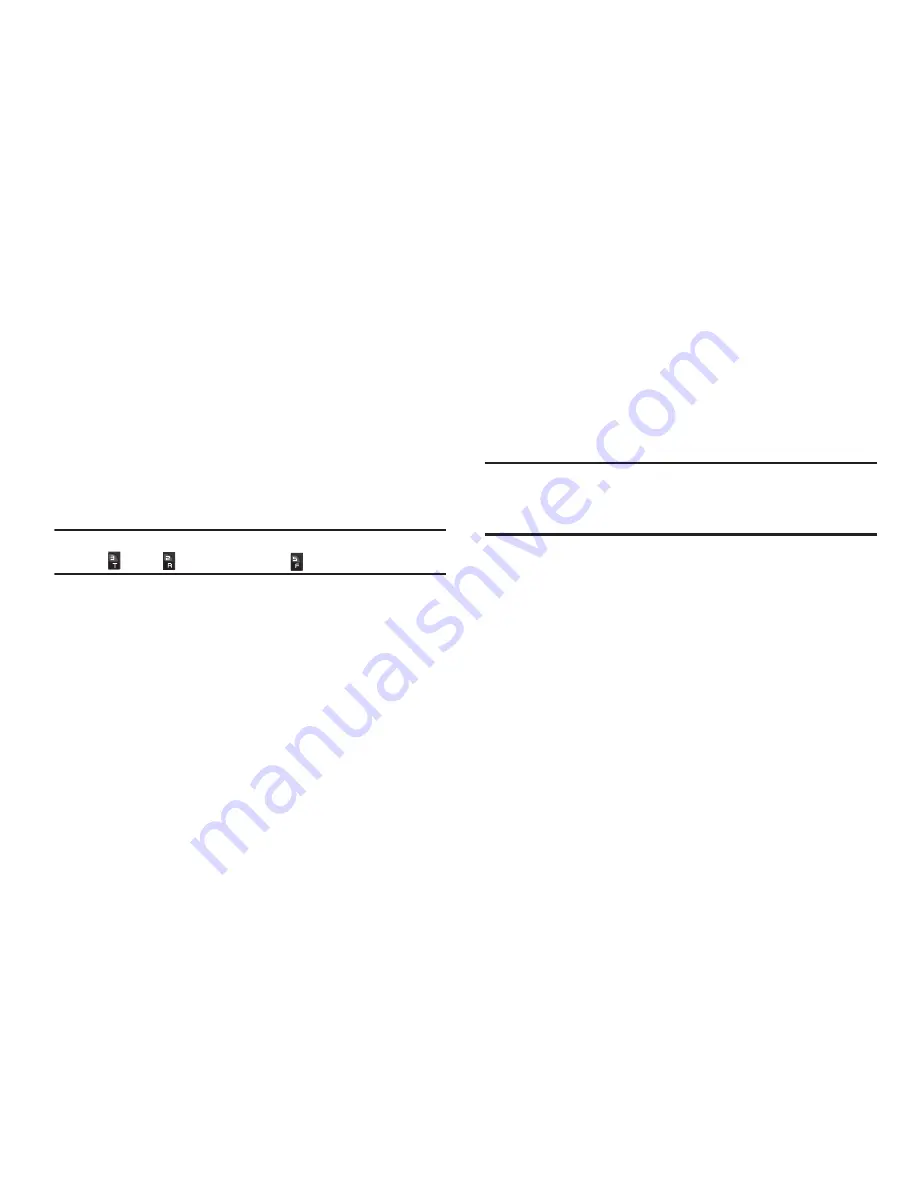
25
3-Touch Dialing
Use 3-touch dialing to speed dial Contacts from 100 through 999.
1.
In Standby mode, press and release the number key
representing the first digit of the desired Contact’s speed
dial number.
2.
Press the number key representing the second digit of the
desired Contact’s speed dial number.
3.
Press and hold the number key representing the third digit
of the desired Contact’s speed dial number.
Example:
To speed dial the Contacts entry assigned to speed dial 325, press
, press
, then press and hold
.
Voice Dialing
The voice recognition capabilities of your Samsung Freeform II
are exceptional due to advanced, speaker-independent
technology. This means you do not need to “train” your phone to
understand your voice. You can use your voice
in a natural
manner
to dial numbers.
Note: End Calls Before relaunching the VoiceSignal voice recognition
software
— When you use Voice Dialing to make a call, you must end
that call before you can use other Voice Commands. See
“Voice SVC”
on page 76 for more information.
Use the
Call
command to dial any number stored in your Contacts
list by saying the name of the contact (Name Dialing). You can
also use
Call
to dial any telephone number, even numbers not
stored in your contact list, by speaking the individual digits in the
number (Digit Dialing).
Voice Dialing Tips:
•
Wait for the beep before speaking.
•
Speak clearly at a normal volume, as if you were talking to someone
on the phone.
•
When saying a name, say the first name then the last name.
















































