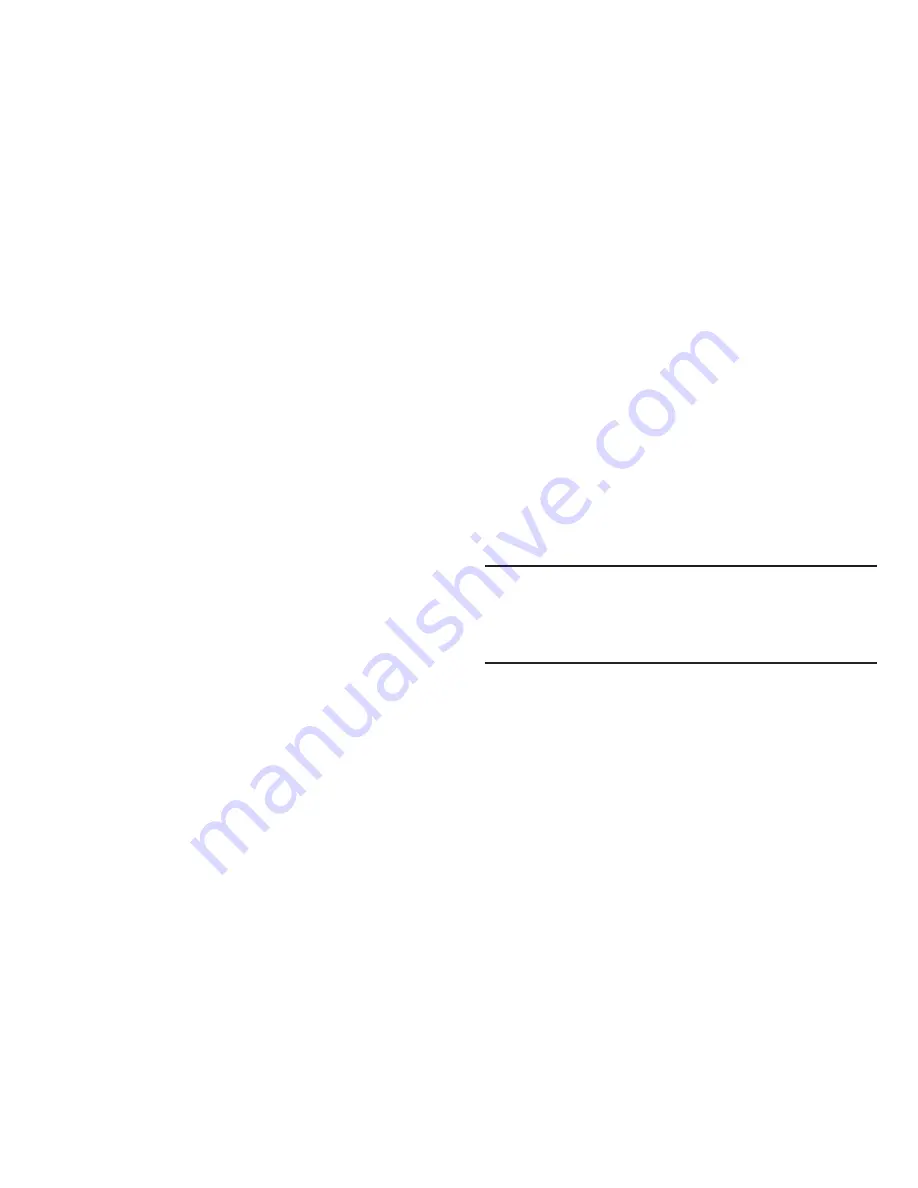
80
–
Add To Playlist
: Add the current Now Playing song to a new or
existing Playlist.
–
Song Info
:
List the Title, Artist, Album, File name, Size, Length, Bitrate,
and Copyright of the highlighted music file
.
–
Player Settings
: Change the Music Player
Skin
to Simple,
Album Artwork, (Visualizer), or Lyrics; or view
Memory Info
,
which lists used and available Phone memory and Memory
Card storage.
Downloading Music Files
In addition to downloading music to your phone, you can also
transfer (“sideload”) music from a personal computer to an
optional memory card in your phone.
1.
Install a microSD™ or microSDHC™ memory card into
your phone.
2.
Connect the microUSB end of the USB data cable to the
power-accessory connector on your phone.
3.
Check that the
PC Connection
setting is set to
USB Mass
Storage
. For more information, refer to
“PC
Connection”
on page 95.
4.
Connect the USB end of the USB Data Cable to a
matching connector on your personal computer. The
USB MASS STORAGE
screen appears in your phone’s
display, and an
Autoplay
window should open on your
computer screen.
5.
In the
Autoplay
window, select the
Open folder to view
files
option. A new Windows
®
Explorer window should
open on your computer screen.
6.
Drag or download music (MP3/AAC/WMA) files into the
“media/my_music” folder, or a sub-folder, if any.
Note:
You can also insert the memory card into a compatible
card reader. Card readers vary, so follow the installation
instructions included with your card reader and personal
computer.






























