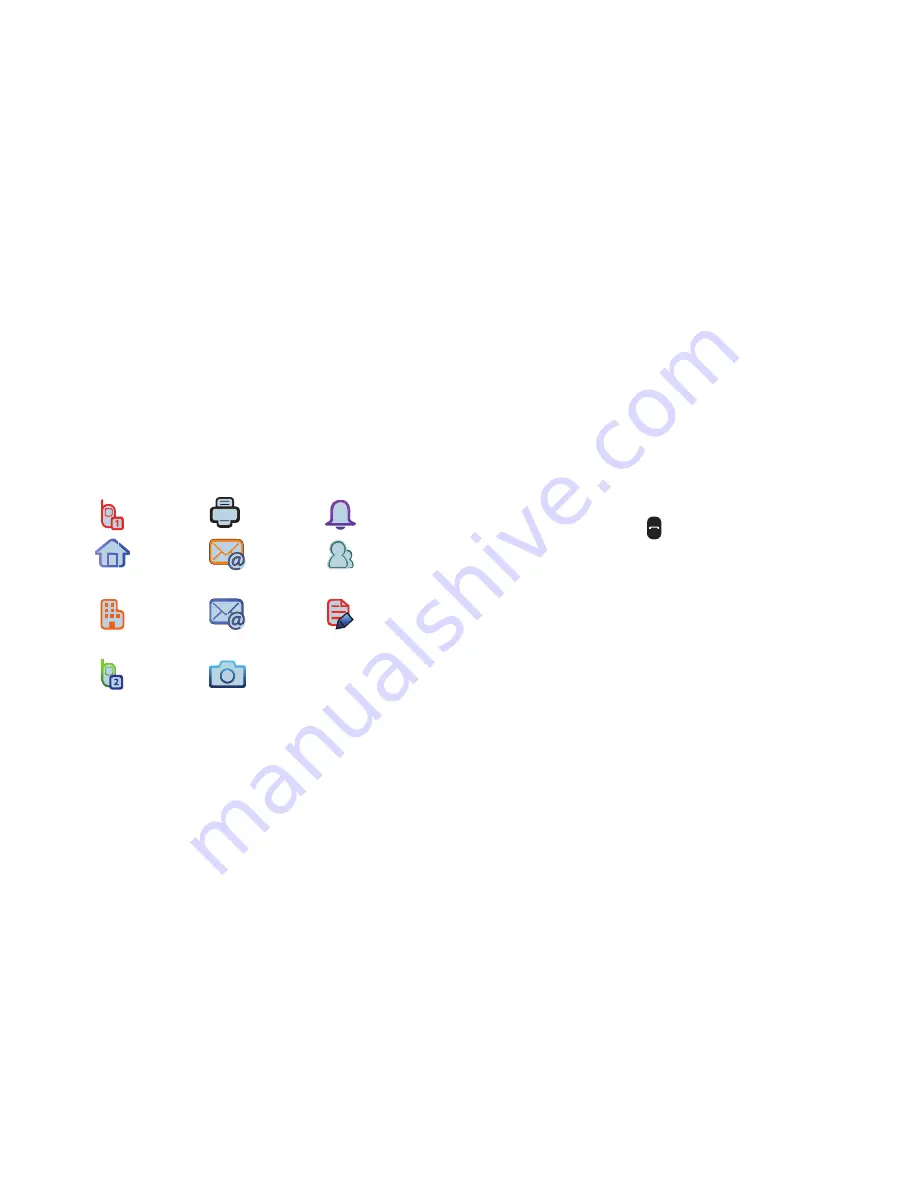
Contacts 51
Menu Method
1.
From the
CONTACTS
menu, select
New Contact
.
The
NEW CONTACT
screen appears in the display with
the
Name
field highlighted.
2.
Enter the Name of the new Contact. For more
information, refer to
“Entering Text”
on page 23.
3.
Highlight one of the following fields:
4.
Enter a phone number, Email address, or Note; or
select a Picture, Ringtone, or Contacts Group in the
highlighted field.
5.
Repeat steps 3 and 4 as needed.
6.
Press
SAVE
to save the new entry.
Finding a Contacts Entry
1.
From the
CONTACTS
menu, select
Contact List
.
The
CONTACT LIST
screen appears in the display with
the
Go To
field and the first Contact List entry
highlighted.
2.
Enter a name. As you enter letters, the closest
match(es) appear(s) in the display.
3.
When the desired entry is listed in the display, highlight
the entry and press
Send
to the selected dial the
number.
•
Press
Edit
to add or change information for this entry.
•
Press
VIEW
to show information about this entry.
Mobile 1
Fax
Ringtone
Home
Personal
Email
Group
Business
Business
Email
Notes
Mobile 2
Picture






























