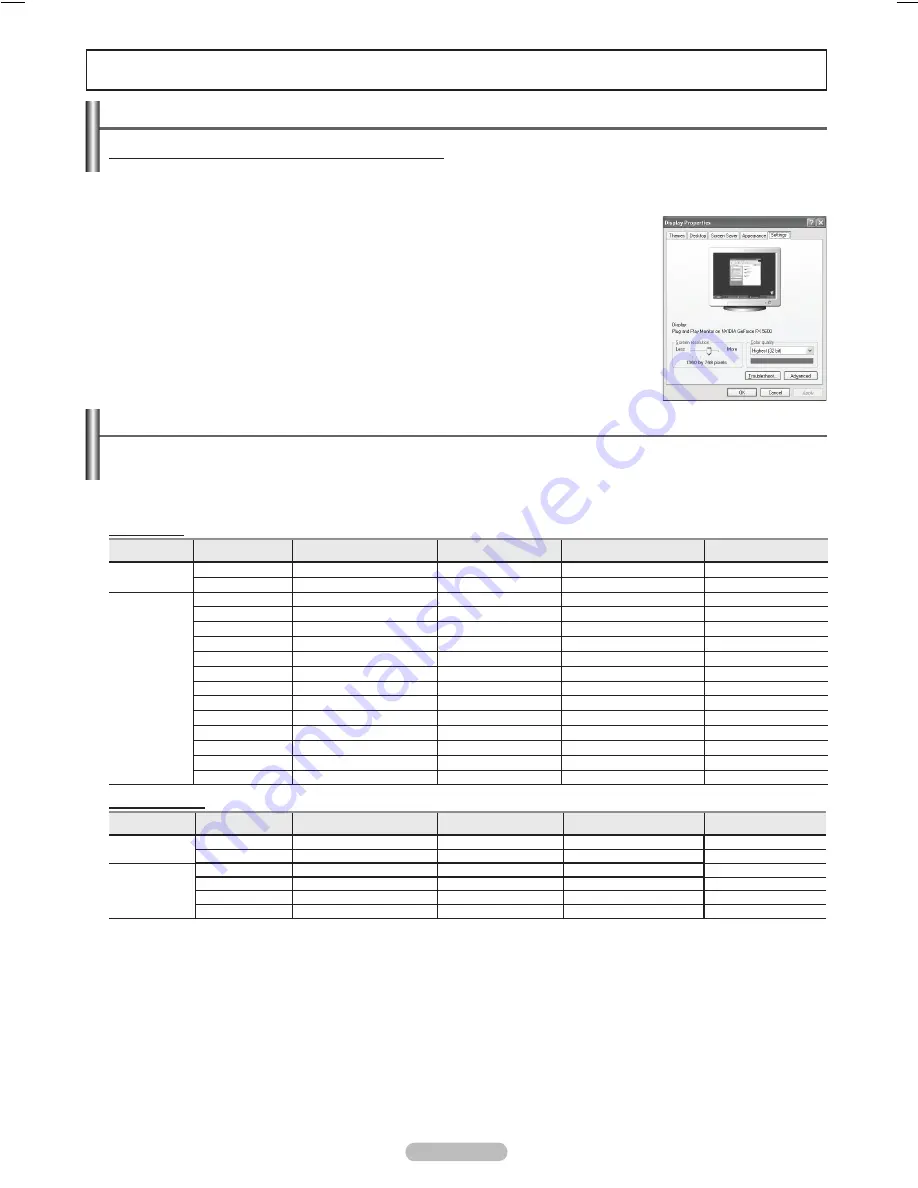
English - 43
PC Display
Using Your TV as a Computer (PC) Display
Setting Up Your PC Software (Based on Windows XP)
The Windows display-settings for a typical computer are shown below. The actual screens on your PC will probably be
different, depending upon your particular version of Windows and your particular video card. However, even if your actual
screens look different, the same basic set-up information will apply in almost all cases. (If not, contact your computer or
Video Card manufacturer.)
1
First, click on
Control Panel
on the Windows start menu.
2
When the control panel window appears, click on
Appearance and Themes
and a
display dialog-box will appear.
3
When the control panel window appears, click on
Display
and a display dialog-box will
appear.
4
Navigate to the
Settings
tab on the display dialog-box.
The correct size setting (resolution)
Optimum: 1920 x 1080 pixels
If a vertical-frequency option exists on your display settings dialog box, the correct value
is
60
or
60 Hz
. Otherwise, just click
OK
and exit the dialog box.
Display Modes
If the signal from the system equals the standard signal mode, the screen is adjusted automatically. If the signal
from the system doesn’t equal the standard signal mode, adjust the mode by referring to your videocard user
guide; otherwise there may be no video. For the display modes listed below, the screen image has been optimized
during manufacture.
• The interlace mode is not supported.
• The TV operates abnormally if a non-standard video format is selected.
• The table above conforms to IBM/VESA regulations and is based on using the PC Input.
➢
• When this TV is used as a PC display, 32-bit color is supported.
• Depending on the manufacturer, your PC display screen might appear different. (and depending on your particular version of Windows.)
Check your PC instruction book for information about connecting your PC to a TV.
• If a vertical and horizontal frequency-select mode exists, select 60Hz (vertical) and 48.4KHz (horizontal).
• In some cases, abnormal signals (such as stripes) might appear on the TV screen when the PC power is turned off (or if the PC is disconnected).
If so, press the
SOURCE
button on the remote control or TV panel to enter a VIDEO mode. Also, make sure that the PC is connected.
D-Sub Input
Display Mode
RESOLUTION
Horizontal Frequency(kHz)
Vertical Frequency(Hz)
Pixel Clock Frequency(MHz)
Sync Polarity(H/V)
IBM
720 X 400
31.469
70.087
28.322
-/+
640 X 480
31.469
59.940
25.175
-/-
VESA
640 X 480
37.861
72.809
31.500
-/-
640 X 480
37.500
75.000
31.500
-/-
800 X 600
35.156
56.250
36.000
+/+
800 X 600
37.879
60.317
40.000
+/+
800 X 600
48.077
72.188
50.000
+/+
800 X 600
46.875
75.000
49.500
+/+
1024 X 768
48.363
60.004
65.000
-/-
1024 X 768
56.476
70.069
75.000
-/-
1024 X 768
60.023
75.029
78.750
+/+
1280 X 1024
63.981
60.020
108.000
+/+
1280 X 1024
79.986
75.025
123.000
+/+
1600 X 1200
75.000
60.000
162.000
+/+
1920 X 1080
66.587
59.934
138.500
+/-
HDMI/DVI Input
Display Mode
RESOLUTION
Horizontal Frequency(kHz)
Vertical Frequency(Hz)
Pixel Clock Frequency(MHz)
Sync Polarity(H/V)
IBM
720 X 400
31.469
70.087
28.322
-/+
640 X 480
31.469
59.940
25.175
-/-
VESA
800 X 600
37.879
60.317
40.000
+/+
1024 X 768
48.364
60.000
65.000
-/-
1280 X 1024
63.981
60.020
108.000
+/+
1920 X 1080
66.587
59.934
138.500
+/-
BN68-01094P-00Eng.indb 43
2007-04-13 ¿ÀÈÄ 5:32:06
Содержание FPT5084 - 50" Plasma TV
Страница 82: ...This page is intentionally left blank...
Страница 83: ...This page is intentionally left blank...
















































