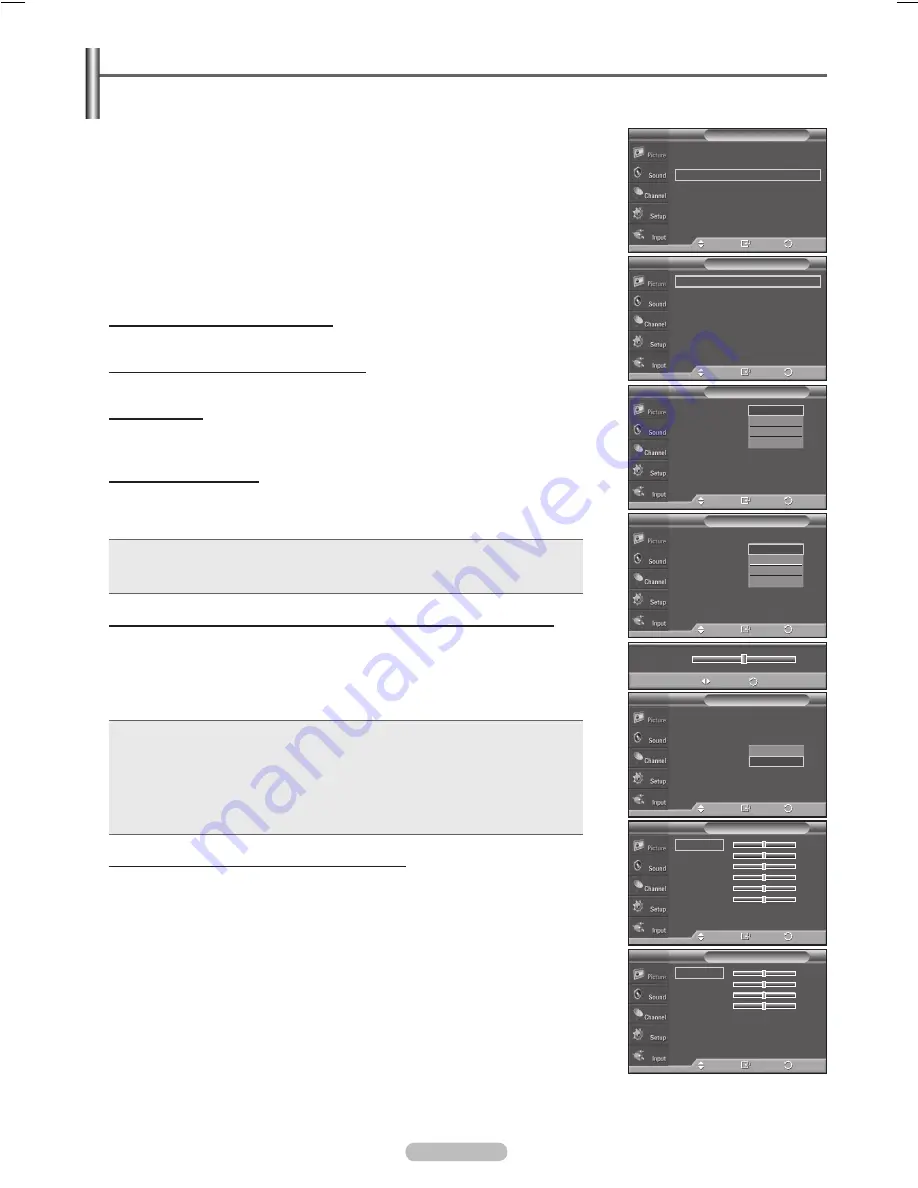
English - 29
Making Detailed Picture Settings
Samsung’s new TVs allow you to make even more precise picture settings than previous models. See below to
make Detailed picture settings.
1
Press the
MENU
button to display the menu.
Press the
ENTER
button to select
Picture
.
2
Press the ▲ or ▼ button to select
Detailed Settings
, then press the
ENTER
button.
3
Select the desired Detailed Settings option by pressing the ▲ or ▼ button, then
press the
ENTER
button.
4
When you are satisfied with your setting, press the
ENTER
button.
Press the
EXIT
button to exit.
➢
When the picture mode is set to
Dynamic
,
Detailed Settings
cannot be
selected.
Black Adjust: Off/Low/Medium/High
You can select the black level on the screen to adjust the screen depth.
Dynamic Contrast: Off/Low/Medium/High
You can adjust the screen contrast so that the optimal contrast is provided.
Gamma: -3 ~ 3
You can adjust the Primary Color (Red, Green Blue) Intensity.
Press the ◄ or ► button until you reach the optimal setting.
Color Space: Auto/Wide
Color space is a color matrix composed of red, green, and blue colors. Select your
favorite color space and experience the most natural color.
You can set the color reproduction space for the input signal to
Auto
or
Wide
.
• Auto:
Auto Color Space automatically adjusts to the most natural color tone
based on program sources.
• Wide:
Wide Color Space offers deep and rich color tone.
White Balance: R-Offset/G-Offset/B-Offset/R-Gain/G-Gain/B-Gain/Reset
You can adjust the color temperature for more natural picture colors.
R-Offset/G-Offset/B-Offset/R-Gain/G-Gain/B-Gain:
Changing the adjustment
value will refresh the adjusted screen. Select the desired option by pressing the
▲ or ▼ button, then press the
ENTER
button. Press the ◄ or ► button until you
reach the optimal setting.
• R offset:
Adjusts the red color darkness.
• G offset:
Adjusts the green color darkness.
• B offset:
Adjusts the blue color darkness.
• R gain:
Adjusts the red color brightness.
• G gain:
Adjusts the green color brightness.
• B gain:
Adjusts the blue color brightness.
• Reset:
The previously adjusted white balance will be reset to the factory defaults.
My Color Control: Pink/Green/Blue/White/Reset
This setting can be adjusted to suit your personal preferences.
Pink/Green/Blue/White:
Select the desired color by pressing the ▲ or ▼ button,
then press the
ENTER
button. Press the ◄ or ► button until you reach the optimal
setting.
➢
When using the My Color Control Feature, the current picture remains in
movement.
Reset:
The previously adjusted colors will be reset to the factory defaults.
▲
More
Color Tone
: Cool1
►
Detailed Settings
►
Size
: 16:9
►
Digital NR
: Auto
►
Active Color
: On
►
DNIe
: On
►
Reset
: OK
►
Picture
T V
Enter
Move
Return
Black Adjust
: Off
►
Dynamic Contrast : Off
►
Gamma
: 0
►
Color Space
: Wide
►
White Balance
►
My Color Control
►
Edge Enhancement : Off
►
xvYCC
: Off
►
Detailed Settings
T V
Enter
Move
Return
Black Adjust
:
Off
Dynamic Contrast : Off
Gamma
: 0
Color Space
: Wide
White Balance
My Color Control
Edge Enhancement : Off
xvYCC
: Off
Detailed Settings
T V
Enter
Move
Return
Off
Low
Medium
High
Black Adjust
: Off
Dynamic Contrast :
Off
Gamma
: 0
Color Space
: Wide
White Balance
My Color Control
Edge Enhancement : Off
xvYCC
: Off
Detailed Settings
T V
Enter
Move
Return
Off
Low
Medium
High
Gamma
0
Adjust
Return
Black Adjust
: Off
Dynamic Contrast : Off
Gamma
: 0
Color Space
: Wide
White Balance
My Color Control
Edge Enhancement : Off
xvYCC
: Off
Detailed Settings
T V
Enter
Move
Return
Auto
Wide
Enter
Move
Return
My Color Control
Pink
15
Green
15
Blue
15
White
15
Reset
T V
Enter
Move
Return
White Balance
R-Offset
15
G-Offset
15
B-Offset
15
R-Gain
15
G-Gain
15
B-Gain
15
Reset
T V
BN68-01094P-00Eng.indb 29
2007-04-13 ¿ÀÈÄ 5:31:38
Содержание FPT5084 - 50" Plasma TV
Страница 82: ...This page is intentionally left blank...
Страница 83: ...This page is intentionally left blank...
















































