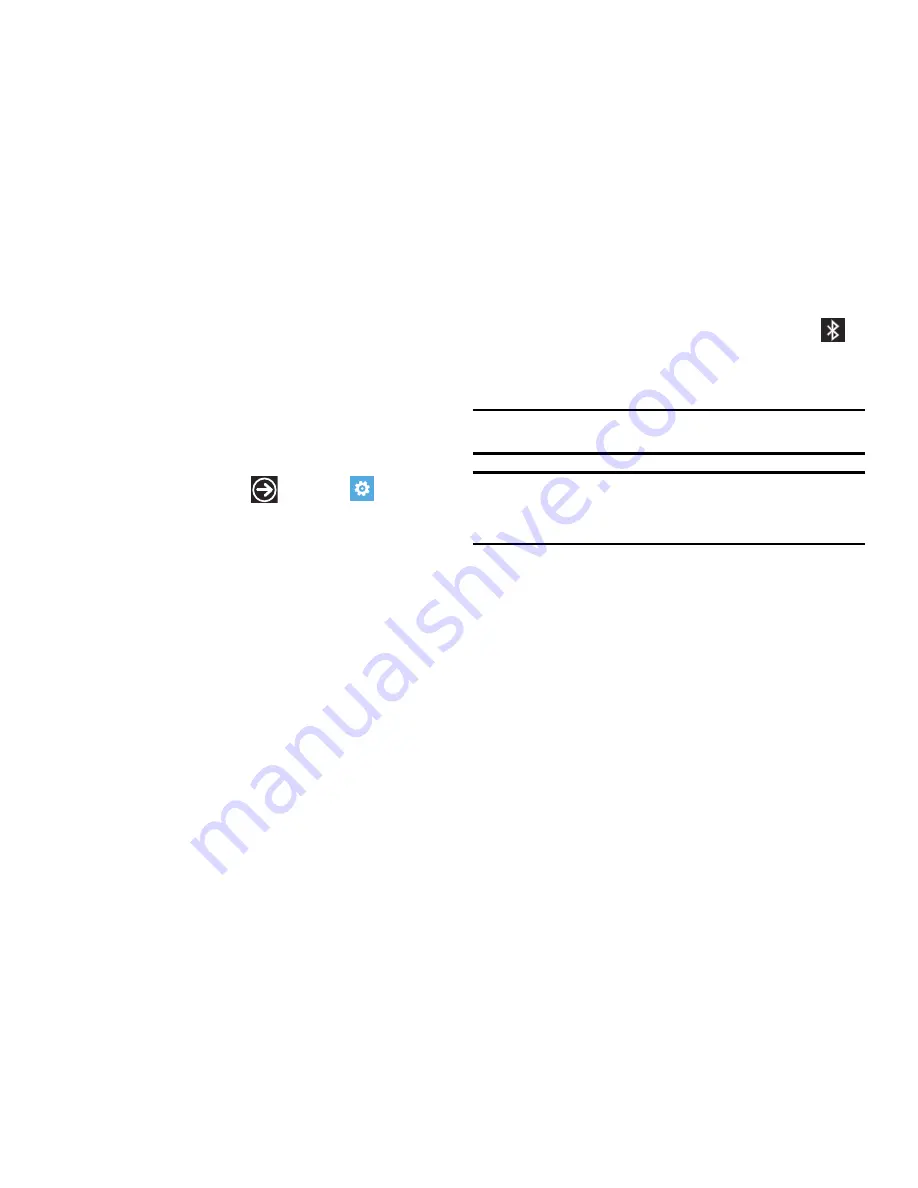
Connections 85
Connecting Bluetooth Devices
The Bluetooth connection process allows you to establish trusted
connections between your device and another Bluetooth device.
When you connect devices, they share a passkey, allowing for
fast, secure connections while bypassing the discovery and
authentication process.
To connect your device with another Bluetooth device:
1.
From the Home screen, tap
Settings
Bluetooth
.
2.
Touch and drag the slider to the right to turn Bluetooth
On
.
When you turn Bluetooth on, your device is discoverable
and it immediately scans for Bluetooth devices.
Your device will display a list of discovered in-range
Bluetooth devices.
3.
Tap a device from the list to initiate connection.
4.
Enter the passkey or PIN code, if needed, and tap
done
.
5.
The external device will then have to also accept the
connection and enter your device’s PIN code.
Once successfully connected to an external device,
appears at the top of your screen and
connected
will appear
under the device name.
Note:
Due to different specifications and features of other Bluetooth-
compatible devices, display and operations may be different.
Note:
Connecting two Bluetooth devices is a one-time process. Once a
connection has been created, the devices will continue to recognize
their partnership and exchange information without having to re-enter a
passcode again.
Disconnecting Bluetooth Devices
Disconnecting a connected device breaks the connection between
the device and your phone, but retains the knowledge of the
connection. If you later wish to reconnect the device, there is no
need to enter the connection information again.
1.
Verify your Bluetooth is active.
2.
From the Bluetooth settings page, tap the previously
connected device. The status will change to not connected.
3.
Tap the device name again to reconnect.
Содержание Focus i917R
Страница 114: ...108 ...
Страница 118: ...112 Wi Fi 83 turn on 83 Windows Live 63 Word 96 X Xbox Live 91 Z Zune Pass 42 ...






























