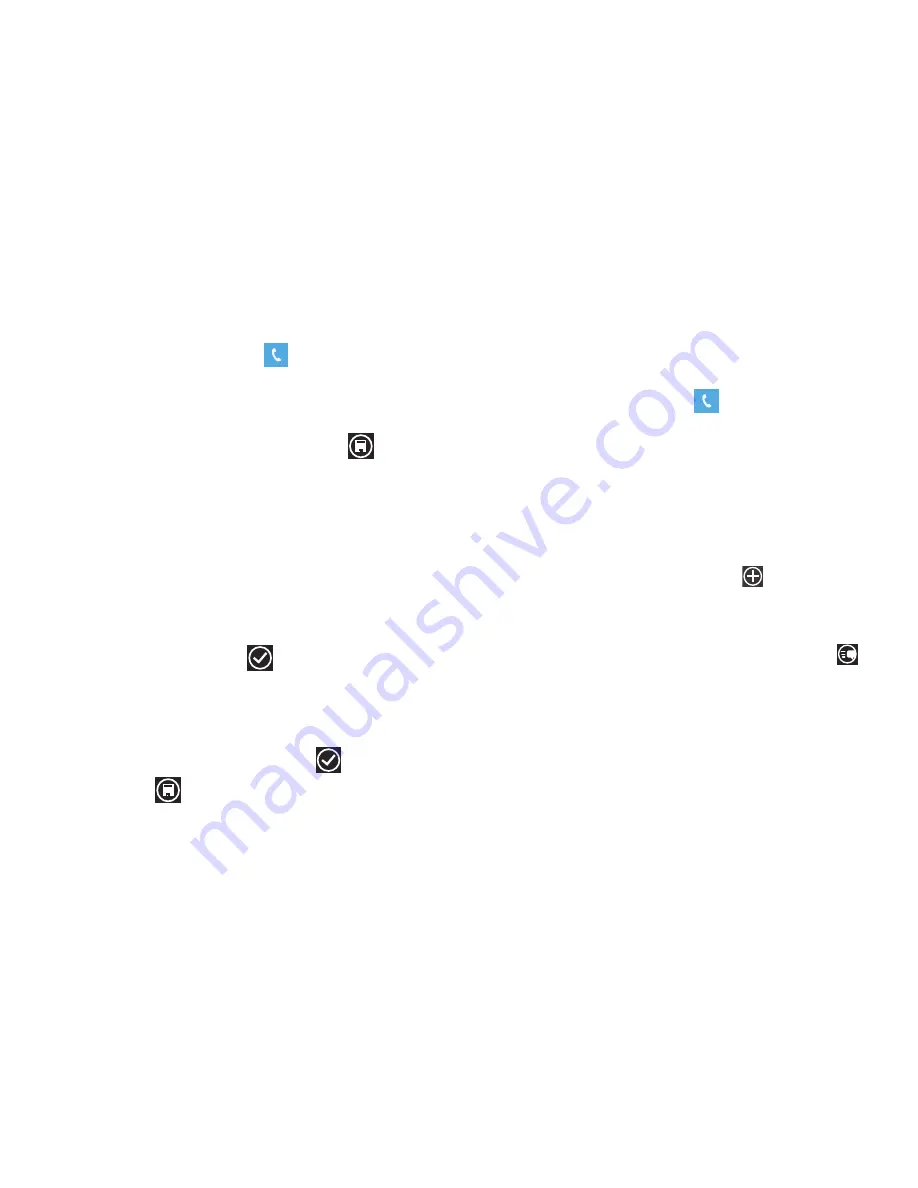
26
Saving a Recent Call to People
1.
From the Home screen, tap
.
A list of recent calls is displayed.
2.
Touch the call you want to save to People.
3.
The call detail page is displayed. Tap
save
.
4.
Tap
new contact
to add as a new contact or tap an existing
contact to edit manually.
If this is a new contact, the EDIT PHONE NUMBER screen
is displayed. The Phone number and Phone number type
fields are automatically filled in with the information from the
recent call. Touch the Phone number or the Phone number
type field and use the keyboard to edit if necessary.
5.
When finished, tap
done
.
6.
The NEW CONTACT screen is displayed with the Phone
number already added. Tap on the other fields to add name,
other phone numbers, email, ringtone, and other
information. When finished tap
done
.
7.
Tap
save
.
For further details about the
People
feature, see
“Adding a New
Contact”
on page 36.
Sending a Message to a Recent Call
1.
From the Home screen, tap
.
A list of recent calls is displayed.
2.
Touch the call entry you want to send a message to.
3.
The call detail page is displayed. Tap
text number
or
text
mobile.
4.
Use the keyboard to type in a message.
5.
To add additional recipients, tap the
icon at the top of
the screen and select additional recipients from your contact
list.
6.
When you are done with your message, touch
send
.
For more information, refer to
“Creating and Sending Text
Messages”
on page 55.
Содержание Focus i917R
Страница 114: ...108 ...
Страница 118: ...112 Wi Fi 83 turn on 83 Windows Live 63 Word 96 X Xbox Live 91 Z Zune Pass 42 ...






























