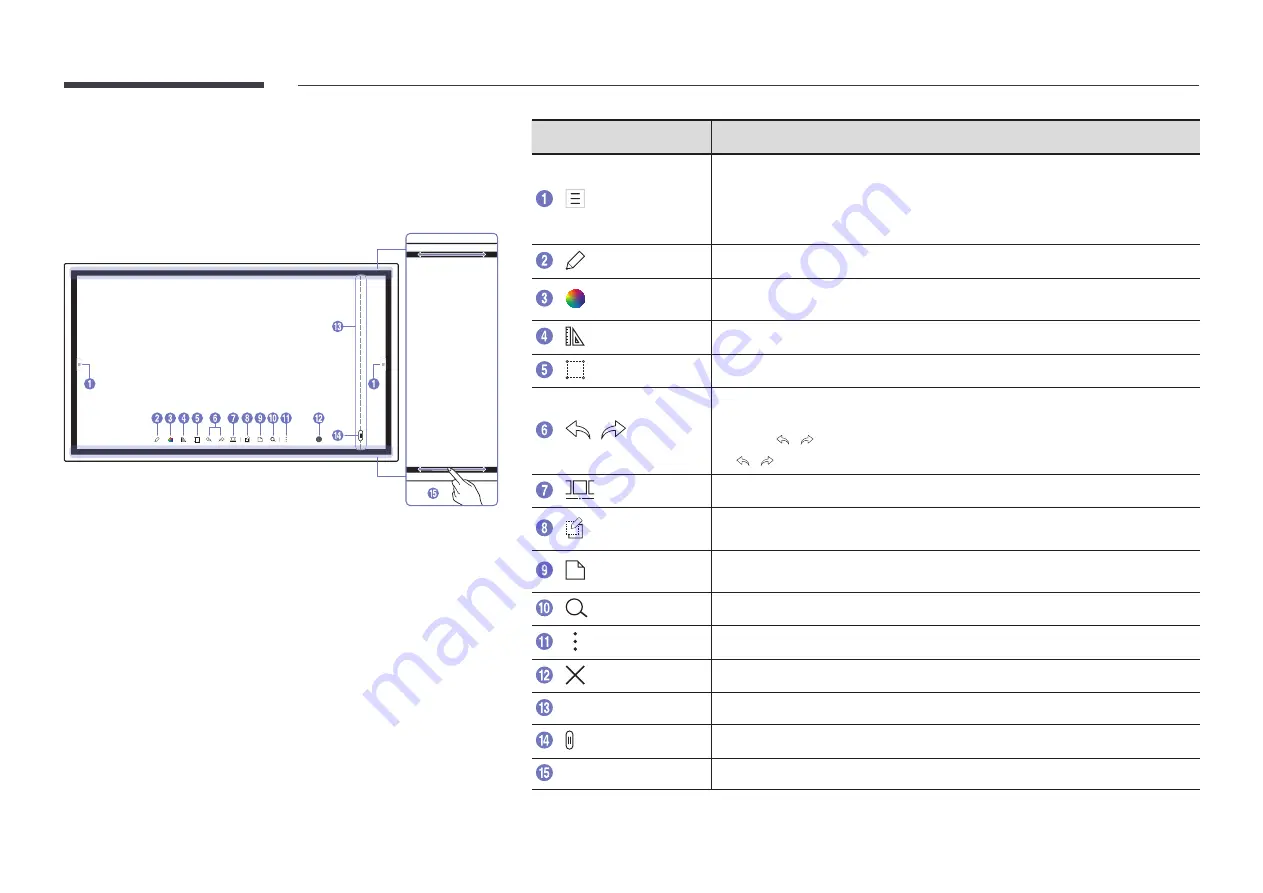
22
PEN MODE
Screen Elements
Buttons
Description
Tap to open the
IMPORT
/
EXPORT
window.
•
IMPORT
: View the screen of a mobile device or PC connected to the product, or
import data such as images from a connected USB or network drive.
•
EXPORT
: Share your creations in various ways.
Tap to select a mode. You can select from
PEN MODE
or
BRUSH MODE
.
Tap to open the Palette. You can select the colour and thickness of the pen and the
highlighter.
Use math tools to make geometric constructions and take measurements.
Select and edit / capture / email / print the pen or brush content.
/
Undo or redo the last action.
• If any page editing actions such as page adding, deleting, and moving are
found,
/
is reset.
"
/
can be performed up to 20 times for each individual.
Move or edit the created rolls for each page.
Create a layer to write or draw on over the screen which can also be saved the
captured image.
Bring out Miniboard to take notes or draw as a separate layer above the viewer or
source screen.
Tap to search the Internet.
Manage and change the rolls and settings.
Close the current roll and create a new roll.
Page breaking line
See page lines.
Scroll through pages.
Bezel Scroll
Scroll the black area to move the pages.
















































