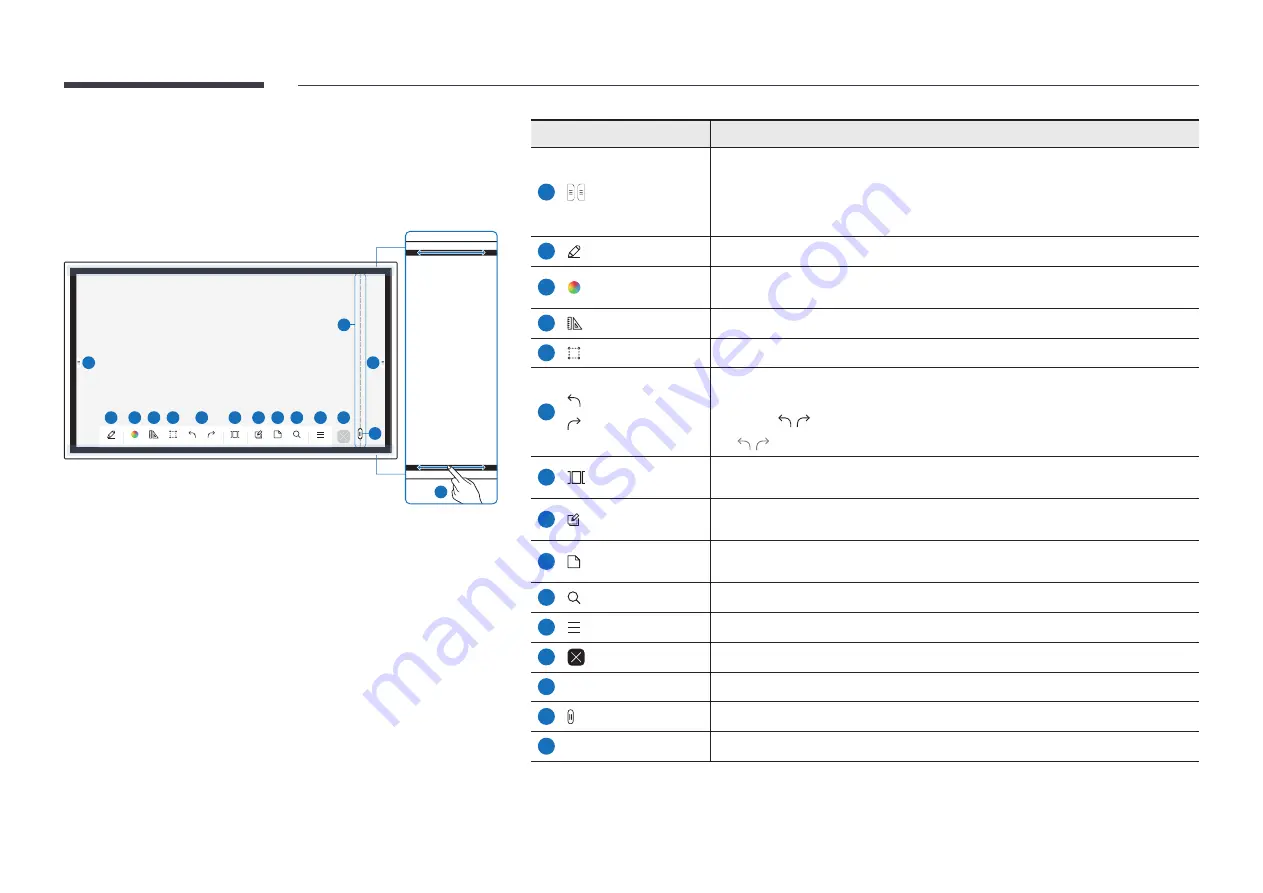
26
Pen Mode
Screen elements
2
3
4
5
6
7
8
9
10
11
12
Pen Mode
Palette
Maths Tools
Select
Undo
Redo
Pages
Note On/Off
Miniboard
Search
Menu
1
1
15
13
14
Buttons
Description
1
Tap to open the
IMPORT
/
EXPORT
window.
•
IMPORT
: View the screen of a mobile device or PC connected to the product,
or import data such as images from a connected USB or network drive.
•
EXPORT
: Share your creations in various ways.
2
Pen Mode
Tap to select a mode. You can select from
PEN MODE
or
BRUSH MODE
.
3
Palette
Tap to open the Palette. You can select the color and thickness of the pen and
the highlighter.
4
Maths Tools
Use math tools to make geometric constructions and take measurements.
5
Select
Select the area you want to edit, capture, send in an email, print, or search.
6
Undo
Redo
Undo or redo the last action.
• If any page editing actions such as page adding, deleting, and moving are
found, / is reset.
"
/
can be performed up to 20 times for each individual.
7
Pages
You can add or delete a page, and you can also navigate through pages on the
current roll.
8
Note On/Off
Create a layer to write or draw on over the screen which can also be saved the
captured image.
9
Miniboard
Bring out Miniboard to take notes or draw as a separate layer above the viewer
or source screen.
10
Search
Tap to search the Internet.
11
Menu
Tap to see more options available in the menu.
12
Close the current roll and create a new roll.
13
Page breaking line
See page lines.
14
Scroll through pages.
15
Bezel Scroll
Scroll the black area to move the pages.






























