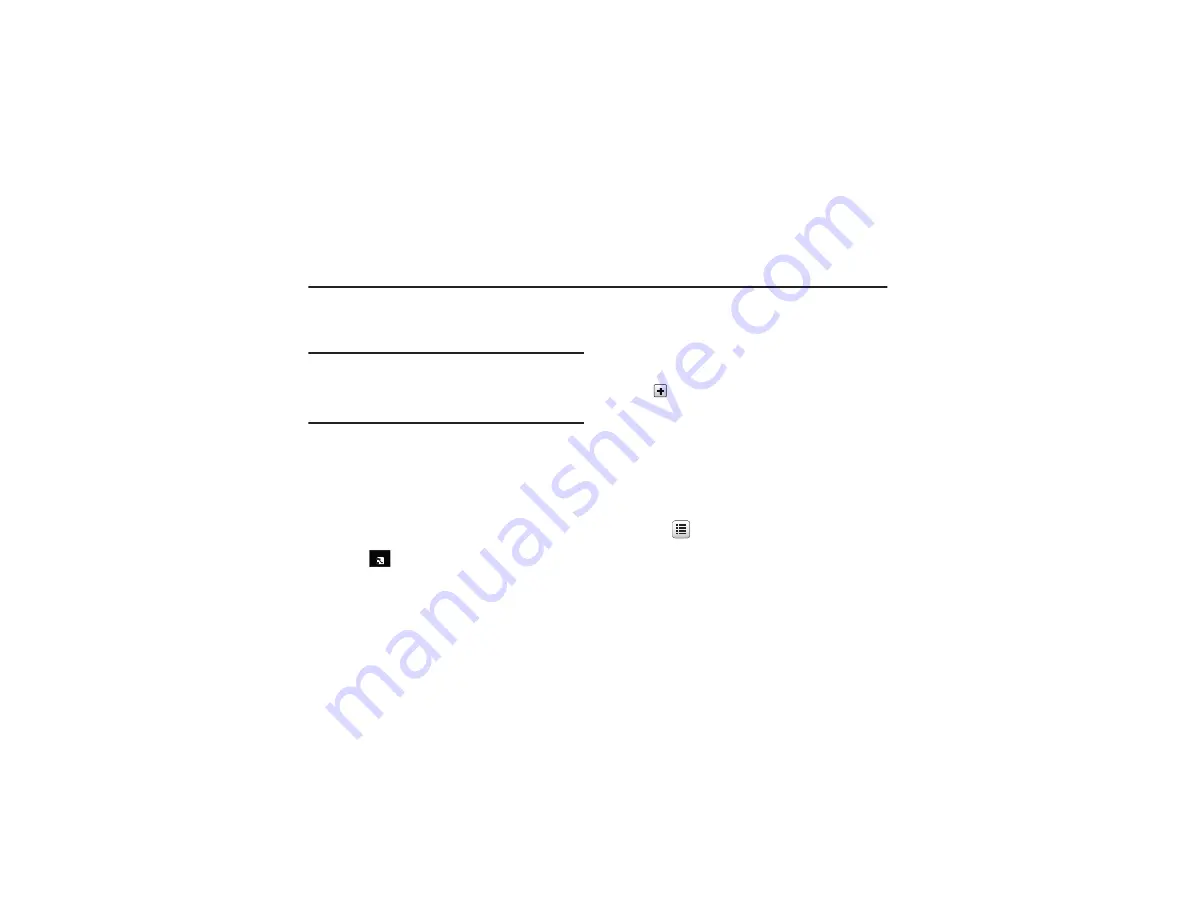
80
Section 8: Understanding Your Address Book
This section allows you to manage your daily contacts by storing
their name and number in your Address Book. Address Book
entries can be sorted by name, entry, or group.
Note:
When storing an Address Book entry into your SIM card, note that only
the name, phone number, email, group, and slot location are initially
offered as fields (some SIM cards may allow an address as well).
Although you may add additional fields to a SIM entry; if you move that
same SIM card to another model phone, it is possible that only the
basic information will be transferred.
Address Book Settings
For information on your Address Book settings, see
Adding a New Contact
Use the following procedure to store a new contact to your
Address Book.
Saving a Number from the Idle Screen
1.
Touch
➔
Create Contact
. This opens the Add New
Contact screen.
2.
Touch the image icon and assign a picture to the new entry
by choosing one of three options:
• Reset
: although not an option with a new entry, deletes any
previously assigned image.
• Take photo
: to use the camera to take a new picture and assign it
to this entry.
• Caller image
: to retrieve a previously stored image from your
Pictures folder and assign it to this entry. Select an image and touch
to assign the image and return to the previous Add New
Contact screen.
3.
Touch the
First name
and
Last name
fields and use the
on-screen keypad to enter names for the new entry, and
touch
OK
. (For more information, refer to
4.
Touch the
Mobile
field and use the on-screen keypad to
enter the phone number for the entry, and touch
OK
.
Touch
if you want to change the category type of the
entry. Choose from among:
Home
,
Work
,
Fax
, or
Others
.
5.
Use your fingertip to scroll down the screen and touch any
of the remaining fields to update their information. Touch
OK
, if required, to save your updates. Available fields
consist of:
Contacts
















































