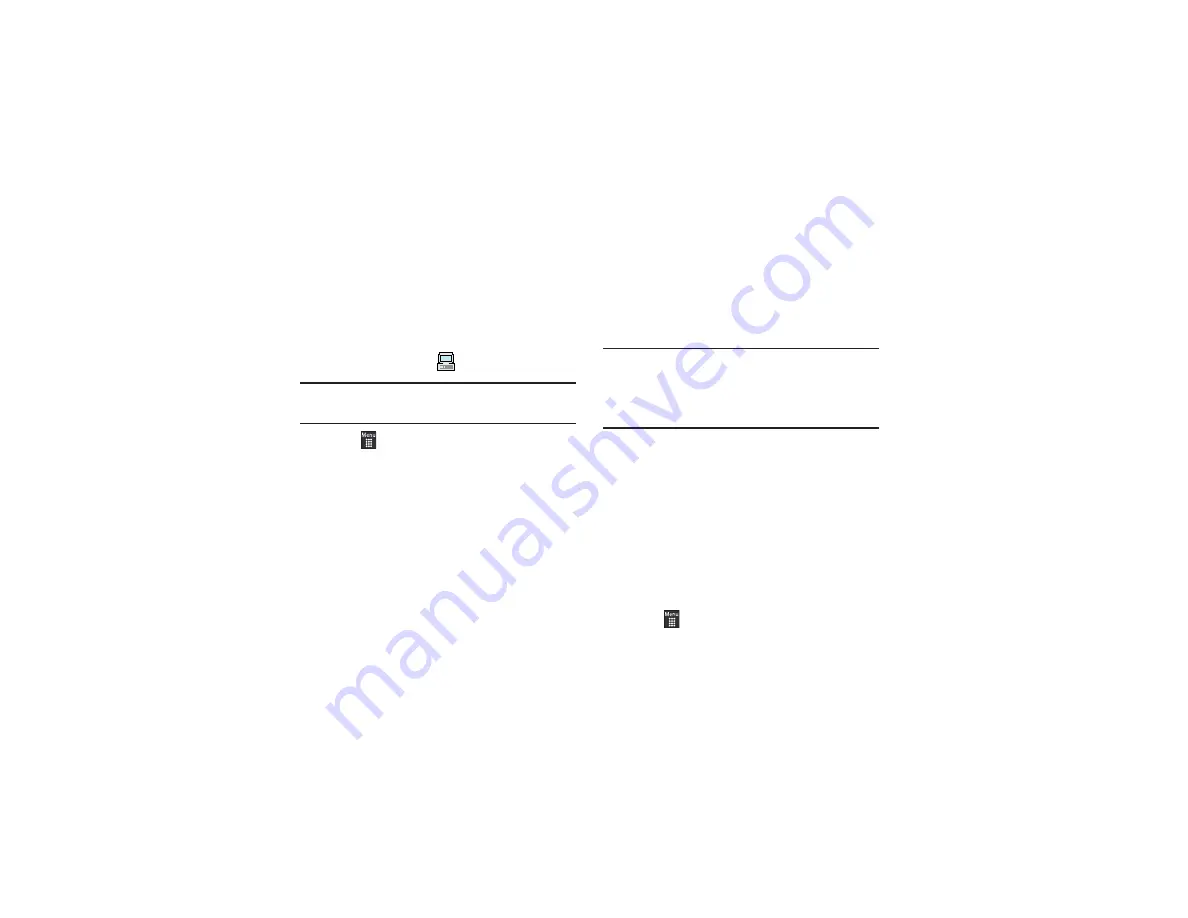
Music 129
3.
Verify the pre-insertion of the microSD card into the
handset. For more information, refer to
4.
Use the USB adapter cable to connect the handset to the
target PC. When an active connection has been
established, a USB icon (
) appears on the phone.
Note:
If the target computer does not detect the newly connected handset or
provide an MTP Player dialog window on the PC screen, please follow
steps 6 - 9.
5.
Touch
➔
Settings
➔
Connectivity
➔
Select USB mode
➔
Media Player.
For more information, refer to
6.
Once the USB connection has been established, the
handset displays “
Connected
” and the computer screen
then shows your device. If the detection occurs, skip to
step 8.
7.
Locate the song on your computer and using your right
mouse button, click
Copy
.
8.
Open the Removable Disk drive corresponding to the
microSD card location on the phone.
9.
Open the
Music
folder (for example, ...\Card\Music) you
want to upload from the handset.
10.
Using your right mouse button, click
Paste
. This step
begins the download process.
Note:
The Music Player does not necessarily support all features of a
particular file format nor all the variations of those formats. The Music
Player includes support for Windows Media Digital rights Management
(WMDRM), which allows you to play some purchased or subscription
content. Copyright protections may prevent some images, music
(including ringtones), and other content from being copied, modified,
transferred, or forwarded.
Playing Music Through a Stereo Bluetooth Device
Your device supports the Stereo Bluetooth profile (A2DP), and,
when connected to a stereo Bluetooth headset, plays back music
in stereo from the phone through the headset.
1.
Pair and connect your handset to a stereo Bluetooth
device. For more information, refer to
2.
From the list of compatible devices, select the previously
paired Bluetooth headset to begin listening to your song
through the headset.
3.
Touch
➔
Tools
➔
Music player
➔
All music
.






























