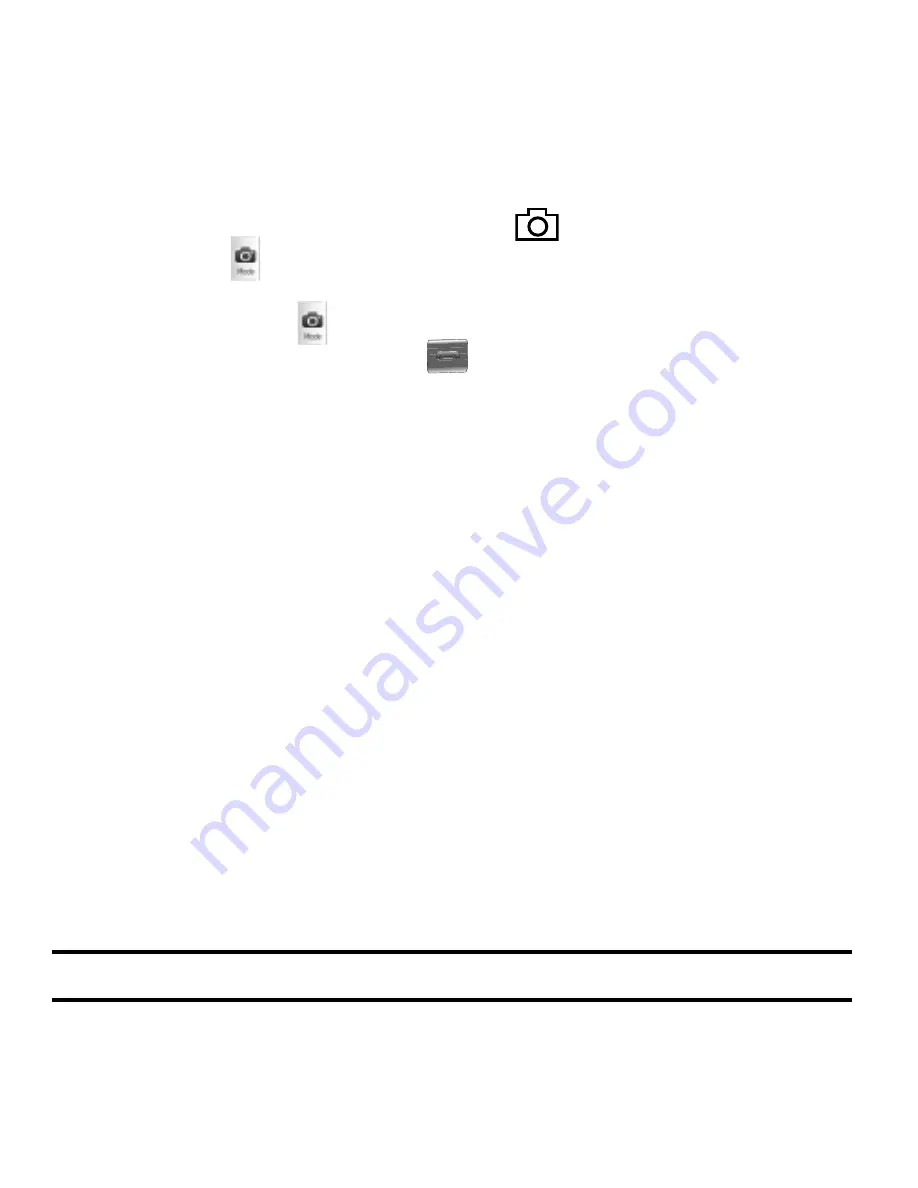
46
Camcorder
Using the camcorder module in your phone, you can shoot videos of people or
events. You can also adjust the resolution and appearance of your videos.
•
Entering Camcorder Mode:
–
In standby mode, press and hold the Camera key (
) — on the right side of the phone
— then, select
.
–
In standby mode, press the
Menu
soft key, then touch
Multimedia
➔
Camcorder
.
–
In Camera mode, press
.
•
Exiting Camcorder Mode
— Press the
key.
My Images
The My Images folder stores pictures you have taken with your phone’s camera and
images you have downloaded. My Images lets you choose a picture or image to do
the following:
•
Appear in your phone’s display while in standby mode (wallpaper).
•
Serve as picture ID for one of your contacts.
•
Be sent to another phone as part of a Picture message or over a Bluetooth connection.
•
Serve as the background for a Postcard message.
1.
From the
Multimedia
menu, touch
My Images
.
If there are no pictures stored in your phone or on a memory card, a
Preloaded image appears in the
My Images
screen.
•
To launch the camera to take a picture, touch the
More
soft key and touch
Camera
.
If there are pictures stored in your phone or on an optional Memory Card, up
to seven thumbnail images of your pictures appear in the display.
Tip:
You can also access My Images from The Camera screen by touching the
Gallery
button.
2.
Touch a picture to enlarge it for easier viewing.
















































