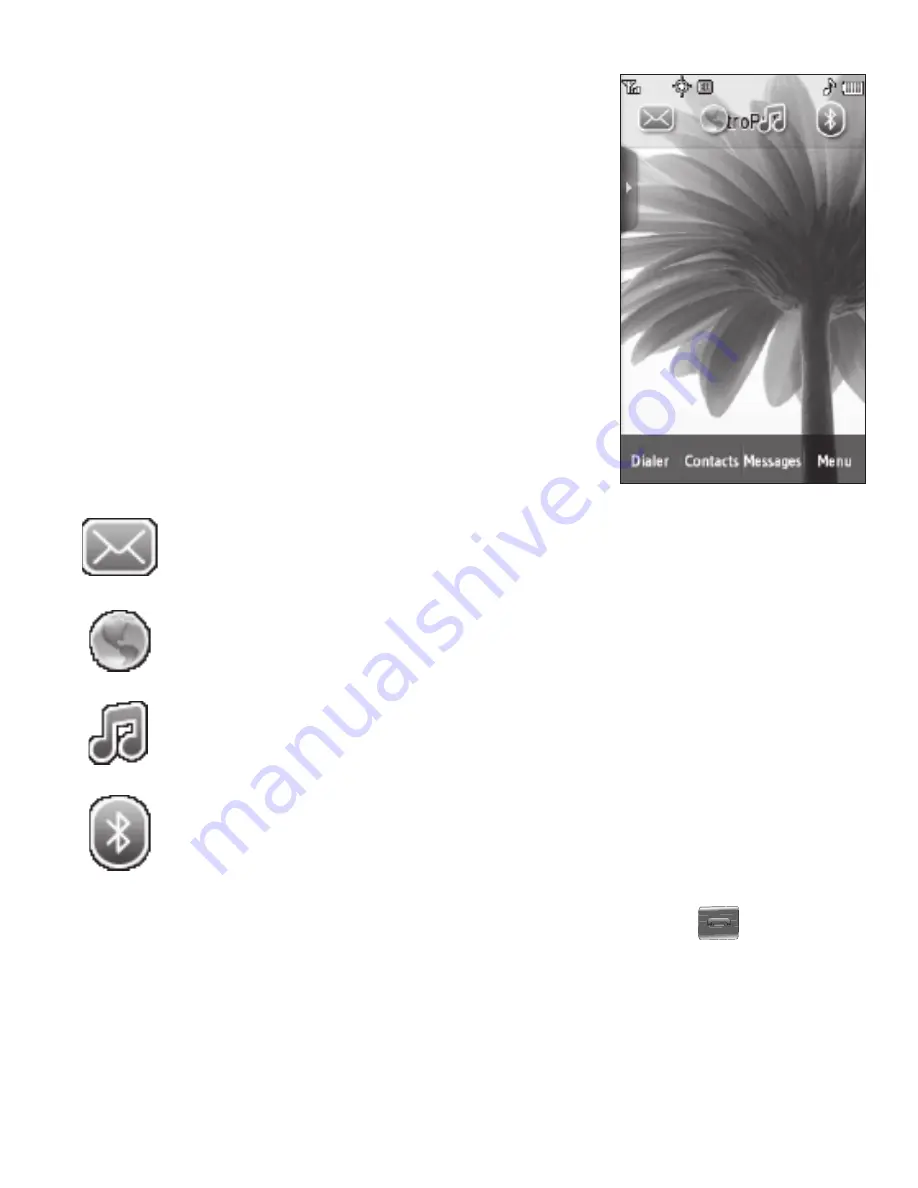
Menu Navigation 27
Using Shortcuts Bar
Shortcuts are special icons that you can use to launch
particular phone features and functions. You can
initially access the shortcuts on your phone by
displaying the Shortcuts Bar.
Shortcut Bar
The Shortcut Bar provides icons that easily access
phone features and functions.
1.
To open the Shortcut Bar, tap the folder tab
located on the upper line of the standby screen.
The Shortcut Bar drops down, revealing the
following available shortcut icons:
2.
To close the Shortcut Bar, tap the folder tab again or touch
.
Opens the
Messages Inbox
folder, letting you access your
received messages.
Launches the WEB browser.
Launches the Music Player.
Opens the
Bluetooth
screen.
















































