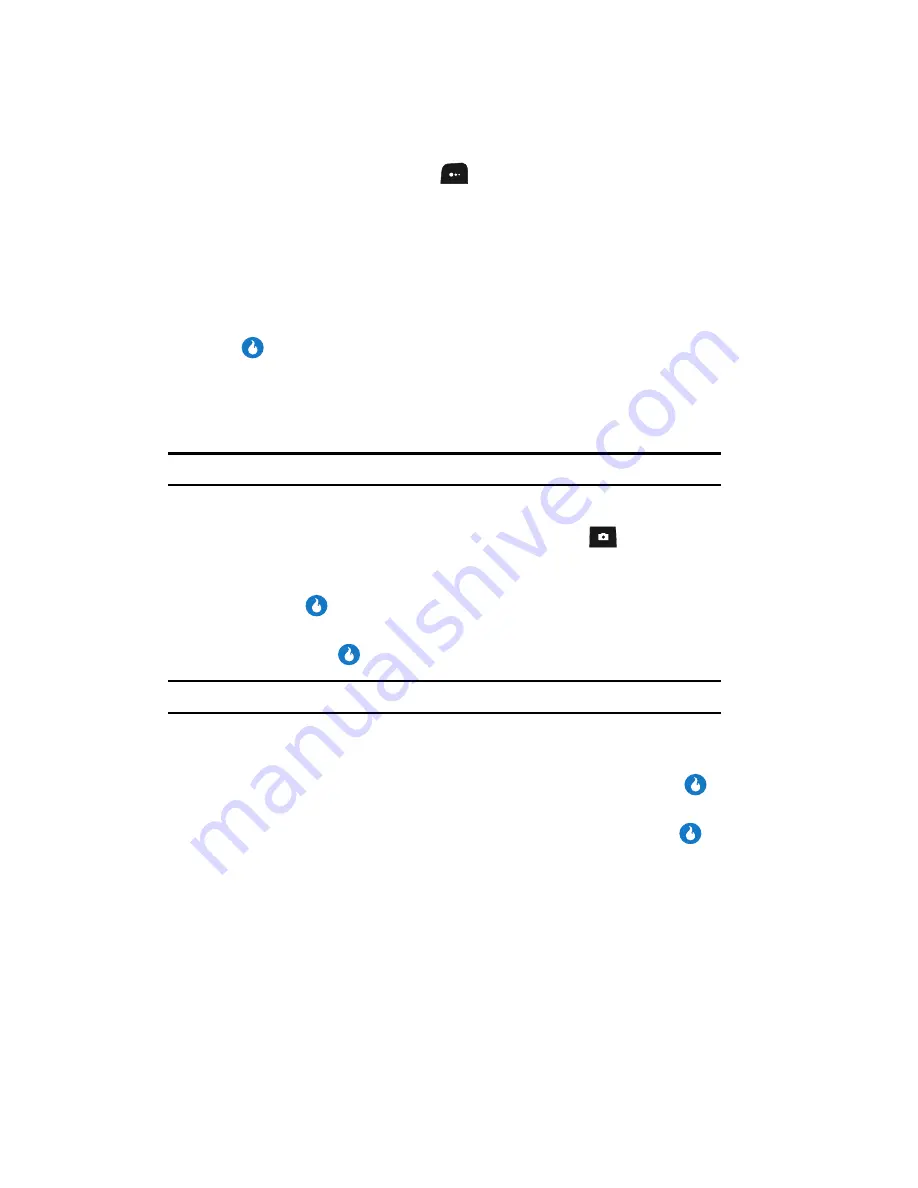
120
6.
Press the
Menu
(left) soft key (
) to access the following memory
management options:
• Rename
— Changes the name of a selected file.
• More Information
— Shows the name, type, creation date, and size of a
selected file.
• Delete
— Delete the selected file.
• Delete All
— Delete all files from the selected folder.
7.
Use the Up and Down navigation keys to highlight an option, then press the
key.
Format External Memory
Formatting a microSD External Memory Card erases any data currently on the card
and creates directories compatible with your device.
Important!:
Repeated formatting of microSD Memory Cards can reduce the service life of these devices.
To format an External Memory Card, do the following:
1.
In standby mode, momentarily press the Camera key (
). The
SNAP
menu appears in the display.
2.
Use the Up and Down navigation keys to highlight
Memory Info
, then
press the
key.
3.
Use the Up and Down navigation keys to highlight
Format Ext Memory
,
then press the
key. You’re prompted to enter the password.
Note:
The default password is ‘0000’.
4.
Enter the password. You are prompted to confirm formatting of the Memory
Card.
5.
Use the Left and Right navigation keys to highlight
Yes
and press the
key to format the Memory Card.
Use the Left and Right navigation keys to highlight
No
and press the
key to return to the
Memory Info
screen without formatting the Memory
Card.






























