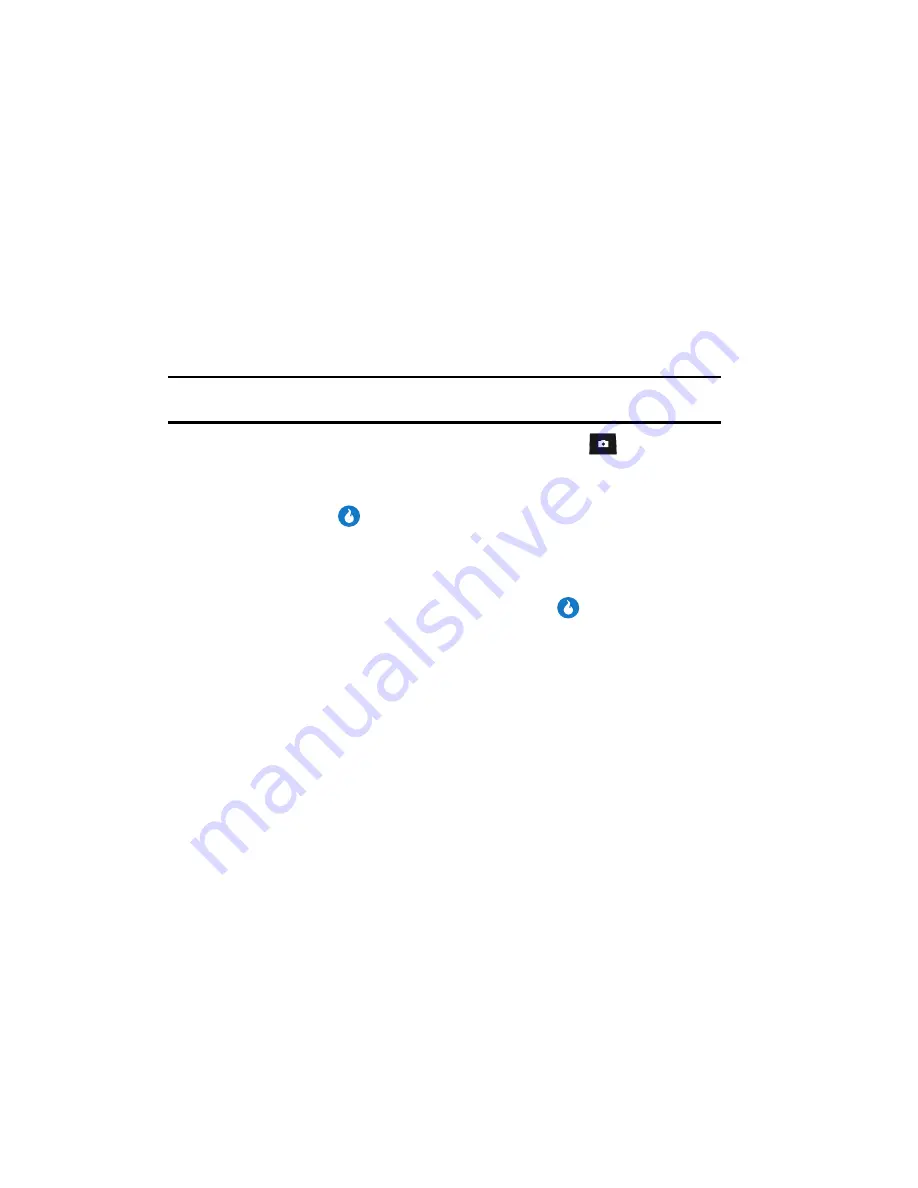
112
Helio Album
Helio Album allows you to upload photos from your Internal and External albums by
sending copies to your Helio Album using the
Helio UP
menu option from within a
folder.
Photo Studio
Photo Studio lets you alter your photos for special purposes (such as for photo IDs
within the Contacts List) and lets you apply a number of photographic corrections
and effects to your photos.
Note:
The
Movie Frame Grab
option is the only Photo Studio option that applies to videos. All other Photo
Studio options apply only to photos.
1.
In standby mode, momentarily press the Camera key (
). The
SNAP
menu appears in the display.
2.
Use the Up and Down navigation keys to highlight the
Photo Studio
option,
then press the
key. The following options appear in the display:
• Int Album
— Photos or videos stored in your device’s memory.
• Ext Album
— Photos or videos stored on a Memory Card.
3.
Use the Up and Down navigation keys to highlight the album where the
photo/video to be altered resides, then press the
key. The following
options appear in the display:
• Filters
— Lets you select a photo and change the photo’s contrast and color
balance by applying a selected filter.
• Effects
— Lets you select a photo and change the photo’s color balance by
applying a selected color effect.
• Apply Stickers
— Lets you apply preloaded stickers to a photo.
• Create Stickers
— Lets you create your own stickers by using “cookie cutter”
shapes.
• Movie Frame Grab
— Lets you capture and save a single frame from a video.
• Fade Between
— Lets you combine two selected photos.
• Adjust Settings
— Lets you individually adjust the contrast, brightness, hue,
and blur characteristics of a selected photo.
• Resize
— Lets you change the size of a selected photo to 800 x 600, 640 x
480, 320 x 240, or 176 x 144.
• Flip
— Lets you rotate (clockwise or counter-clockwise) and/or flip
(top-to-bottom or side-to-side) a selected photo.
• Overlay
— Lets you overlay one selected photo onto another.
• Swirl
— Lets you distort a selected photo.
















































