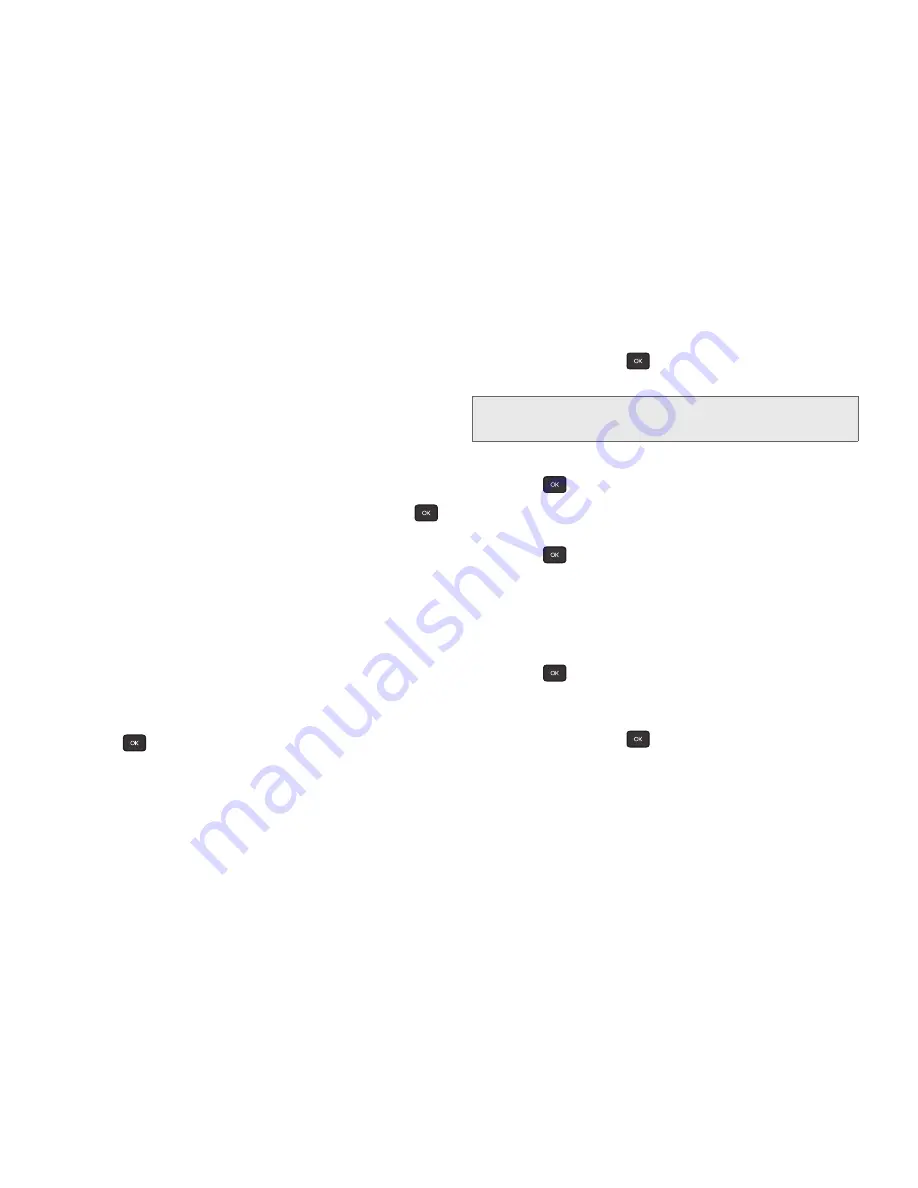
50
2E. Calendar & Tools
Event Alert Menu
When your phone is turned on and you have an event
alarm scheduled, your phone alerts you and displays
the event summary. There are several ways your phone
alerts you to scheduled events:
䢇
By playing the assigned ringtone.
䢇
By illuminating the backlight.
To silence the alarm and reset the schedule, press
.
To view additional options, press the appropriate
option:
䢇
Snooze
silences the alarm and schedules it to replay
again in 10 minutes.
䢇
View
displays the event detail screen.
䢇
Dismiss
(right softkey) stops the alarm and eliminates
any further notices about the event.
Viewing Events
1.
Press
> Settings/Tools > Tools > Calendar >
Scheduler.
2.
Highlight the day for which you would like to view
events and press
. (Your phone lists events in
chronological order.)
3.
Highlight an event’s details.
4.
Press .
Going to the Current Day’s Calendar Menu
䊳
Press
> Settings/Tools > Tools > Calendar >
Today.
Erasing a Day’s Events
To delete events scheduled for a specific time and date:
1.
Press
> Settings/Tools > Tools > Calendar >
Scheduler.
2.
Highlight the day for which you would like to erase
events and press
.
3.
Highlight the event you want to erase and press
OPTIONS > Delete
.
4.
Select
Yes
(left softkey) or
No
(right softkey).
Tip:
In the calendar view, days with events scheduled display
in a red box.
Содержание Factor SPH-M260
Страница 9: ...Section 1 Getting Started ...
Страница 14: ...Section 2 YourPhone ...
Страница 76: ...Section 3 Boost Service Features ...
Страница 93: ...Section 4 Safety and Warranty Information ...






























