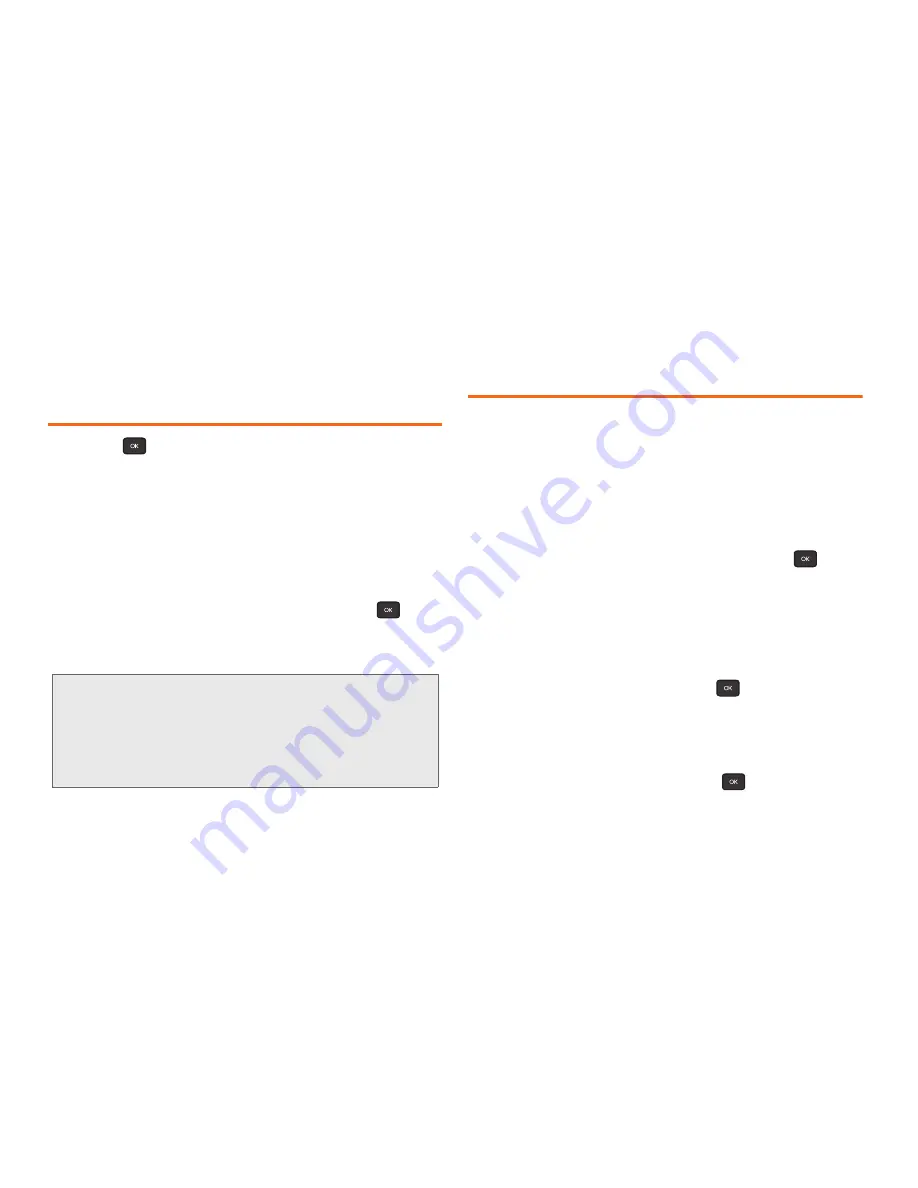
46
2D. Contacts
6.
Press
DONE
(left softkey) to return to the
CONTACT
DETAILS
screen.
Finding Speed Dial Numbers
1.
Press
> Contacts > OPTIONS
(right softkey)
>
Settings > Speed Numbers
.
2.
Scroll through speed dial entries. Speed dial
numbers are displayed in numeric order.
– or –
Enter the number of a speed dial location using
your keypad.
3.
To display an entry, highlight it and press
.
4.
Press
DONE
(left softkey) to return to the
SPEED
NUMBERS
screen.
Selecting a Ringtone Type for an
Entry
Assign a ringtone type to a Contacts entry so you can
identify the caller by the ringtone. (See “Ringtone
Types” on page 26.)
1.
Display a Contacts entry. (See “Contacts Entry
Options” on page 43.)
2.
Press
OPTIONS
(right softkey)
>
Edit Contact
.
3.
Highlight the current ring type and press
to
display the Ringtone menu.
4.
Select a ringtone menu, such as
Get New
Ringtones
,
Default Ringtone
,
Downloaded Ringtones
,
Other Ringtones
, or
No Ringtone
.
䡲
If you selected
Other Ringtones
, highlight
Ring
Tones
or
Melodies
and press
.
5.
Scroll through available ringtones. (To hear a
sample ringtone, highlight a ringtone and press
PLAY
(left softkey.)
6.
Highlight a ringtone and press
.
7.
Press
DONE
(left softkey) to save the new ringtone.
Note:
If you attempt to assign an already in-use speed dial
location to a new phone number, you will see a
message asking if you wish to replace the existing
speed dial assignment. Press
Yes
to assign the location
to the new phone number and delete the previous
speed dial assignment.
Содержание Factor SPH-M260
Страница 9: ...Section 1 Getting Started ...
Страница 14: ...Section 2 YourPhone ...
Страница 76: ...Section 3 Boost Service Features ...
Страница 93: ...Section 4 Safety and Warranty Information ...






























