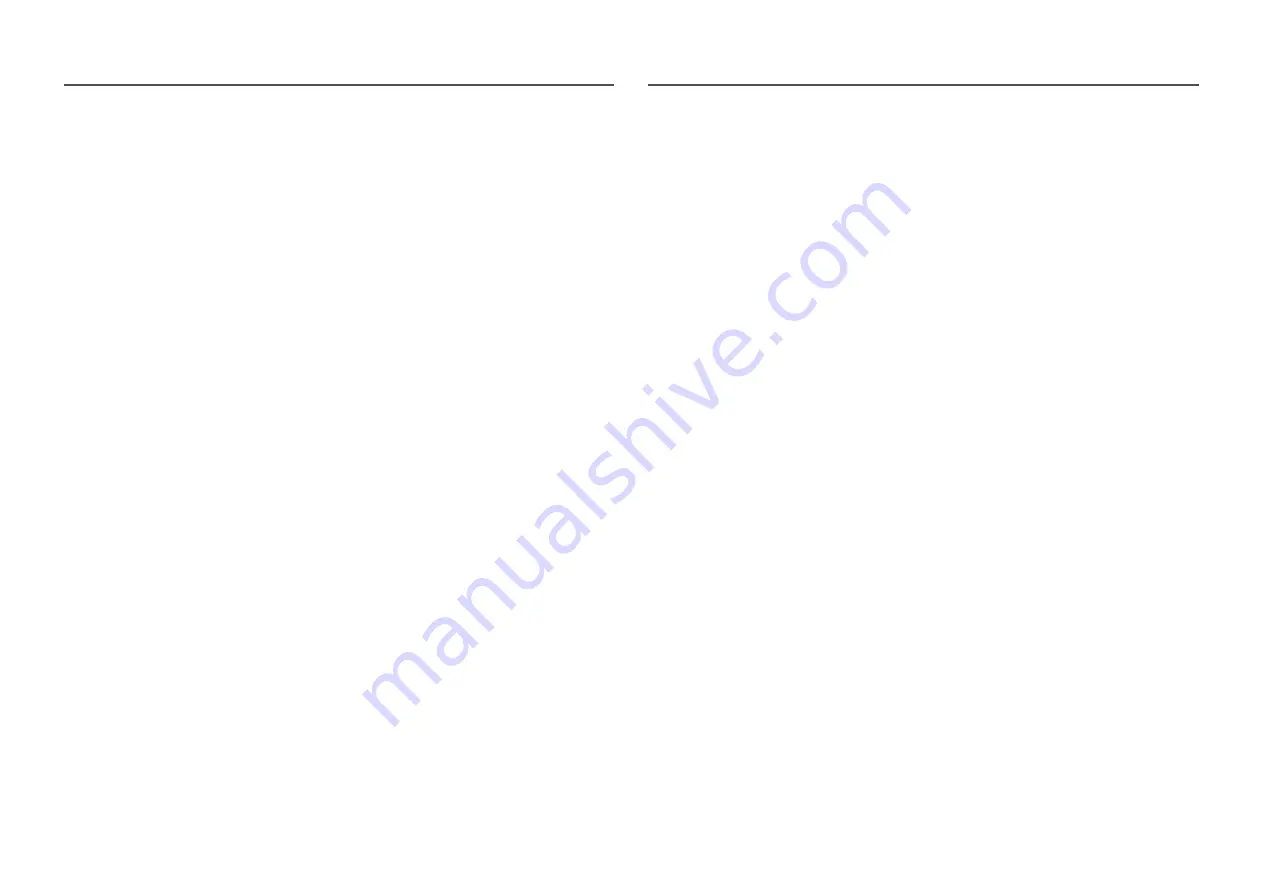
22
SAMSUNG MAGIC Upscale
SAMSUNG
MAGIC
Upscale
function can enhance the layers of the picture details and the vividness of the picture.
The function has more obvious effects on low-resolution pictures.
―
This menu is not available when
SAMSUNG
MAGIC
Bright
is set to
Cinema
or
Dynamic Contrast
mode.
―
This menu is not available when
Game Mode
is enabled.
•
Off
/
Mode1
/
Mode2
―
Comparing with
Mode1
,
Mode2
has a stronger effect.
HDMI Black Level
If a DVD player or set-top box is connected to the product via HDMI, image quality degradation (contrast/
colour degradation, black level, etc.) may occur, depending on the connected source device. In such case,
HDMI Black Level
can be used to adjust the image quality.
If this is the case, correct the degraded picture quality using
HDMI Black Level
.
―
This function is only available in
HDMI
mode.
•
Normal
: Select this mode when there is no contrast ratio degradation.
•
Low
: Select this mode to reduce the black level and increase the white level when there is a contrast
ratio degradation.
―
HDMI Black Level
may not be compatible with some source devices.
―
The
HDMI Black Level
feature is only activated at a certain
AV
resolution, such as 720P and 1080P.
Eye Saver Mode
Set to an optimum picture quality suitable for eye relaxation.
Game Mode
Configure the product screen settings for game mode.
Use this feature when playing games on a PC or when a game console such as PlayStation™ or Xbox™ is
connected.
―
This menu is not available when
Eye Saver Mode
is enabled.
―
When the product turns off, enters power-saving mode or changes input sources,
Game Mode
turns
Off
even if it is set to
On
.
―
If you want to keep
Game Mode
enabled all the time, select
Always On
.
Response Time
Accelerate the panel response rate to make video appear more vivid and natural.
―
It is best to set
Response Time
to
Standard
or
Faster
when you are not viewing a movie.















































