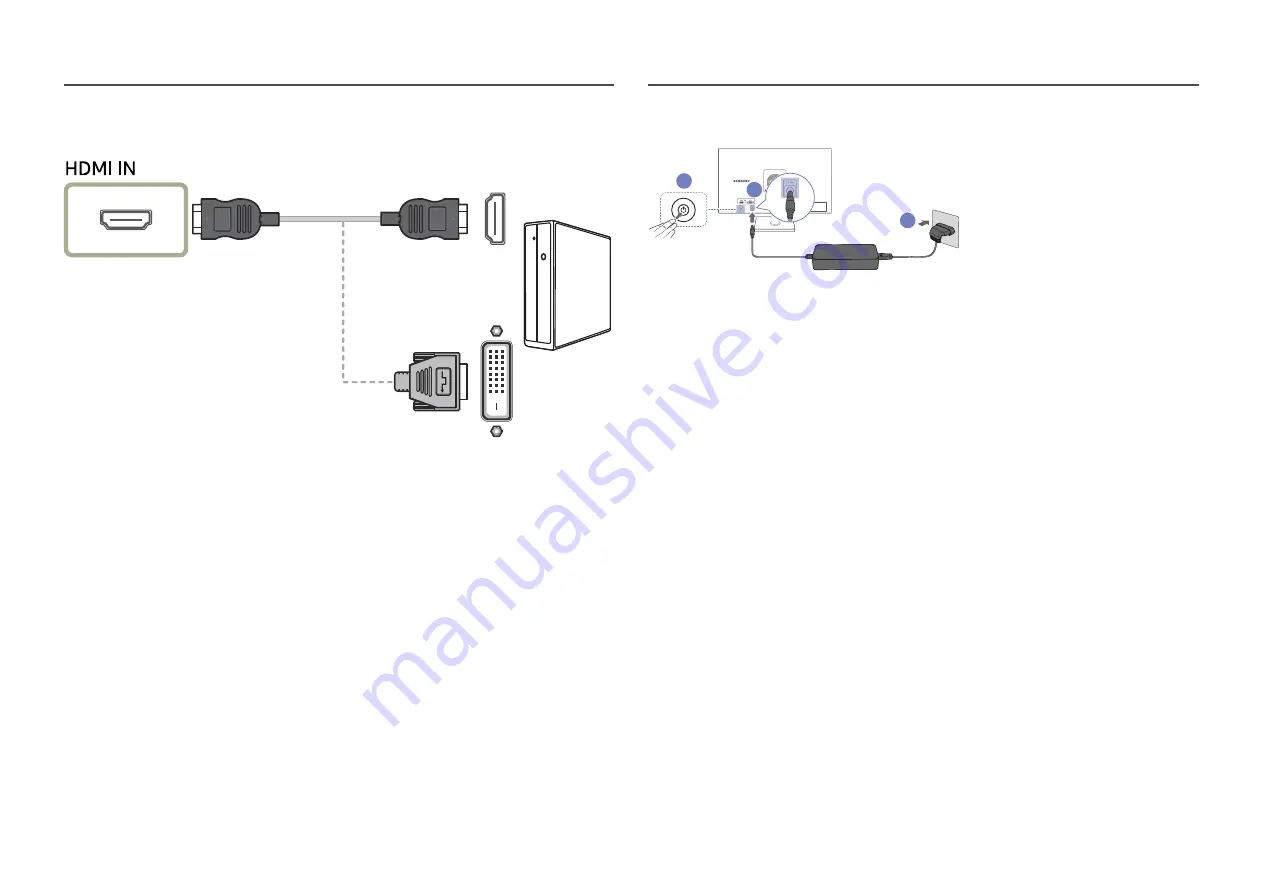
18
Connection Using the HDMI or HDMI-DVI Cable
Connecting the Power
2
1
3
1
Connect the power cable to the AC/DC adapter. Then, connect the AC/DC adapter to the
DC 14V
port
on the back of the product.
2
Next, connect the power cable to the power outlet.
3
Press the JOG button on the back of the product to turn it on.
―
The input voltage is switched automatically.
















































