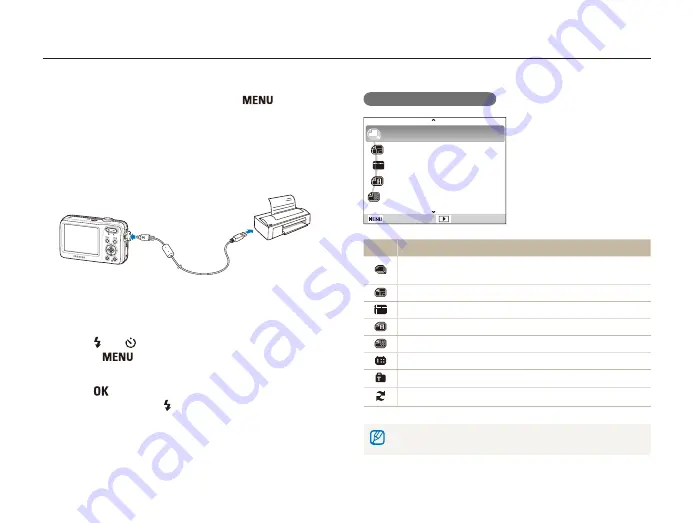
Playback/Editing
74
Printing photos with a PictBridge photo printer
Print photos with a PictBridge-compatible printer by connecting your camera directly to the printer.
Configuring print settings
Images
Size
Layout
Type
Quality
Exit
: One Photo
: Auto
: Auto
: Auto
: Auto
Option Description
Images
: Select whether to print the current photo or all
photos.
Size
: Specify the size of the print.
Layout
: Create thumbnail prints.
Type
: Select the type of paper.
Quality
: Set the printing quality.
Date
: Set to print the date.
File Name
: Set to print the name of the file.
Reset
: Reset the print options.
Some options are not supported by some printers.
1
In Shooting or Playback mode, press [
].
2
Select
Settings
→
USB
.
3
Select
Printer
.
4
With the printer on, connect your camera to the printer
with the USB cable.
5
Turn on your camera.
•
The printer recognizes the camera automatically.
6
Press [ ] or [ ] to select a photo.
•
Press [
] to set printing options.
See “Configuring print settings.”
7
Press [
] to print.
•
Printing starts. Press [ ] to cancel printing.
















































