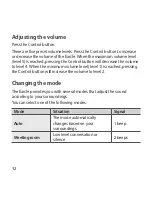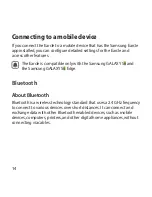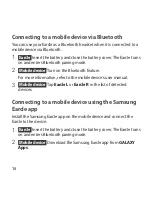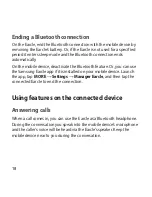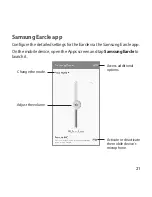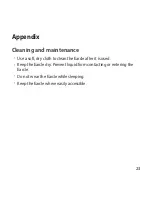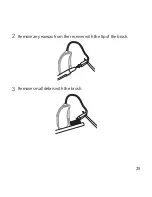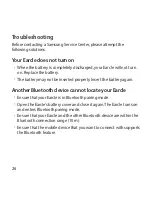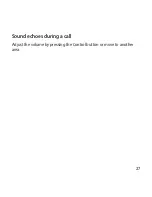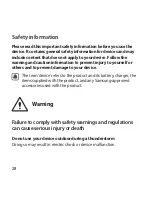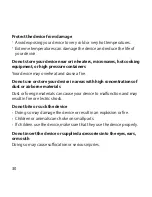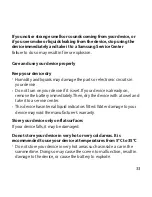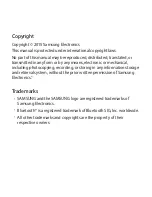26
Troubleshooting
Before contacting a Samsung Service Center, please attempt the
following solutions.
Your Earcle does not turn on
•
When the battery is completely discharged, your Earcle will not turn
on. Replace the battery.
•
The battery may not be inserted properly. Insert the battery again.
Another Bluetooth device cannot locate your Earcle
•
Ensure that your Earcle is in Bluetooth pairing mode.
•
Open the Earcle’s battery cover and close it again. The Earcle turns on
and enters Bluetooth pairing mode.
•
Ensure that your Earcle and the other Bluetooth device are within the
Bluetooth connection range (10 m).
•
Ensure that the mobile device that you want to connect with supports
the Bluetooth feature.
Содержание EO-MG925
Страница 2: ...USER MANUAL EO MG925 Printed in Korea GH68 xxxxxA Rev 1 0 English USA 04 2015 ...
Страница 8: ...7 Ear dome Open ear dome Closed ear dome Brush ...
Страница 26: ...25 2 Remove any earwax from the receiver with the tip of the brush 3 Remove small debris with the brush ...
Страница 28: ...27 Sound echoes during a call Adjust the volume by pressing the Control button or move to another area ...