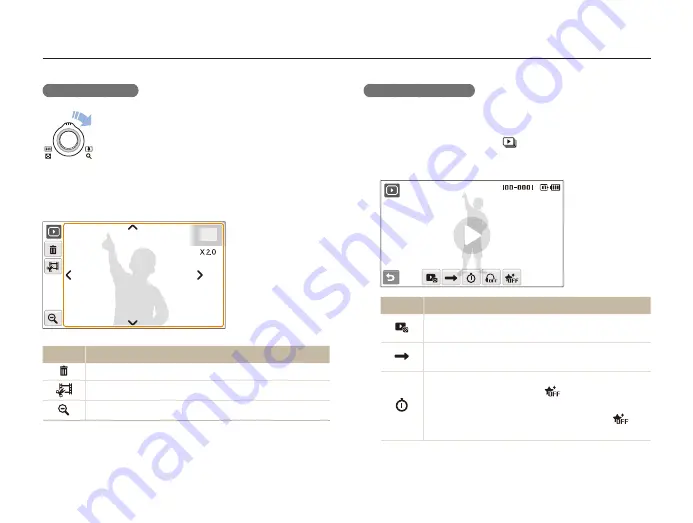
Playback/Editing
70
Playing back
Starting a slide show
You can apply effects and audio to your slide show. This function
does not work for videos or voice memos.
In Playback mode, select
1
.
Set a slide show effect.
2
Option
Description
Images
: Select photos (up to 2.000) for your slide
show.
Play Mode
: Select whether or not to loop the slide
show.
Interval
: Set the interval between photos.
This will be available when
t
is selected in the
Effect
menu.
When used with an effect option other than
t
, the
interval will be set to 1 sec.
Enlarging a photo
In Playback mode, rotate [
Zoom
] right to enlarge a
photo (rotate [
Zoom
] left to reduce a photo).
The enlarged area and zoom ratio are indicated on the top of the
screen. The maximum zoom ratio may vary depending on the
resolution. Select arrows to move the enlarged area.
Icon
Description
Delete the file.
Crop the enlarged photo (it will be saved as a new file).
Go back to the original view.
















































