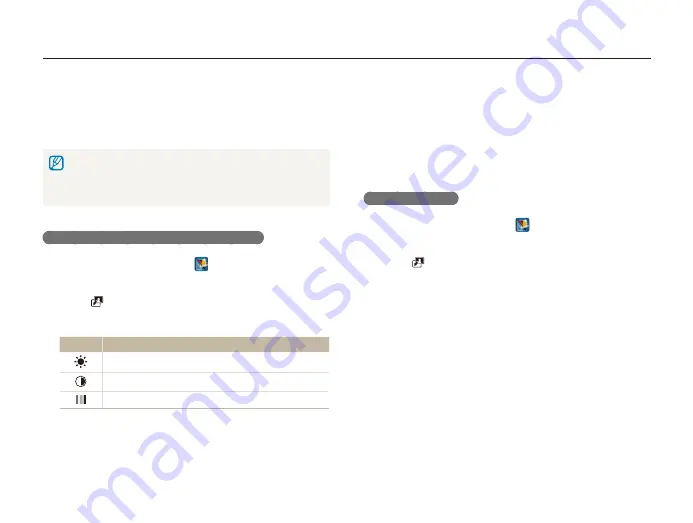
Playback/Editing
96
Editing a photo
4
Drag the sliders or touch the sample photos to adjust
the option.
•
To view the original photo, touch
Before
.
•
To view the adjusted photo, touch
After
.
5
Touch
V
to save your changes.
Retouching faces
1
On the Home screen, touch
.
•
The most recent file will be displayed.
2
Touch
a photo.
3
Touch
m
Face Retouch
.
4
Drag the sliders or touch the sample photos to adjust
the skin tone.
•
As the slider moves to the right, the skin tone becomes
brighter.
•
To view the original photo, touch
Before
.
•
To view the adjusted photo, touch
After
.
5
Touch
V
to save your changes.
Adjusting your photos
Learn how to adjust the brightness, contrast, or saturation or
how to correct the red-eye effect. The camera will save an edited
photo as a new file, but may convert it to a lower resolution.
•
You can adjust brightness, contrast, and saturation and apply Smart
Filter effects at the same time.
•
You cannot apply the Face Retouch, and Red-eye Fix effects at the
same time.
Adjusting brightness, contrast, or saturation
1
On the Home screen, touch
.
•
The most recent file will be displayed.
2
Touch
a photo.
3
Touch
m
an adjusting option.
Icon
Description
Brightness
Contrast
Saturation
















































